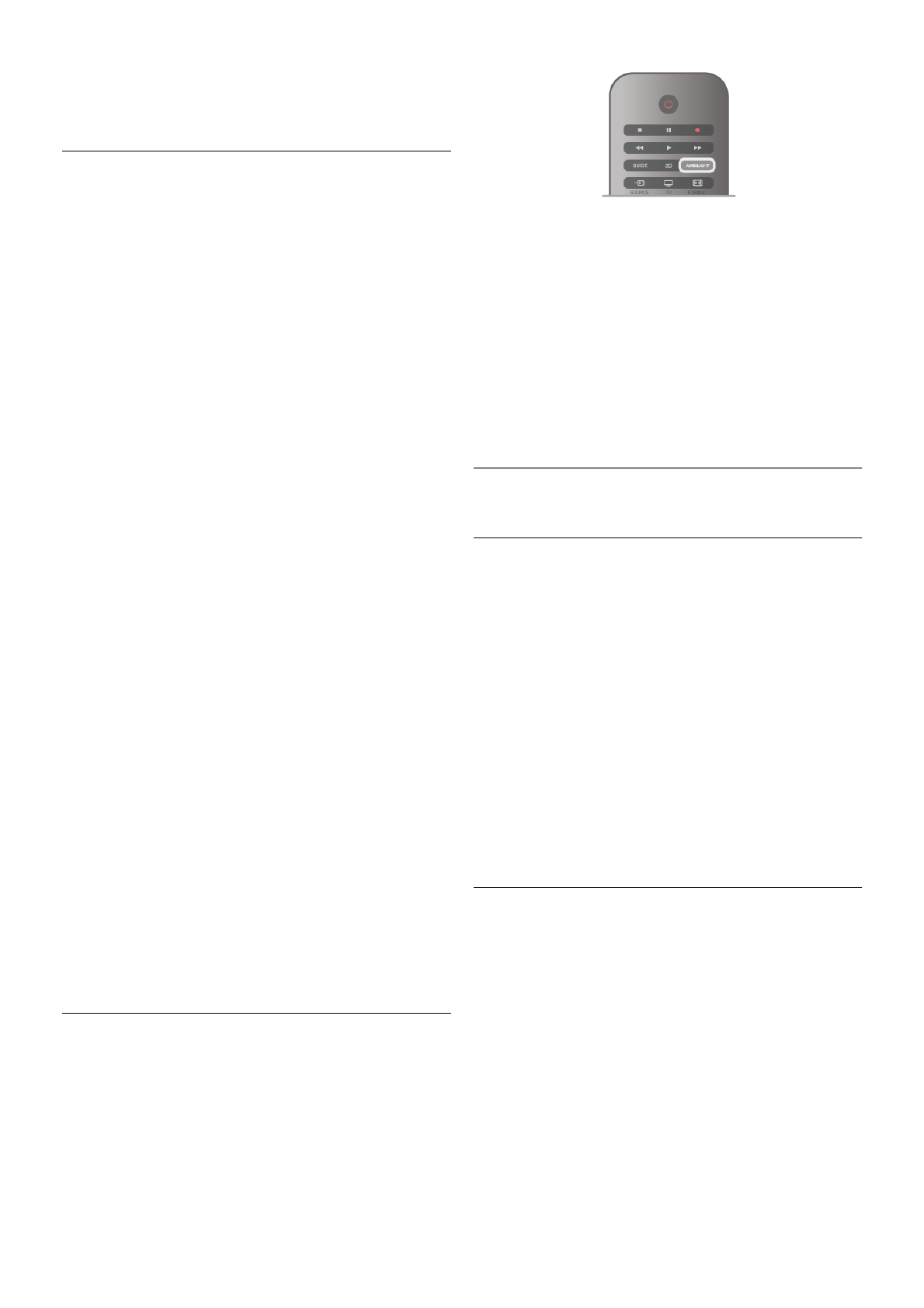Seleccione Ambilight > Modo > Estática y pulse OK.
Seleccione Estática. Elija el color que prefiera. Los colores de
Ambilight estática son colores fijos (no dinámicos).
Configuración de Ambilight
Hay disponibles más ajustes de Ambilight en el menú
Ambilight de los ajustes del televisor.
Para abrir estos ajustes, pulse h, seleccione SConfiguración
y pulse OK.
Seleccione Ajustes de TV > Ambilight.
Modo Ambilight
Cuando el televisor está encendido, con el botón AMBILIGHT
puede cambiar entre los modos AmbilightApagado, Dinámico
y Estática. Seleccione Dinámico si Ambilight debe responder a
las imágenes en pantalla. Seleccione Estática si desea ajustar un
color fijo específico.
Brillo de Ambilight
Para establecer el brillo de Ambilight, seleccione Brillo y pulse
OK. Regule la intensidad de la luz de Ambilight.
Ambilight dinámica
Para ajustar la velocidad a la que responde Ambilight a las
imágenes en pantalla, seleccione Dinámico.
En Ayuda, pulse L Lista y busque Ambilight dinámica para
obtener más información.
Ambilight estática
Puede establecer el color de Ambilight que prefiera. Los
colores de Ambilight estática son colores fijos (no dinámicos).
En Ayuda, pulse L Lista y busque Ambilight estática para
obtener más información.
Color de la pared
El color de la pared que hay detrás del televisor puede afectar
al efecto de color de Ambilight.
Para corregirlo, seleccione Ambilight > Avanzado > Color de
la pared y seleccione un color que coincida con el de la pared.
Ambilight corregirá su color para mezclarse mejor con el color
de la pared que hay detrás del televisor.
Apagado del televisor
Si desea ajustar Ambilight para que se apague o se atenúe y se
apague unos segundos después de apagar el televisor,
seleccione Ambilight > Avanzado > Apagado del televisor.
Efecto lounge light
En Ayuda, pulse L Lista y busque Efecto lounge light para
obtener más información.
Lounge light
Cuando el televisor está en modo de espera, puede activar la
función Ambilight para crear un efecto lounge light en la
habitación.
Para activar la función Ambilight mientras el televisor está en
modo de espera, pulse el botón AMBILIGHT.
Para cambiar la gama de colores del efecto lounge light, vuelva
a pulsar el botón AMBILIGHT.
Para apagar el efecto lounge light, mantenga pulsado el botón
AMBILIGHT unos segundos.
Además, también puede configurar la gama de colores desde
el menú de ajustes del televisor.
Con el televisor encendido, pulse h, seleccione
SConfiguración y pulse OK.
Seleccione Ajustes de TV > Ambilight > Avanzado > Efecto
lounge light. Seleccione el esquema de color con el que se
iniciará el efecto lounge light.
3.11
Acceso universal
Activar
Con la opción Acceso universal activada, el televisor estará
adaptado para las personas con deficiencias visuales o auditivas.
Activar
Si no activó Acceso universal durante la instalación, puede
hacerlo ahora desde el menú de configuración.
Para activar la opción Acceso universal, pulse h, seleccione
SConfiguración y pulse OK.
Seleccione Ajustes de TV > Ajustes generales > Acceso
universal. Seleccione Encendido y pulse OK.
Si Acceso universal se ha activado en Configuración, esta
opción se añadirá al menú de opciones y le permitirá configurar
ajustes específicos para personas con deficiencias visuales o
auditivas.
Deficiente auditivo
Algunos canales de televisión digitales emiten subtítulos y
audio especiales adaptados para las personas con deficiencias
auditivas. Al activar Deficiente auditivo, el televisor cambiará
automáticamente al audio y a los subtítulos adaptados cuando
estén disponibles.
Activar
Para activar la opción Deficiente auditivo, pulse oOPTIONS,
seleccione Acceso universal y pulse OK.
Seleccione Deficiente auditivo, seleccione Encendido y pulse
OK.
Para comprobar si hay un idioma de audio disponible para
deficientes auditivos, pulse oOPTIONS, seleccione Idioma
de audio y busque un idioma de audio con el icono J.