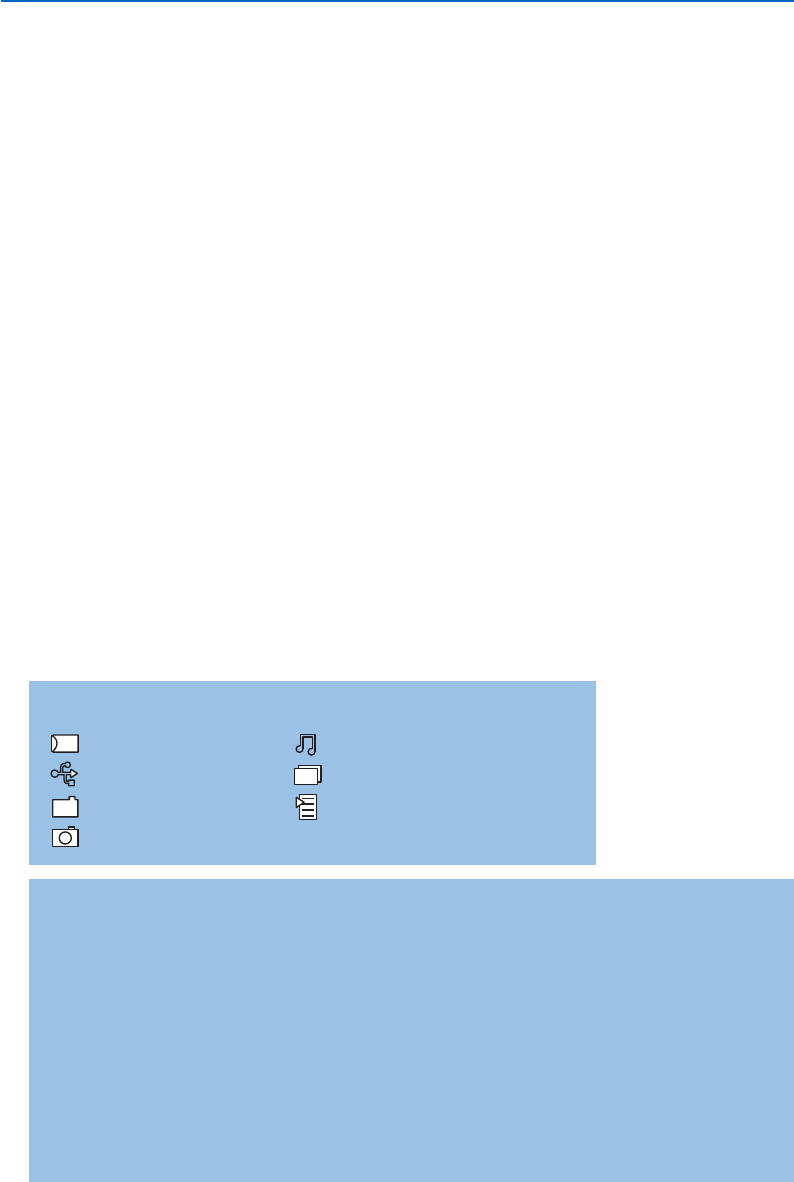19
& Press the = key on the remote control
after having inserted a memory card or USB
device and switched on the TV.
é On the left menu panel the highlight is set on
the content name of the inserted memory
device.
The right menu panel has a list of various
content type choices: pictures, music, all files.
“ Press the cursor right to enter the content
type list.
‘ Press the cursor up/down to select a content
type list and press the cursor right.
• If the highlight is on
Pictures, the right menu
panel will consist of all the pictures
collections, which can either be an album or a
directory, which contains JPEG images.
• If the highlight is on
Music, the right menu
panel will consist of all the music collections,
which can either be a playlist or a directory,
which contains MP3 or MP3 (Pro) audio files.
• If the highlight is on
All files, the right menu
panel will consist of all the files that are
present on the memory device at the first
level in the system hierarchy.
( Press the cursor right again to enter an album,
a playlist, a collection or a directory.
The right menu panel shows all the images
(thumbnails), songs, files that are contained in
the selected collection in the left panel.
In case a picture collection is selected, press
the
OK key to start a slide show.
In case a music collection is selected, press the
OK key to start a loop playback.
To stop a slide show, press the
OK key.
To stop a loop playback, press the green colour
key on the remote control.
Note:Your TV supports slide shows with background
music. See www.philips.com/support.
§ Use the cursor keys to select and press the
OK key to view or to play.
Press one of the colour keys on the remote
control to perform the corresponding function
mentioned at the bottom of the screen (to
rotate a picture, to shuffle, to select the slide
show interval,....).
If an audio file or a JPEG file is selected, the
right menu panel will give a description of the
audio file or a description and a preview of the
JPEG image (the artist name, the album name,
the duration, the title of the track and year for
a MP3 file, the file name, the resolution and the
date for a JPEG file).
If an item in
All files mode is selected, the right
menu panel will contain information about the
highlighted file.
Note: If a not supported file (in
All files mode) is
selected, the right panel will give the name and the
size of the file.
Function keys at the bottom of the screen
Rotate to rotate a picture;
Hide/Show to hide or to show the function keys at the bottom of the screen ;
Effect on/off to select a transition effect between the displayed pictures during a slide show;
Timing to select the duration a picture will be displayed in a slide show;
Pause/Resume to pause a slide show.Also the background music will stop. Not background
music will go on playing;
OK to start a slide show or a loop play back;
Shuffle to shuffle music collections in a random way;
Repeat to repeat the playback of a music file.
Following icons may appear:
memory card
USB device
folder
pictures
music
all files
self made playlist/album