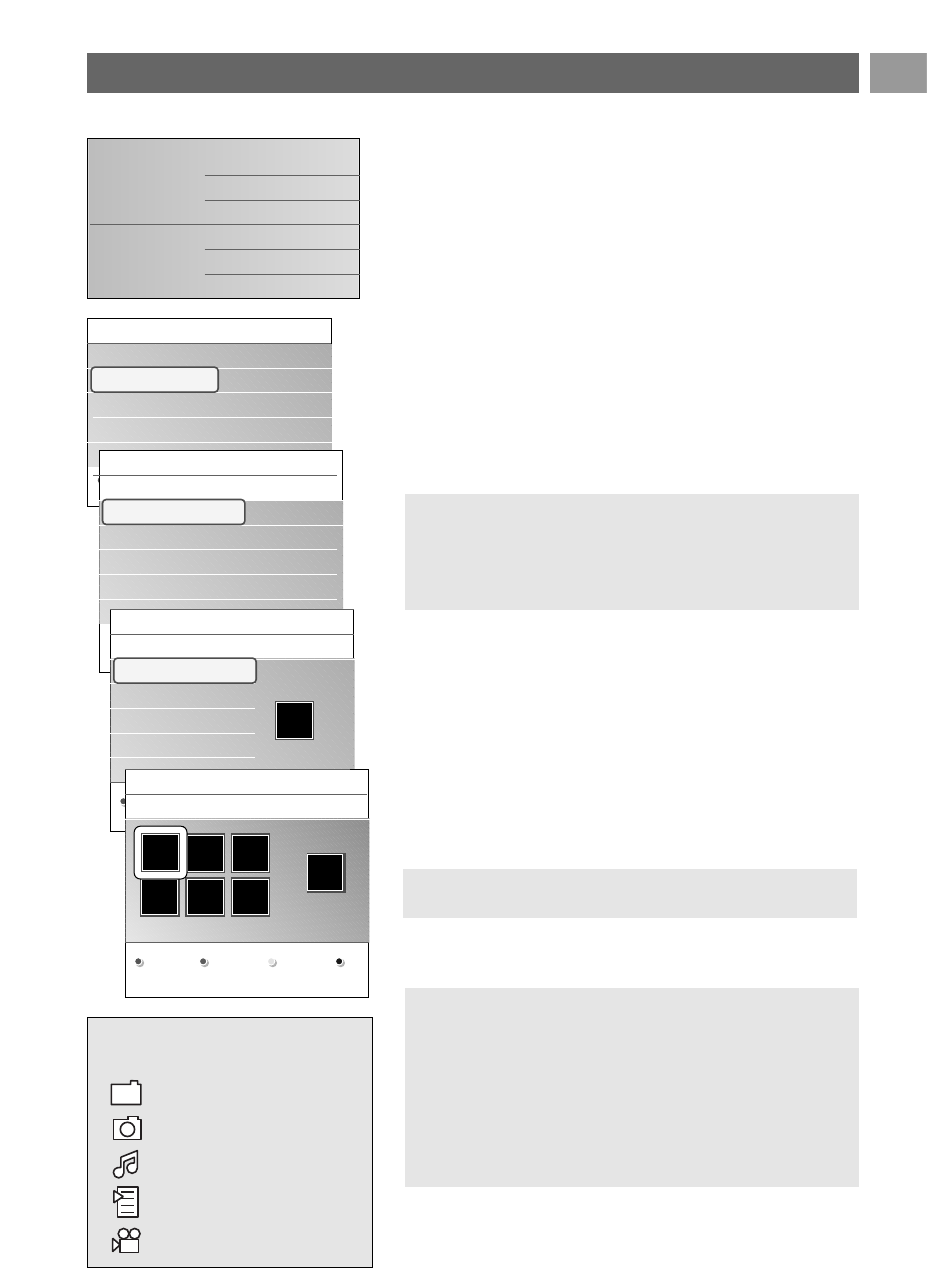39
NL
39
Menu multimediabrowser menu
1. Voeg een USB-stick in.
2. Selecteer de USB-stick bij Multimedia met de cursor
omhoog/omlaag.
> Met de multimediabrowser kunt u zoeken naar op de
USB-stick opgeslagen media.
> De browser, die uit 2 delen bestaat, wordt op het
scherm weergegeven. In het linkerdeel staan mediatypen
(muziek, afbeeldingen, films).
> In het rechterdeel worden de beschikbare bestanden
van het geselecteerde mediatype getoond.
3. Druk op de cursor rechts als u de media wilt openen.
4. Druk op de cursor omhoog/omlaag als u media wilt
selecteren.
5. Druk op de cursor rechts als u de media wilt openen.
6. Druk op de cursor omhoog/omlaag als u een bestand of
directory wilt selecteren.
7. Als u een bestand selecteert, drukt u op de toets
OK als u
een afbeeldingsbestand wilt weergeven of een film- of
audiobestand wilt afspelen.
Als u een directory, album of afspeellijst selecteert, drukt u
op de cursor rechts als u naar de media wilt gaan of op de
toets
OK als u een diavoorstelling wilt weergeven of als u
de bestanden achtereenvolgens wilt weergeven.
8. Druk op de cursor links als u de muziek wilt laten
doorspelen en wilt teruggaan naar het menu Multimedia.
9. Druk op één van de kleurtoetsen op de afstandsbediening
om de overeenkomstige functie die onder aan het scherm
wordt getoond uit te voeren.
10. Als u het afspelen van de media wilt stoppen, drukt u op de
toets ‡ op de afstandsbediening.
Multimediabrowser (vervolg)
Opmerking: druk op de groene toets als u alle
afbeeldingsbestanden in de huidige directory tijdens het
bladeren in afbeeldingen wilt weergeven als thumbnails. Druk
opnieuw op de groene toets om de beeldbestanden in een
lijst weer te geven.
Tip: u kunt de blauwe toets indien nodig gebruiken om de
gekleurde toetsen opnieuw weer te geven.
Opmerkingen:
- uw TV ondersteunt diavoorstellingen met achtergrond-
muziek. Zie bijlage 3, Philips TV Slideshow-formaat met
achtergrondmuziek, p. 61;
- het afspelen gaat door, zelfs als u tijdelijk op een browser-
scherm overschakelt. De audio wordt onderbroken als een
ander nummer begint of wanneer het nummer is afgelopen.
- zie voor meer technische gegevens bijlage 4, Philips-TV -
problemen met digitale camera en USB, p. 63.
De volgende icoontjes kunnen
verschijnen:
folder
foto’s
muziek
zelf samengestelde
playlist/album
video
USB-apparaat 1
Muziek
Beeld
Films
Beeld
London 2005
The Beatles
Xmas2004.alb
arnold.jpg
USB-apparaat 1
Beeld
London2005
The Beatles
Xmas2004.alb
arnold.jpg
London 2005
pic001.jpg
pic002.jpg
pic003.jpg
pic004.jpg
USB-apparaat1/Beeld/London2005
London2005
pic001.jpg
pic002.jpg
pic003.jpg
pic004.jpg
pic001.jpg
pic001.jpg
USB-apparaat1/Beeld/London2005
London2005 pic001.jpg
Druk op OK om af te spelen.
Televisie
Multimedia
TV menu
TV-zenders
Programmagids