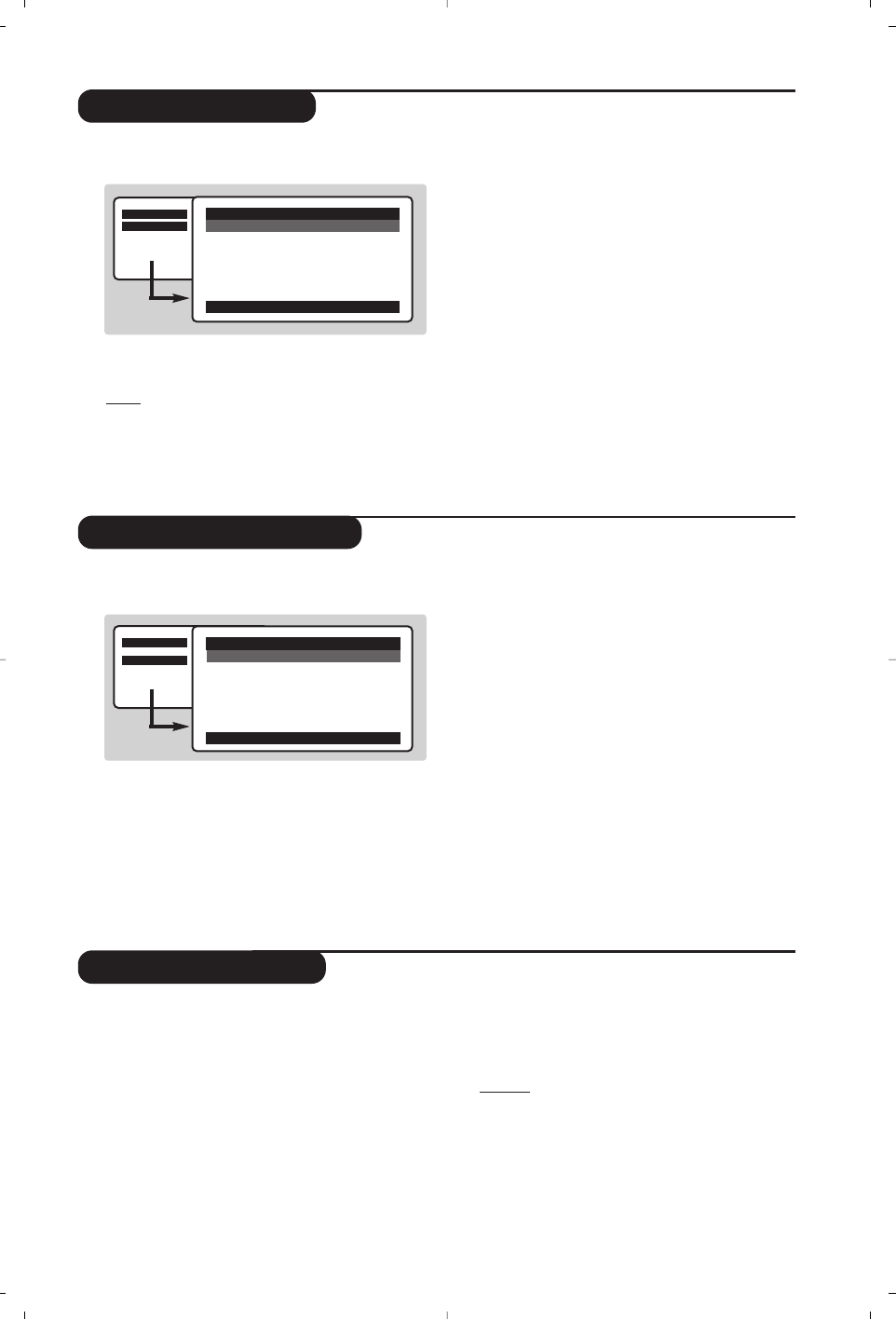13
Picture settings
Sound adjustments
& Press
W MENU
then ¬.The Picture menu is
displayed:
é Use the
îÏ keys to select a setting and
the
Ȭ keys to adjust.
Note: during the picture adjustment, only the
selected line remains displayed. Press
îÏ to
display the menu again.
“ Once the adjustments have been made, select
Store and press ¬ to store them. Press ∂
to exit.
Description of the adjustments:
• Brightness: this changes picture brilliance.
• Colour: this changes the intensity of the colour.
• Contrast: this changes the difference
between the light and dark tones.
•
Sharpness: this changes the picture definition.
• Colour Temp.: this changes the colour
rendering:
Cool (bluer), Normal (balanced)
or
Warm (redder).
• Store: to store the picture adjustments and
settings (as well as the settings for
Contrast +
and NR in the Features menu).
& Press
W MENU
, select Sound (Ï) and
press
¬.The Sound menu is displayed:
é Use the
îÏ keys to select a setting and
the
Ȭ keys to adjust.
“ Once the adjustments have been made, select
Store and press
¬ to store these changes.
‘ To quit the menus, press
∂.
Description of the settings:
• Tre ble: this alters the high frequency sounds.
• Bass: this alters the low frequency sounds.
• Balance: this balances the sound on the left
and right speakers.
• Delta Volume: this is used to compensate
any volume discrepancies between the
different programs or EXT sockets.This
setting is available for programs 0 to 40 and
the EXT sockets.
• AVL (Automatic Volume Leveller): this is
used to limit increases in sound, especially on
program change or advertising slots.
• Store: this is used to store the sound settings.
Feature settings
& Press
W MENU
, select Features (Ï) and
press
¬.You can adjust:
é Rotation (only available on very large screen
sets): large screen sets are sensitive to
terrestrial magnetic field variations.This setting
is used to compensate for this by adjusting the
picture rotation.
“ Contrast +: automatic adjustment of the
picture contrast which permanently sets the
darkest part of the picture to black.
‘ NR: attenuates picture noise (snow) in difficult
reception conditions.
Caution:
to store the Contrast + and NR
settings, use the Store choice in the Picture
menu.
( To quit the menus, press
∂.
Mainge
$ Picture
• Sound
• Features
• Install
Mainge
• Picture
$ Sound
• Features
• Install
Î
ï
Picture
$
Brightness
Í
--I------ 39
Æ
• Colour
• Contrast
• Sharpness
• Colour Temp.
• Store
Î
ï
Sound
$
Treble
Í
-----I---- 56
Æ
• Bass
• Balance
• Delta Volume
• AVL
• Store