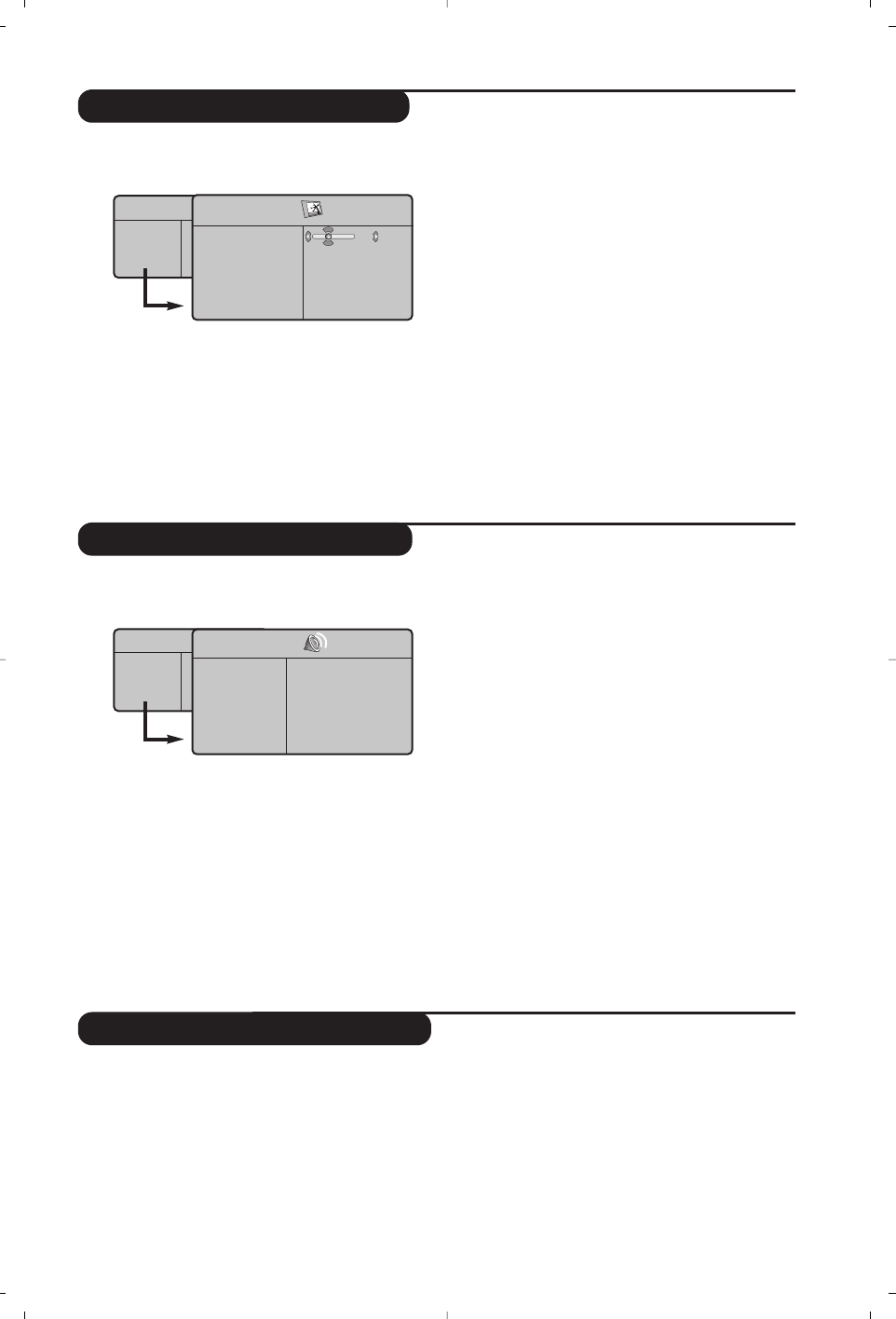7
Instellen van het beeld
Instellen van het geluid
& Druk op de toets MENU en vervolgens op ≥.
Het menu
Beeld verschijnt:
é Gebruik de toetsen
<> om een instelling te
selecteren en de toetsen
≤≥ om de instelling
af te regelen.
“ Zodra u de instellingen heeft uitgevoerd,
selecteer dan de keuze
Vastleggen en druk
op
≥ om de instelling vast te leggen.
Druk op
Ë om de menu’s te verlaten.
Beschrijving van de instellingen:
•
Helderheid: om de helderheid van het beeld
in te stellen.
•
Kleur: om de kleurintensiteit in te stellen.
•
Contrast: om het verschil tussen de lichte en
de donkere kleuren in te stellen.
•
Scherpte: om de scherpte van het beeld in
te stellen.
•
Kleurtoon: stelt de kleurweergave in: Koel
(blauwer), Normaal (uitgebalanceerd) of
Warm (roder).
•
Vastleggen: om de instellingen van het beeld
in het geheugen vast te leggen.
& Druk op MENU, selecteer Geluid (>) en druk
op
≥. Het menu Geluid verschijnt:
é Gebruik de toetsen
<> om een instelling te
kiezen en de toetsen
≤≥ om in te stellen.
“ Als u het geluid heeft ingesteld, selecteer dan
de optie
Vastleggen en druk op ≥ om de
instelling vast te leggen.
‘ Om de menu’s te verlaten, druk op
Ë.
Beschrijving van de instellingen:
•
Equalizer:
om de frequenties in te stellen (van
lage tonen: 120 Hz tot hoge tonen:10 kHz).
•
Balans: om het geluid evenwichtig over de
linker- en rechterluidsprekers te verdelen.
•
Delta Volume: stelt u in staat om de
volumeverschillen die tussen de verschillende
programma’s of de EXT-aansluitingen kunnen
bestaan, te compenseren. Deze instelling is
beschikbaar voor de programma’s 0 tot 40 en
de EXT-aansluitingen.
• Max. Volume: controleert automatisch het
volume zodat verhogingen van het geluid kunnen
worden beperkt, met name bij het schakelen
tussen programma’s of reclamespots.
•
Dolby VIrtual:
Om het effect van verruimd
geluid te activeren/desactiveren. Met de Q toets
heeft u eveneens toegang tot al deze instellingen.
•
Vastleggen: om de geluidsinstellingen in het
geheugen vast te leggen.
Instellen van de diversen
& Druk op MENU, selecteer Diversen (>) en
druk op
≥.U kan het volgende instellen:
é
Contrast +: automatische instelling van het
beeldcontrast die het donkerste deel van het
beeld permanent zwart maakt.
“
Ruisonderdrukking: vermindert de beeldruis
(sneeuw) bij een slechte ontvangst.
‘
Timer (niet op alle uitvoeringen aanwezig): voor
het instellen van de tijdsduur waarna
automatisch naar de wachtstand wordt
overgeschakeld.
(
PIP: voor het instellen van het formaat en de
positie van het PIP-scherm.
§
Om de menu’s te verlaten, druk op Ë.
TV menu
Beeld
Geluid
Diversen
Installatie
Beeld
Helderheid
Kleur
Contrast
Scherpte
Kleurtemp.
Vastleggen
39
TV menu
Beeld
Geluid
Diversen
Installatie
Geluid
Equalizer Æ •
Balans Æ •
Delta Vol Æ •
Max. Volume Æ •
Dolby Virtual Æ •
Vastleggen Æ •
120 Hz
500 Hz
1500 Hz
5 KHz
10 KHz