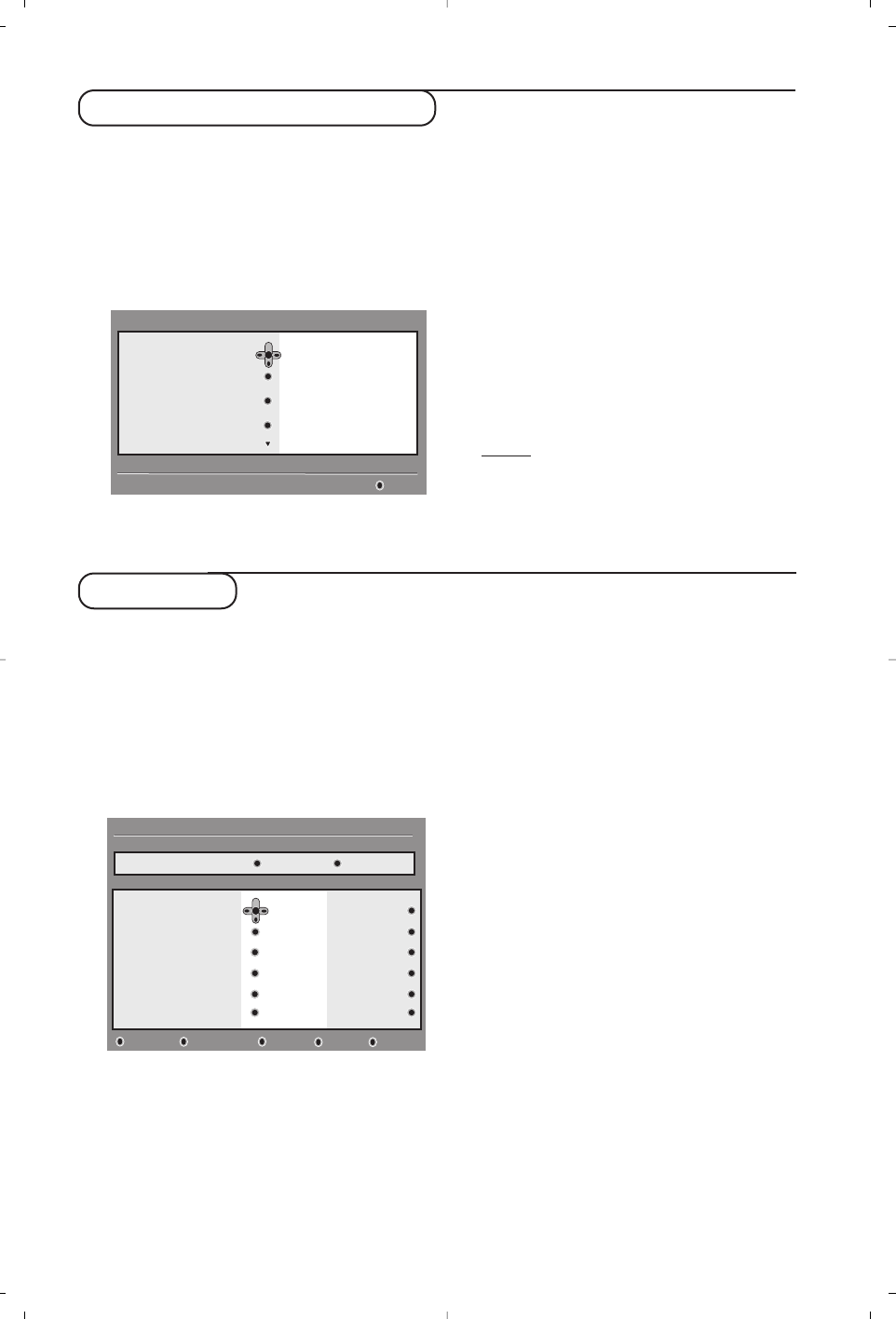9
Using the Options menu
This menu gives you direct access to the:
favourite list, the language selection and some
other selections.
& From the digital mode, press the white
OPTIONS
key to display the options menu.
é Use the
Ïî keys to select a setting and
press
¬ to enter the sub-menu.
• Favourites: use the Ïî keys to select your
favourite list and confirm with
u.
The “none” option deactivate any favourite list.
To create your own favourite list, see page 8.
•
Subtitle language: use the Ïî keys to
temporarily change the language and confirm
with
u.
•
Audio language:to temporarily change the
audio sound language.
To permanetly change the audio and subtitle
languages, use the Preferences menu (p. 7).
•
Mode:you can choose to only have radio
stations, TV channels or services without audio
or video
.
Remar
k:for the UK only, the TV list will contain
both radio stations and TV channels.
• banner duration: to select the duration for
which the banner is visible.
“ Press the white
OPTIONS
key to leave the menu.
The TV guide is an Electronic Service Guide
that allows you to look up digital programmes
as you would in a newspaper or TV magazine.
You can navigate through the list of digital
programmes and obtain detailed information
on the programmes.You can also program the
TV to provide a digital channel to be recorded.
& From the digital mode, press the
o
key to
display the TV guide :
A list of all the digital programmes in the
currently selected favourite list is displayed.
é Use the Ï key to enter into the
Preset/service list or press ¬ to access
Today list.
“ Use the îÏ keys to select a programme.
‘ The TV guide features are displayed at the
bottom of the screen. Use the coloured keys red,
green, yellow,blue or white to activate them :
• Record (red key) : this feature enables you to
record a digital channel even the TV is in
standby mode.You will still have to program
your video recorder.
• Record list (green key) : this menu gives the
list of recording schedules.You can check,
modify,delete or add a new schedule by using
the cursor or coloured keys as indicated on
the screen.
•
To p
(yellow key)
: to go directly to the top of the
list.
• Close (blue key) : to exit from the TV guide.
• Options (white ∫ key) : with this menu,you
can select your favourite list, mode or themes.
Themes are areas of interest, you can for
example decide to display only : drama, news,
movie, ...
( Press the
∂
key if you want to dislay more
information about the selected programme (if
available).
§ Press the
o
key to leave the menu.
TV guide
Options
Selects the active favourite list
Exit
Favourites
Subtitle language
Audio language
Mode
None
List 1
List 2
List 3
List 4
OptionsCloseTo pRecord listRecord
1 BBC ONE
2 BBC TWO
3 ITV Channel 3
4 Channel 4
5ITV 2
6 BBC CHOICE
See It Saw
Snooker
Tr isha
-
Gmtv2
Oakie Doke
Microsoap
Ice Skating
This morning
-
This afternoon
Bodger & Badger
1 17:15-17:25 17:24
BBC ONE See It Saw
Now/Next Today
Preset/service Now Next