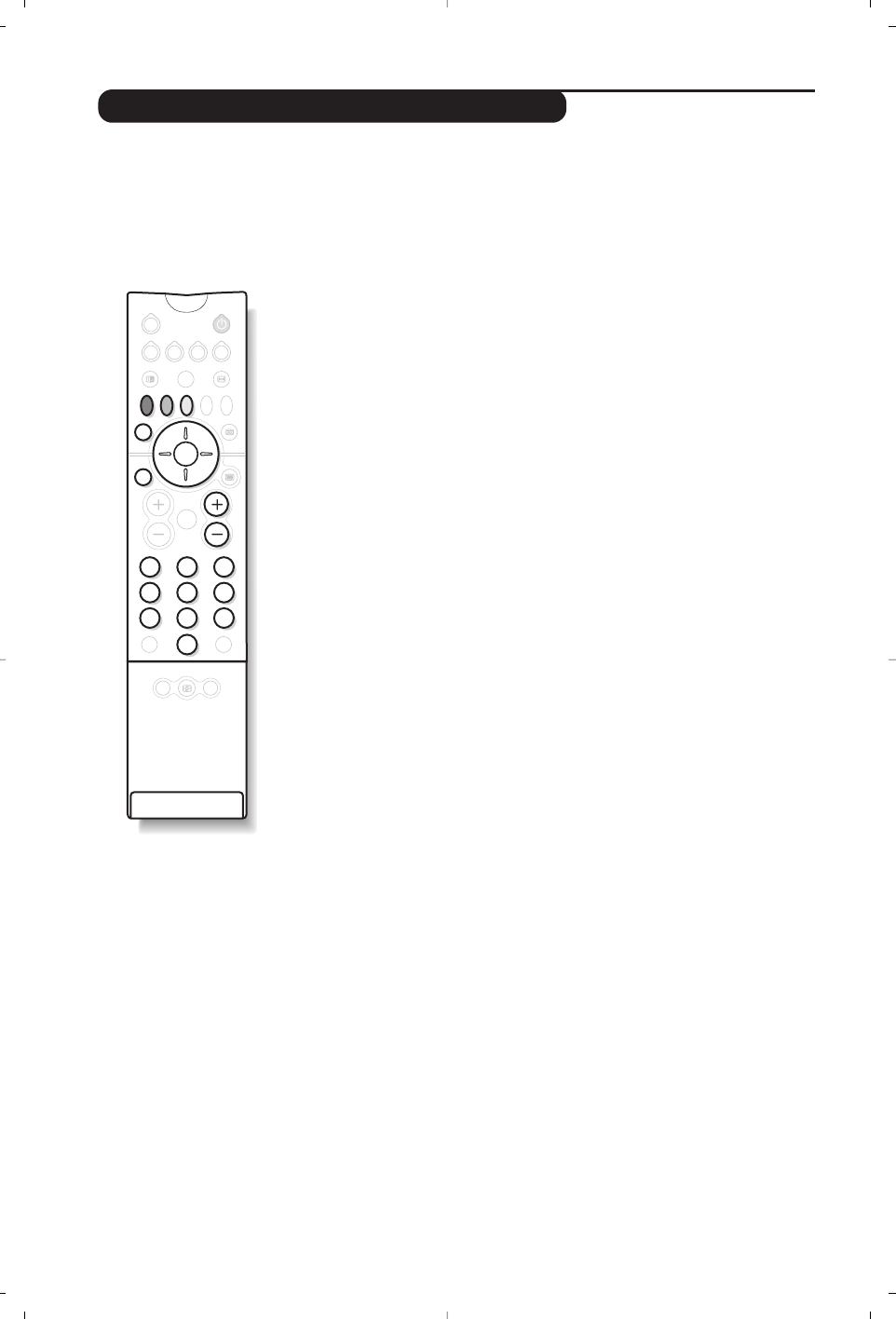Using NexTView / Teletext Guide
Call NexTView guide
Press the
o key to call or exit the NexTView guide.A menu appears
with the message “One moment please” at the bottom of the screen.
After a while you obtain :
• a NexTView page, if the selected channel broadcasts this service (the
NexTView logo is displayed in the top left of the screen),
• a teletext page, if the selected channel does not broadcast NexTView,
• “Information unavailable” is displayed if neither NexTView nor teletext
are transmitted. In this case, select another channel.
Selection zone
A selection zone is displayed at the top of the screen. Use the up/down
left/right cursor to select :
• the required channel (each channel may offer a different service),
• the day of the broadcast (NexTView page only),
• the subject, in order to sort the broadcasts (film, sport, news ...),
• programme previews already carried out (see NexTView functions).
The text will appear in grey when the function is no longer available.
NexTView Page (logo visible top left)
& Use the up/down cursor to run through the various suggested broadcasts
for the selected day.When a summary or commentary is available, it
appears at the bottom of the screen.
é Press one of the red, green or yellow keys to activate a NexTView
function.
“ Press
u to return to the selection zone.
Teletext Page
The first time, the teletext contents will appear. Select the programme
guide page (if available).
With certain channels, the programme guide is detected automatically. In this
case, go straight to step “.
& Use the bottom cursor to activate the selection zone on the page.
é With the
0 to 9 or @ P # keys, enter the teletext programme page
number. If necessary, use the left/right keys to select the sub-pages.
“ Use the up/down cursor to scroll through the different broadcasts
suggested and the coloured keys to activate a NexTView function.
‘ Press
u to return to the selection zone.
NexTView Functions
Press one of the red, green or yellow keys to activate a NexTView function:
The text appears in grey if the function is not available.
&
Record. : to programme the recording of the video recorder (if it has a
NexTViewLink function and is connected to EXT2).
é Remind. : automatically turns on the TV set,if it is in standby, or stops a
programme from being broadcast by displaying a message if the TV set is on.
For these 2 functions, a window appears and the frequency of the
recording should be stored by using the cursor and the
u key (and in
certain cases confirm the channel).
For certain broadcasts, the series option is suggested.With this option, the system
will independently search for when the next episode in the series is being broadcast.
“ Info : to obtain more information on the selected broadcast.
(only available on certain versions)