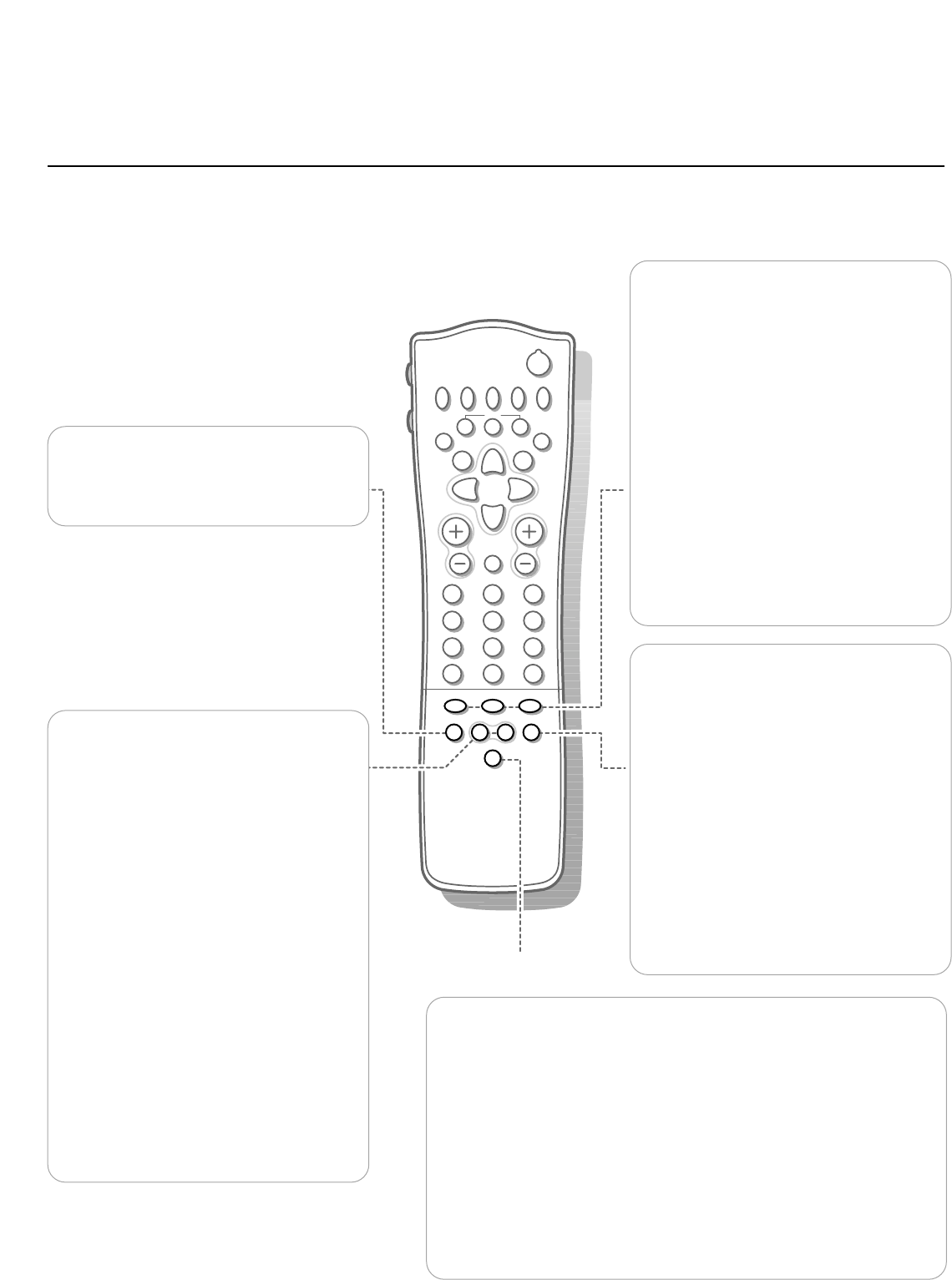h Active control
Active control is a pro-active and automatic system.The TV continuously
measures and corrects all incoming signals in order to provide the best
picture possible.
Press the
h key to select the Active Control values Off or On.
Off Sharpness and Dynamic Contrast are controlled automatically
On Sharpness, Dynamic Contrast and Noise Reduction are controlled
automatically.
Press the cursor in the up/down directions while the selected Active
Control setting information is on top of the screen.
The Active Control menu appears.
The picture settings are being adapted continuously and automatically.
The menu items cannot be selected.
Press the cursor in the up/down directions again to switch off the menu.
w Select peripherals
Press this key repeatedly to select EXT1,
EXT2, EXT3 or FRONT, according to where
you connected the peripherals (p. 24).
Smart Keys
To select predefined picture and sound
settings.
M Smart Sound
Each time it is pressed, a different sound
setting is selected, corresponding with
specific factory settings of the equalizer.
a Smart Picture
Each time it is pressed, a different picture
setting is selected, corresponding with
specific factory settings of Contrast, Colour,
Sharpness and Dynamic Contrast.
Personal refers to the personal preference
settings of picture and sound selected in the
picture and sound menu.
Remark: the moment you are in a predefined
smart sound or picture setting and you modify a
setting in the picture or sound menu, all values of
the menu will overwrite the previously made
settings.
X Bilingual choice and
sound mode selection
Press this key
• to switch from
Stereo to Mono sound, in
case of stereo transmission, or from
Nicam Stereo to Nicam available, in case
of digital transmission;
• to choose between language
Y (Dual Y) or
language
Z (Dual Z), in case of bilingual
transmission.The setting is separately
stored for each TV channel.
S Freeze
To activate/de-activate the frozen picture or
to hold a teletext page.
b Dual screen, see p. 14
q Picture format
Press this key repeatedly to select another
picture format: 4:3, Movie Expand 14:9,
Movie Expand 16:9 with or without subtitling,
Wide Screen, Super Zoom or Automatic
(when Auto format is set to Yes in the
SETUP menu).
Automatic makes the picture to fill the
screen as much as possible.
Sometimes also video recorder programmes
carry special signals which will automatically
switch the TV to the correct screen format.
Auto format is disabled when in Dual screen.
When in Movie Expand 14:9 or 16:9 or
Super Zoom picture format you can make
subtitles visible with the cursor up/down.