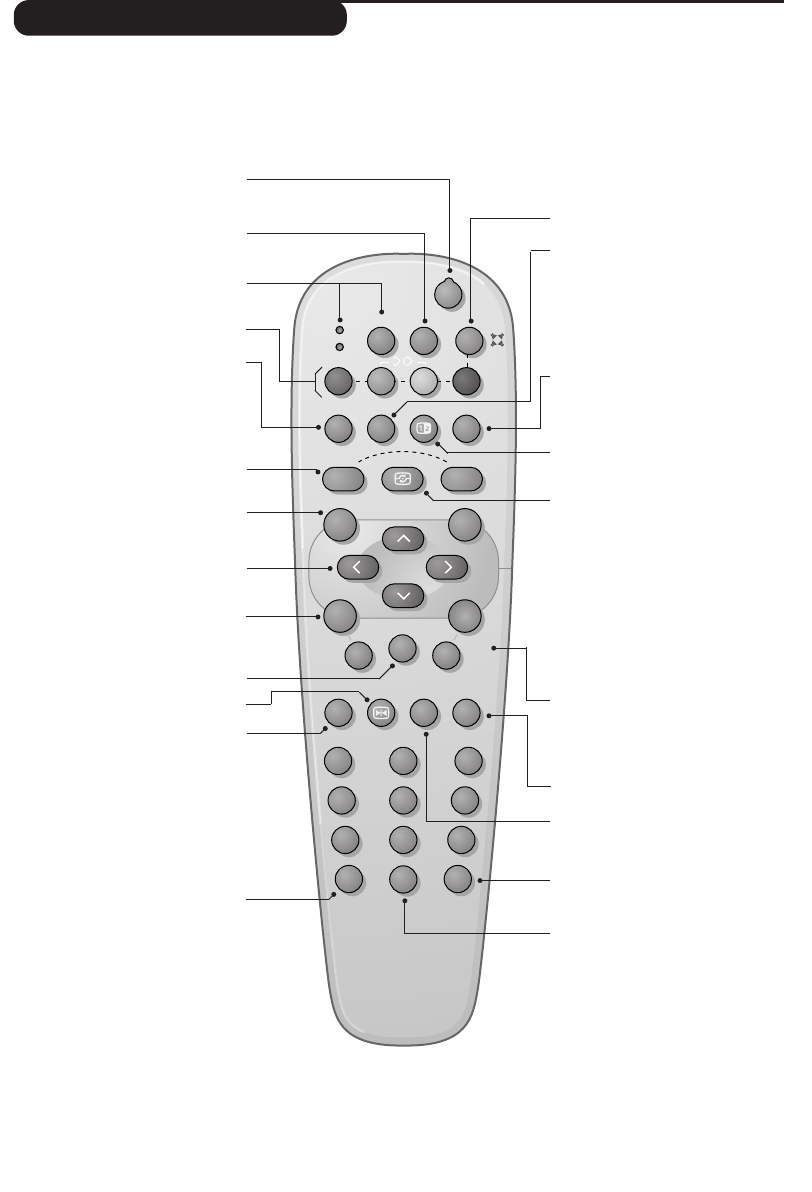Remote control keys
Standby
Lets you place the TV set in
standby.To turn on the TV, press
@ P # or 0 to 9.
Pressing the key for 3 seconds allows
you to place video recorders equipped
with the EasyLink function in standby
Select peripherals (p.12)
Press several times to select the
required EXT connector.
Mode selector (p. 13)
Teletext (p. 10)
or video recorder keys (p.13)
NexTView Guide (p. 8)
Smart picture and sound
Used to access a series of predefined
picture and sound settings.
The Personal position relates to
settings selected from the menus.
Cursor
These 4 keys are used to move
around the menus.The u key
confirms your choice.
Menu
To call up or exit the menus.
Mute
To mute or restore the sound.
Freeze the picture
Sound mode
Used to force programmes in Stereo
and Nicam Stereo to Mono or, for
bilingual programmes, to choose
between Dual I or Dual II.
The Nicam available indication is
displayed for Nicam programmes
when in the forced Mono position.
Screen information
To display the programme number
and name, sound mode, the picture
format and the time remaining on
the sleeptimer. Press the key for 5
seconds to activate/disable the
display of all information when
changing programmes.
† Surround Sound
To activate / deactivate the surround
sound effect. In stereo, this gives the
impression that the speakers are
further apart. For models equipped
with Virtual Dolby Surround*, you
can experience Dolby Surround Pro
Logic sound effects. In mono, a
stereo spatial effect is simulated.
Time display
To display or remove the time
transmitted by the teletext of
programme n°1.
The time function is not available
when subtitles are activated (p. 7).
Teletext (p. 9)
Dual screen
To activate/disable the display on 2
screens. The second screen displays
teletext (press the c key) or the
NexTView guide (o key).
Active Control (according to the version)
With this function turned on, the
television set optimises the quality of
the picture depending on the signal
received.The definition and noise
reduction are controlled automatically.
In order to view the parameters, press the
up/down cursor while Active Control is
displayed on the screen. Press the cursor
again to clear it (it cannot be adjusted).
Programme selection
To access the next or previous TV
channel from the list of Favourite
Programmes (see p. 5).
Volume
To adjust the sound level
16:9 Format (p. 11)
Digit keys
Direct access to the programmes.
For a 2 digit programme, enter
the 2nd digit before the dash
disappears.
Enlarge a teletext page (p. 10)
Previous programme
To return to the previous
programme.
* “Dolby” and the double-D symbols £ are trademarks of the Dolby Laboratories Licensing Corporation.
Manufactured under license of Dolby Laboratories Licensing Corporation.