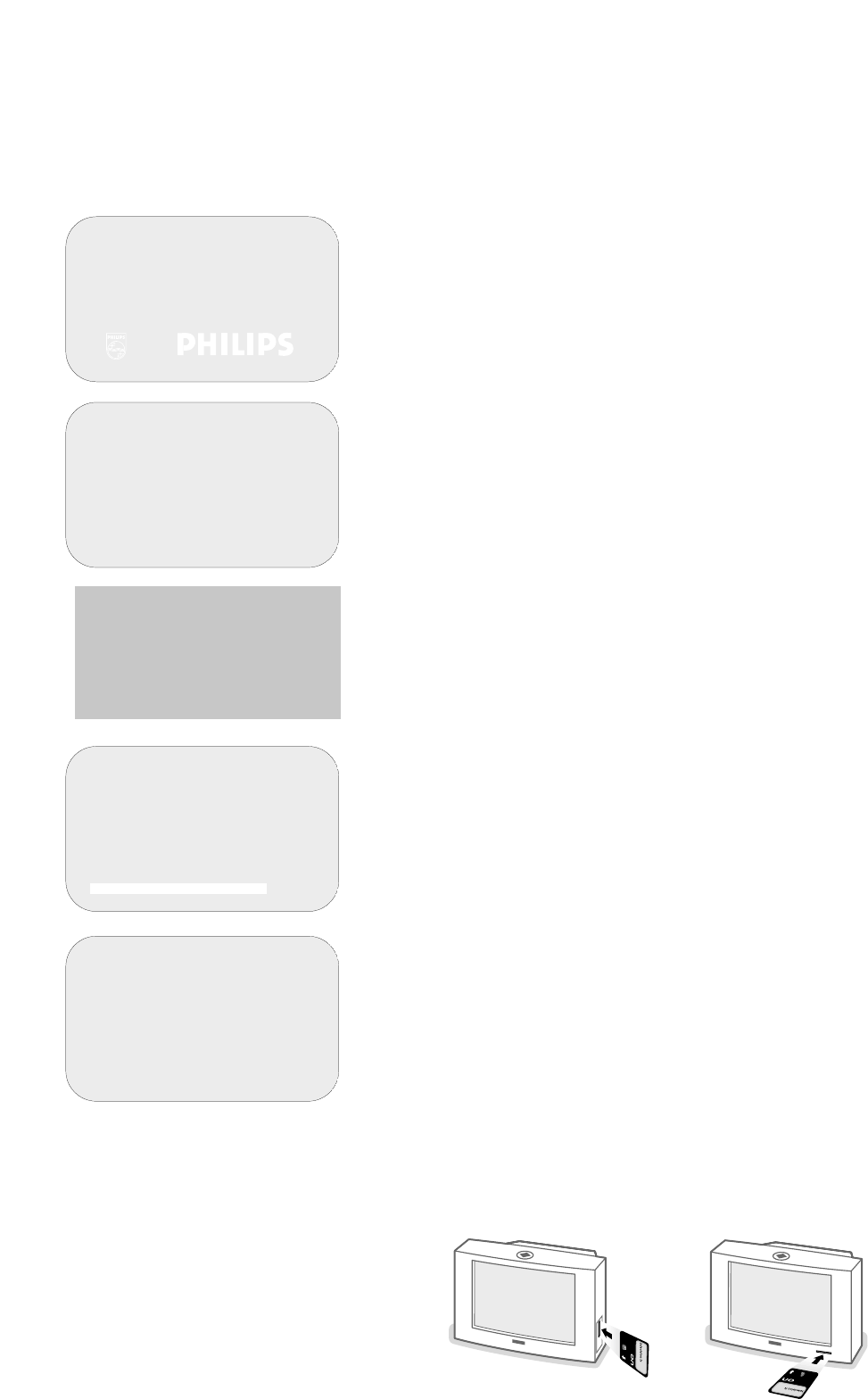4
Preparation
➪
✹
congratulations for selecting this philips product
click ok to start enjoying your digital television
✹
◆ main menu
1 setting the timer
2 choosing favourite channels
3 parental lock
4 viewing preferences
5 getting started
6 subscription information
7 technical information
✹
➪
◆ channel list
1 BBC ONE
2 BBC TWO
3 ITV Channel 3
4 Channel 4
5 SDN-5 Eng./N.I.
6 ITV 2
7 BBC CHOICE
✹
➪
◆ store channels
Your digital TV is now searching
for all available channels
this may take about 20 minutes,
please be patient
digital channels found 3
other channels found 5
➪
Automatic installation
Start
Stop
TV is searching
One moment please ...
§ Switch the TV on: Press the power switch A on the front of your TV.
A green indicator on the front of the TV lights up and the screen comes on.
If the indicator is red, press the
-
P+
key on the remote control.
The green lamp blinks every time you press a key on the remote control.
Switch on for the first time
• When you switch on your set for the first time, the congratulations
message appears on the screen.The TV is in digital mode.
Press the
SELECT/OK key on the remote control to get started.
If the message does not appear and the screen remains snowy, press the
n
key on the remote control to switch the TV from analogue to digital mode.
• The main menu is displayed.
The menu item in yellow is actually selected.
The menu items in bold are selectable.
Press the digit key 5 on the remote control.
• The Automatic Installation menu is displayed and the TV begins to search all
available channels.
First all the available analogue channels are searched for and stored
automatically.The channel list is automatically filled with all the programme
numbers and names of the TV channels transmitted.
Next, the
store channels menu is displayed and all the available digital
channels are searched for.
• When the search is complete, a channel list is displayed and the TV is
switched to digital mode again.
Note: the instructions on screen may help you to navigate through the menus and to
execute certain actions. Additionally information will be displayed about the
selected channel.
è Card reader
With your new TV you can watch the free to air digital channels like BBC1
and ITV.
If you signed up for an ONdigital subscription, your ONdigital Smartcard will
arrive by post.
If you didn’t start an ONdigital subscription yet, you can still do.
Just visit your local electrical retailer or call ONdigital customer services on
0870 600 9696. Put your ONdigital Smartcard into the slot at the front or
the right side of your TV (according to the type of TV set). Make sure it is the
right way round: gold chip facing you or up, the arrow pointing to the slot.
Now call the ONdigital Activation Team on 0870 600 1616.
They’ll confirm your name, address, account number,Viewing Smartcard
number and your choice of ONdigital channels.You’ll be able to start viewing
straight away.
Note: See also Subscription information, p. 8.