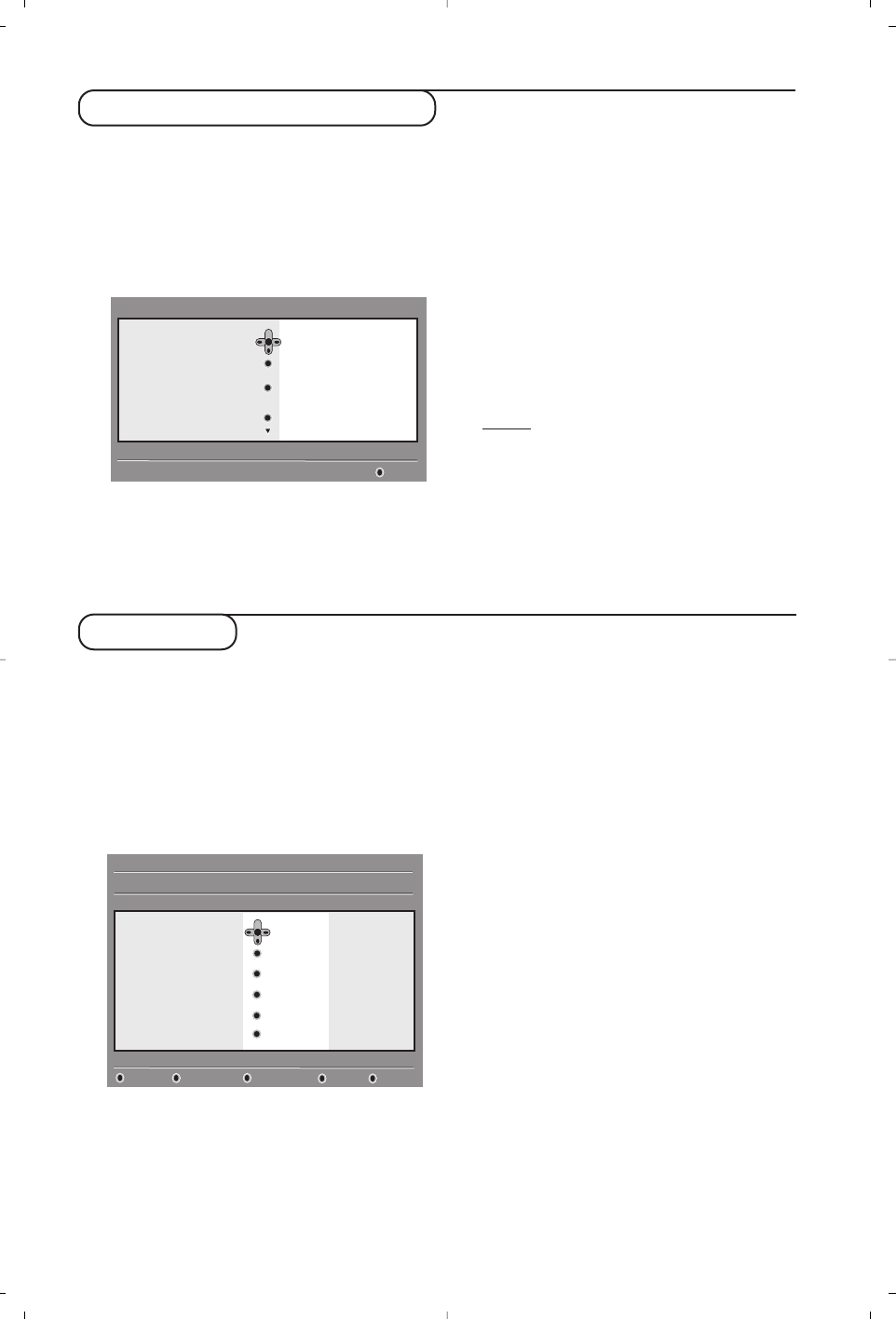11
Using the Options menu
This menu gives you direct access to the:
favourite list, the language selection and some
other selections.
& From digital mode, press the
EXIT/OPTIONS
key to
display the options menu.
é Use the
Ïî keys to select a setting and
press
¬ to enter the sub-menu.
•
Favourites: use the Ïî keys to select your
favourite list and confirm with
u.
The “none” option deactive any favourite list.
To create your own favourite list, see page 8.
•
Subtitle language: use the Ïî keys to
temporarily change the language and confirm
with
u.
•
Subtitle for hearing impaired: select Yes and
confirm with
u to temporaly activate this
feature.
•
Audio language:to temporarily change the
audio sound language.
To permanetly change the audio and subtitle
languages, use the Preferences menu (p. 7).
•
Mode:you can choose to only have radio
stations, TV channels or services without audio
or video
.
Remark:for the UK only, the TV list will contain both
radio stations and TV channels.
•
Show the remaining play time ?: select Yes and
confirm with
u if you want to display the
remaining play time when you call the banner.
•
banner duration: to select the duration for
which the banner is visible.
“ Press the
EXIT/OPTIONS
key to leave the menu.
The TV guide is an Electronic Service Guide
that allows you to look up digital programmes
as you would in a newspaper or TV magazine.
You can navigate through the list of digital
programmes and obtain detailed information
on the programmes.You can also program the
TV to provide a digital channel to be recorded.
& From digital mode, press the
o
key to display
the TV guide :
A list of all the digital programmes in the
currently selected favourite list is displayed.
é Use the îÏ keys to select a programme.
“ The TV guide features are displayed at the
bottom of the screen. Use the coloured keys red,
green, yellow, blue or white to activate them :
• Record (red key) : this feature enables you to
program the recording of the video recorder
(if it has an EasyLink feature and is connected
to EXT2). If your video recorder is not
equipped with Easylink, the TV will provide a
digital channel to be recorded.You will still have
to program your video recorder.
• Record list (green key) : this menu gives the
list of recording schedules.You can check,
modify, delete or add a new schedule by using
the cursor or coloured keys as indicated on
the screen.
•
Information
(yellow key)
: you can obtain more
detailled information on the selected
programmes
.
• Close (blue key) : to exit from the TV guide.
• Options (white ∫ key) : with this menu,you
can select your favourite list, mode or themes.
Themes are areas of interest, you can for
example decide to display only : drama, news,
movie, ...
‘ Press the
o
key to leave the menu.
TV guide
Options
Selects the active favourite list
Exit
Favourites
Subtitle language
Subtitles for hearing
impaired
Audio language
None
List 1
List 2
List 3
List 4
Selects the active favourite list
OptionsCloseInformationRecord listRecord
1 BBC ONE
2 BBC TWO
3 ITV Channel 3
4 Channel 4
5ITV 2
6 BBC CHOICE
See It Saw
Snooker
Tr isha
-
Gmtv2
Oakie Doke
Microsoap
Ice Skating
This morning
-
This afternoon
Bodger & Badger
1 17:15-17:25 17:24
BBC ONE Snooker
Preset/service Now Next