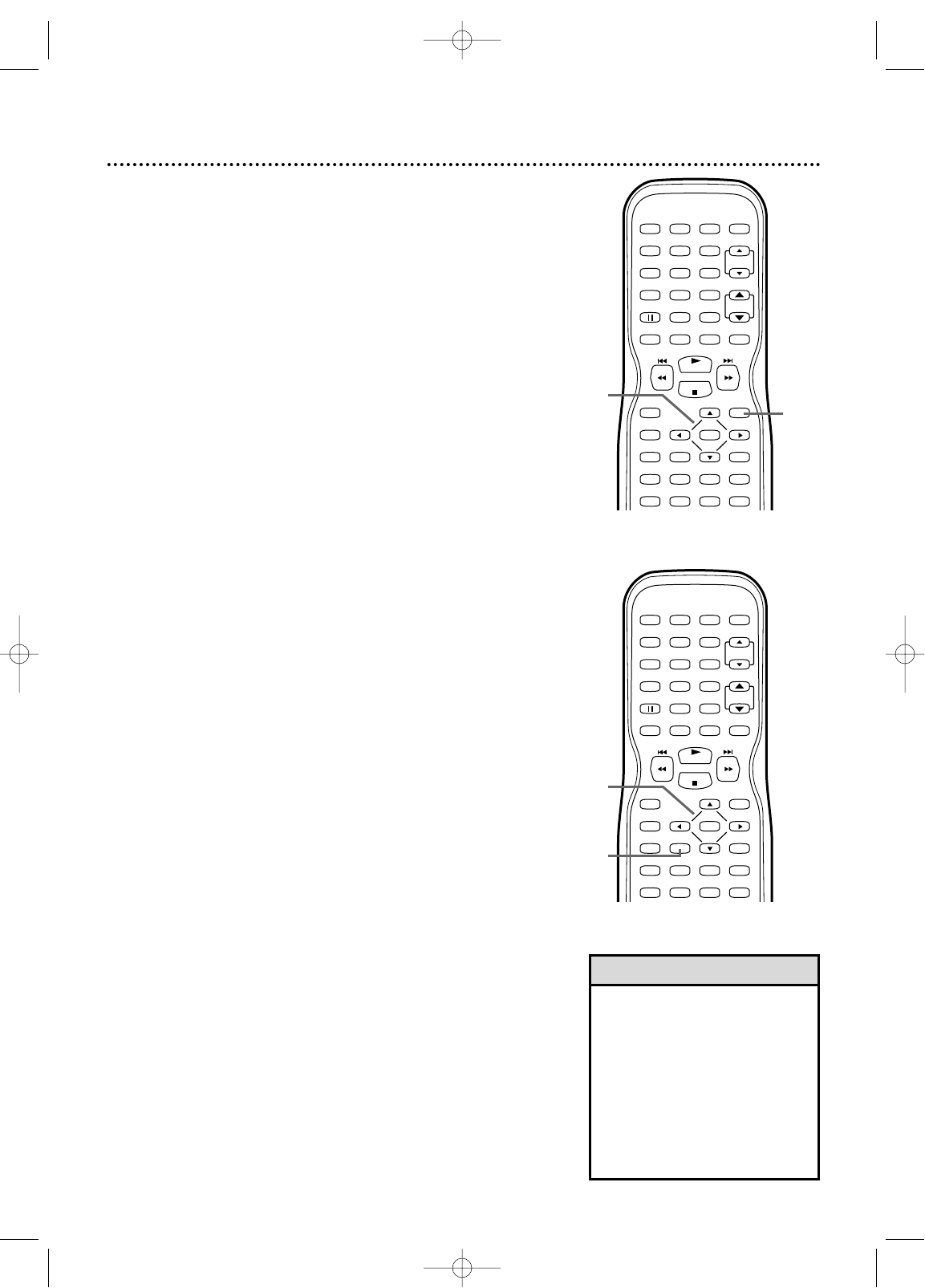Title Menus
Some DVDs have a Title Menu, which lists the Titles available
on the DVD. Use the Title Menu to play a specific Title.
● Before you begin, press SELECT to put the
TV/VCR/DVD in DVD mode. The green DVD light will
appear on the front of the TV/VCR/DVD.
1
Press TITLE. The Title Menu will appear.
If a Title menu is not available, the “X” may appear on
the TV screen. Or, if the DVD only has a main menu
as described above, it may appear when you press
TITLE.
2
Press o, p, s, or B to select a Title, then
press ENTER. Play will begin at the Title you
selected.
• Menus vary among Discs. Follow
the information with the DVD.
• Not all DVDs have Disc or Title
menus.
• Some DVDs may refer to Chapters
as “scenes.” Some DVDs may refer
to the Title Menu as the “scene
index.”
• The TITLE button may not be active
with all DVDs.
DVD Disc Menus,Title Menus 51
Disc Menus
Some DVDs contain menus that describe the contents of the
Disc or allow you to customize Disc playback. For example,
the menu may offer choices for subtitle languages, special
features, or scene selection.
To use the DVD Disc menu and select playback features, fol-
low these steps.
● Before you begin, press SELECT to put the
TV/VCR/DVD in DVD mode. The green DVD light will
appear on the front of the TV/VCR/DVD.
1
Press DISC MENU.
The DVD’s Disc menu will appear.
2
Press o, p, s, or B to select an item, then
press ENTER. Continue this process to set up all
the features you want or to start Disc playback.