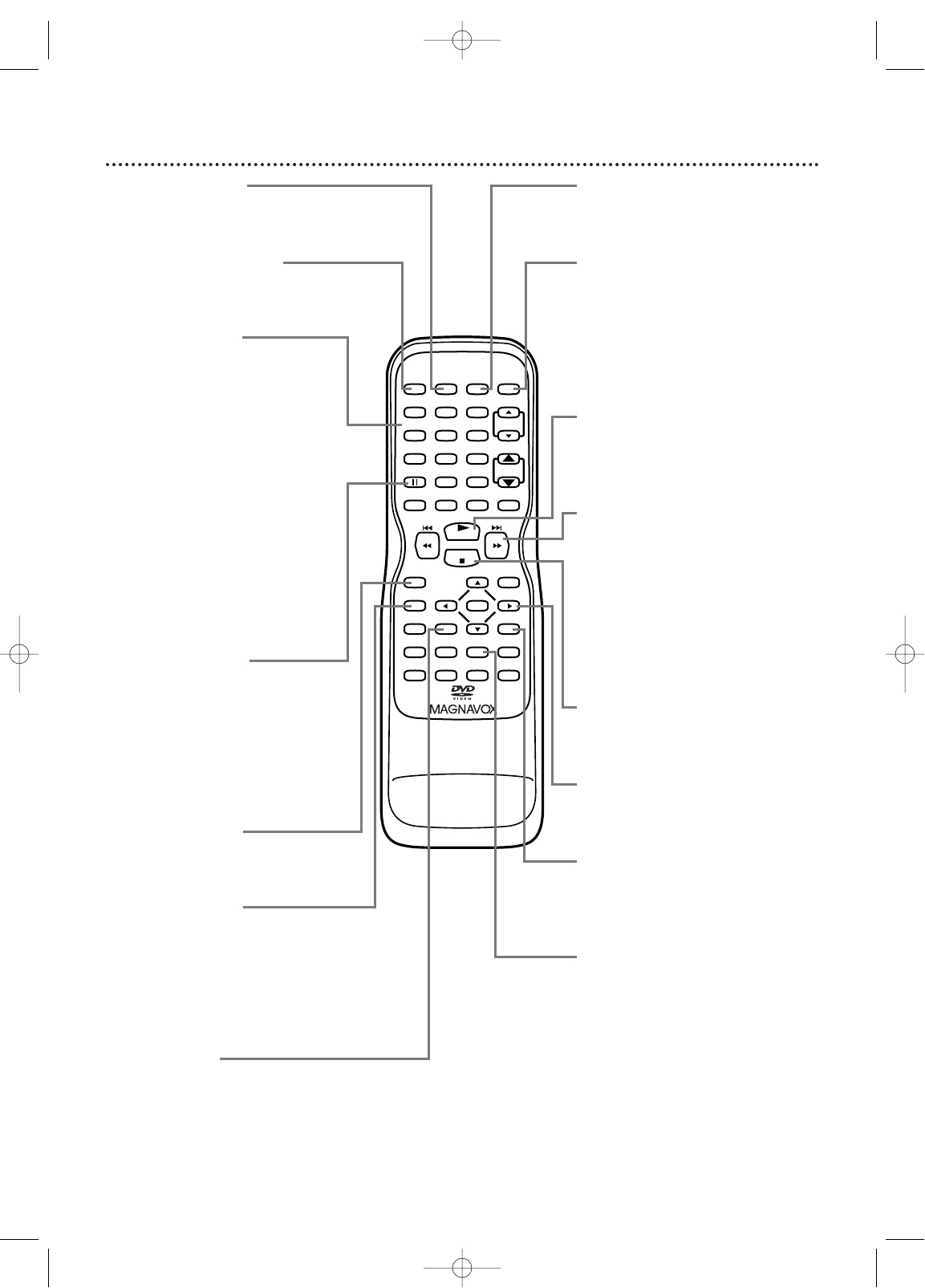PLAY
STOP
ENTER
RECORD
DISC
MENU
RETURNTITLESETUP
A
-
B
REPEATSEARCH MODE
CLEAR
MODE
ANGLESUBTITLEAUDIO
DISPLAY
SPEED C.RESET
STANDBY-ON
PICTURE SELECTSLEEP
CH.
VOL.
MUTE
ZOOM
123
456
789
0 +10
+100
REPEAT
PICTURE Button
Press to access the picture controls.
Details are on page 25.
STANDBY-ON Button
Press to turn on or off the
TV/VCR/DVD.
Number Buttons
TV Mode: Press two digits to
access a specific channel. Press 0
before the number of a single-digit
channel. Details are on page 11.
+100/+10 button: To select channels
100 or higher, press +100/+10, then
the Number buttons of the last two
digits of the channel number.
DVD Mode: Use the Number
buttons to enter a Track or Chapter
number.
+100/+10 button: Press before
entering double-digit numbers. For
example, to select Chapter 16, press
+100/+10, then 1, 6.
k (pause) Button
Press to pause videotape recording.
Press again to resume recording.
Details are on page 26.
Press to pause videotape or DVD
playback. Press repeatedly to
advance the picture one frame at a
time. Details are on pages 39 and 55.
RECORD Button
Press once to start a recording on
videotape. Details are on page 26.
DISPLAY Button
TV/VCR Mode: Press to see the
videotape counter, channel, or time
on the screen. Details are on page 25.
DVD Mode: Press to see the Disc
status on the screen. Details are on
page 73.
TITLE Button
Press to access a DVD’s Title menu
if available. Details are on page 51.
SLEEP Button
Press to set the Sleep Timer. Details
are on page 36.
SELECT Button
Press to choose AUX, TV/VCR or
DVD mode. The corresponding
light will appear on the front of the
TV/VCR/DVD to indicate which
mode is active. Details are on page
16.
PLAY B Button
Press to start playing a Disc or
video cassette. Details are on pages
12-13.
G / g Button
During Disc playback, press briefly
to skip to the next Track or
Chapter. Details are on page 54.
Or, press and hold for two seconds
to search forward during Disc
playback. Details are on page 52.
Press to forward a videotape.
Details are on page 39.
STOP C Button
Press to stop Disc or videotape
playback.
Arrow Buttons
Use the Arrow buttons to select or
adjust menu items.
RETURN Button
Press to go to the previous Setup
menu in DVD or TV/VCR mode.
Press to remove some menus or
displays.
REPEAT Button
Press to play a Disc, Title, Chapter,
or Track repeatedly. Details are on
page 56.