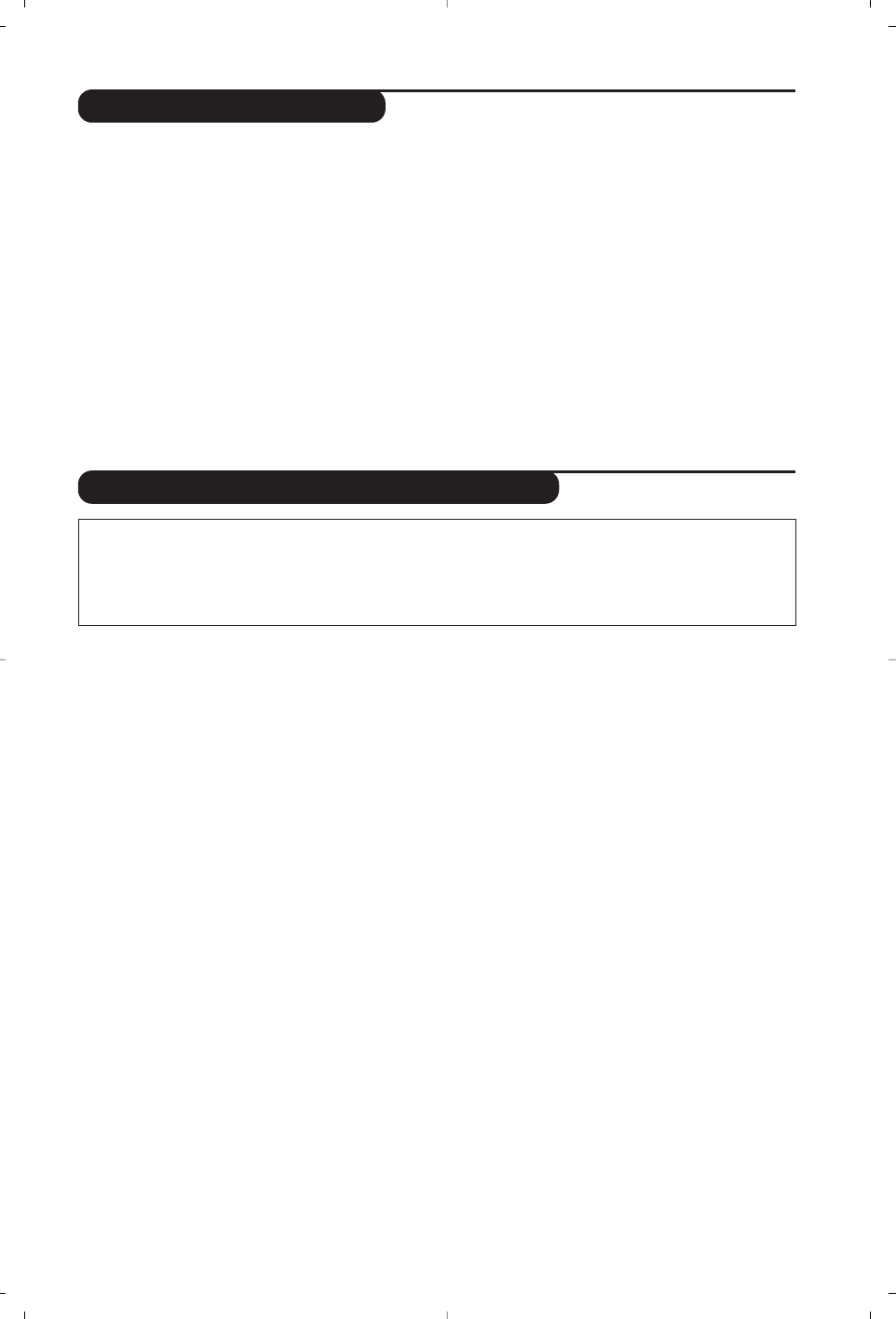9
Gebruik van de radio
Gebruik van de modus PC-scherm
De radiomodus kiezen
Druk op de toets
 van de afstandsbediening
om de tv in radiomodus te zetten. Druk op de
toets
W om opnieuw de TV-modus te kiezen.
In radiomodus worden het nummer en de
naam van het station (indien beschikbaar), de
frequentie en de geluidsmodus op het scherm
weergegeven.
Programma selecteren
Selecteer een FM-station met de toetsen
ñ
/
ô
of - P + (van 1 tot 40).
De radiomenu’s gebruiken
Met de toets
h krijgt u toegang tot de
instelfuncties van de radio.
Radiostations zoeken
Als u de snelle installatie hebt gebruikt, zijn alle
beschikbare FM-stations opgeslagen in het
geheugen. Om een nieuw station te zoeken
gebruikt u het menu
Installatie
:
Automatisch
(om volledig te zoeken) of
Handmatig
(om per
station te zoeken). Deze menu’s werken op
dezelfde manier als de TV-menu’s.
Screensaver
In het menu
Diversen
kunt u de screensaver aan- of
uitzetten.
PC-modus
Uw tv kan ook worden gebruikt als
computerscherm.
U moet eerst de computer aansluiten en de
resolutie aanpassen (zie pagina 11).
PC-modus kiezen
Druk op de toets
U van de
afstandsbediening om de PC modus te kiezen.
Druk op de toets
W om de TV-modus te
kiezen.
Wanneer de televisie gedurende minstens 5
seconden geen PC-signaal ontvangt, gaat het
toestel automatisch in stand-by.
Gebruiken van de PC-menu’s
Druk op de toets h om toegang te krijgen tot
de specifieke instellingen in de PC-modus.
Gebruik de cursor voor het regelen van (de
instellingen worden automatisch opgeslagen):
• Beeld:
- Helderheid/Contrast: om de helderheid en
het contrast te regelen.
- Horizontaal/ Verticaal: voor het horizontaal
en verticaal instellen van de beeldpositie.
- Kleurtemp.: voor het instellen van de
kleuren (koud, normaal of warm).
• Audio keuze: om te kiezen welk geluid wordt
weergegeven op het toestel (PC of TV / Radio). U
kunt bijvoorbeeld naar de radio luisteren terwijl
u de computer gebruikt.
•
Diversen:
- Fase/Clock: voor het verwijderen van
horizontale (Fase) en verticale (Clock)
stoorlijnen.
- Formaat: om te schakelen tussen vergrote of
standaard weergave van de PC-schermen.
- Automatisch : de positie wordt automatisch
ingesteld.
• Fabr. inst. : om terug te keren naar de
fabrieksinstellingen (standaard instellingen).
• Mode: om terug te keren naar TV of radio
modus.
Opmerking:
Wanneer u de LCD-tv als monitor voor uw computer gebruikt, kunnen er lichte diagonale storingslijnen te zien zijn
wanneer de monitor wordt gebruikt in een omgeving met elektromagnetische interferentie, maar dit heeft geen
invloed op de prestaties van het product.
Voor betere prestaties wordt een VGA-kabel van goede kwaliteit met een goed ruisfilter aangeraden.