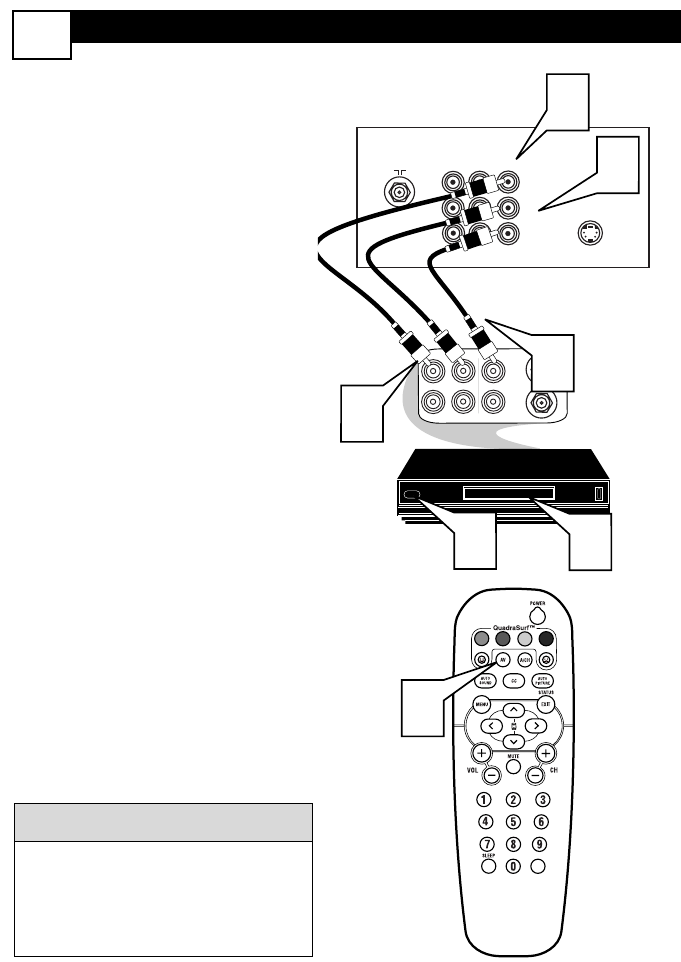AV (AUDIO/VIDEO) INPUT CONNECTION
4
T
he TV’s audio/video input jacks are for
direct picture and sound connections
between the TV and a VCR (or similar device)
that has audio/video output jacks. Follow the
easy steps below to connect an accessory
device to the AV In Input Jacks located on the
back of the TV.
1
Connect the VIDEO (yellow)
cable to the VIDEO AV In jack on
the back of the TV.
2
Connect the AUDIO (red and
white) cables to the AUDIO (left
and right) AV In jacks on the rear of
the TV.
3
Connect the VIDEO (yellow)
cable to the VIDEO OUT jack on
the back of the VCR.
4
Connect the AUDIO (red and
white) cables to the AUDIO (left
and right) OUT jacks on the rear of
the VCR.
5
Turn the VCR (accessory device)
and the TV ON.
6
Press the AV button on the
remote control to select the AV
channel. AV will appear in the upper
left corner on the TV screen.
7
With the VCR (or accessory device)
ON and a prerecorded tape (CD,
DVD, etc.) inserted, press the
PLAY
ᮣ
button to view the tape
on the television.
All the AV channels can be selected by
pressing the Channel + or – buttons.
The AV channels can also be added to
the QuadraSurf™ buttons for quick
access.
HELPFUL HINT