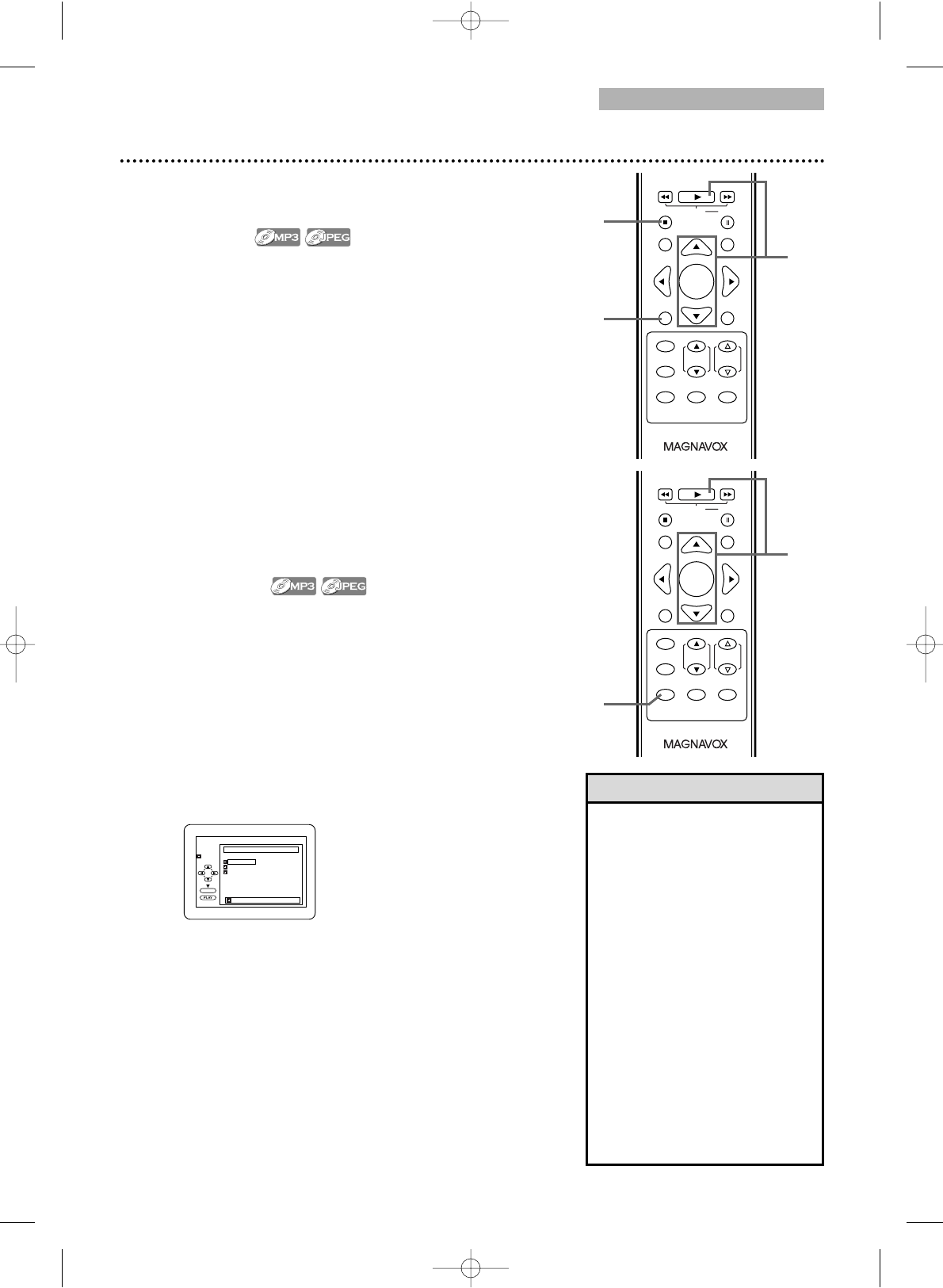Dual Playback, Folder Playback 45
● To put the TV/DVD in DVD mode, press SELECT.
Then, press PLAY B or OPEN/CLOSE A to
activate the DVD mode.
Dual Playback
This feature lets you play MP3 and JPEG files simultaneously.
Available only when Dual Playback is ON.
See pages 54-55 on how to set the Dual Playback ON or
OFF.
1
Press DISC MENU during MP3/JPEG playback.
A File Llist will appear.
2
Press
KK
or
LL
to select a desired MP3/JPEG file
from the list and press PLAY B or ENTER.
3
To stop playback, press STOP C.
Folder Playback
You may select to play a folder.
Available only when Dual Playback is ON.
See pages 54-55 on how to set the Dual Playback ON or
OFF.
1
While playback is stopped, press MODE.
AFolder List will appear.
2
Press K or L to select a folder, then press
PLAY B or ENTER.
● MP3 and JPEG files in the selected folder will play
simultaneously.
● If Windows Media
TM
Audio files are in the folder,
those files will be skipped during Folder Playback.
• If you press PLAY B directly
after you inserted a disc which
contains both MP3 and JPEG
files and if the Dual Playback
Setting is ON, Dual Playback
will start automatically.
•You can not play Windows
Media
TM
Audio and JPEG files
together at the same time. If
you choose a Windows Media
TM
Audio file during Dual Playback,
only Windows Media
TM
Audio
file will play.
• Zooming or rotating a JPEG file
during Dual Playback may cause
an intermittent sound.
• Dual Playback may not function
properly if MP3 and JPEG files
on the disc interfere each other
due to the difference in their
data size.
Helpful Hints
3
1
1
2
2