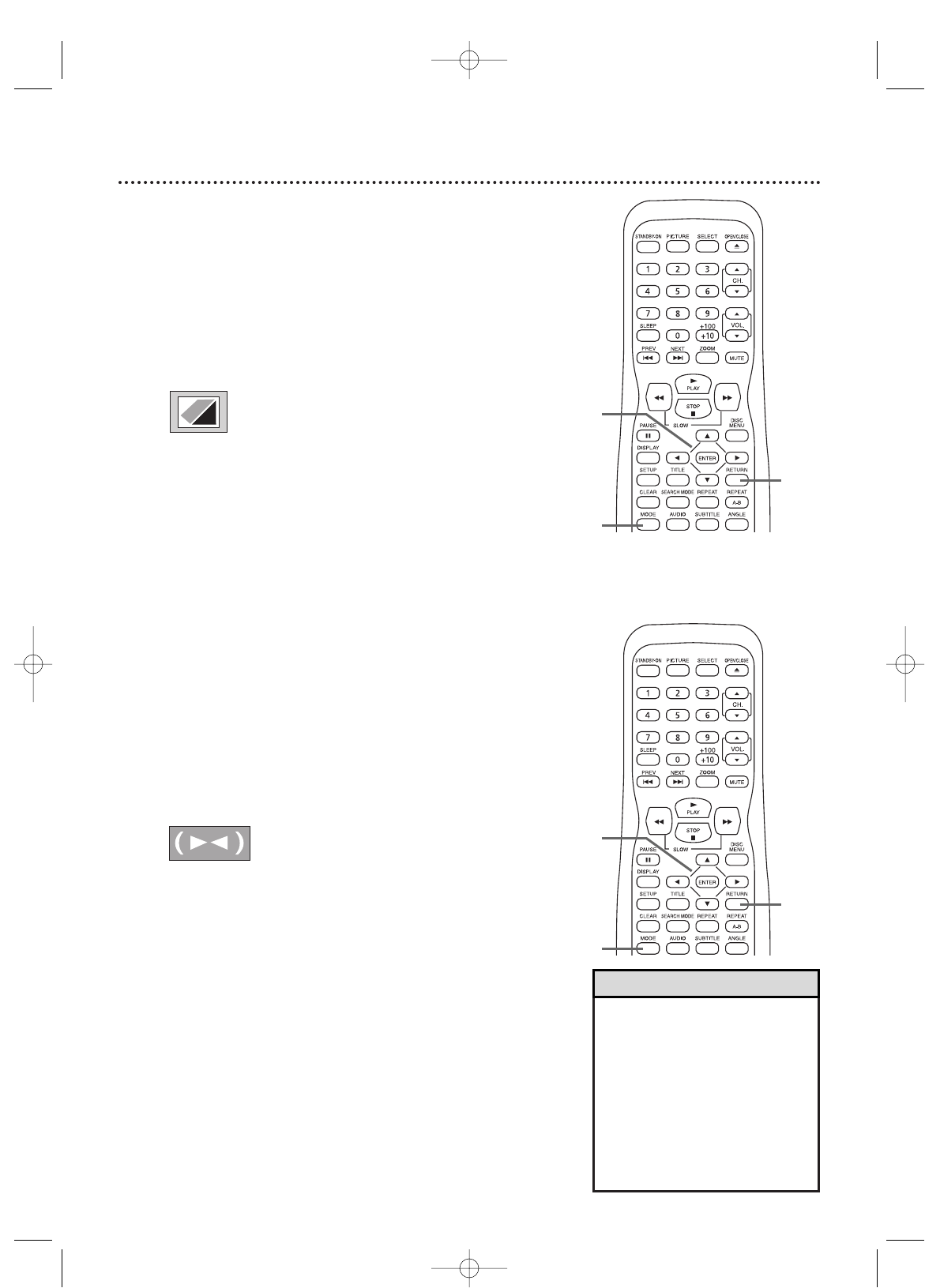40 Nivel de negro y Sonido envolvente virtual
• En los discos CD de audio y de
video, usted puede ajustar el
Sonido envolvente virtual sólo
si configura Sonido estéreo a
ESTÉREO. Encontrará los
detalles en la página 37.
•
Los valores del Sonido
envolvente virtual y del Nivel
de negro permanecerán
almacenados aunque el
televisor/DVD se apague.
2
1, 3
3
2
1, 3
3
Sugerencias útiles
● Antes de comenzar, presione SELECT para poner el
televisor/DVD en modo DVD. Luego, presione PLAY B
u OPEN/CLOSE A para activar el modo DVD.
Nivel de negro
Durante la reproducción ajuste el Nivel de negro para más hacer
más brillante la imagen del DVD o del CD de video.
1
Durante la reproducción de un DVD o un CD de
video, presione MODE para que aparezca en la esquina
superior izquierda de la pantalla del televisor el icono
Nivel de negro.
2
Dentro de los 10 segundos siguientes,
presione
ss
, B o ENTER repetidamente para
seleccionar ENC. o APDO.. ENC. da más brillo a las
partes oscuras de la imagen.APDO.
muestra la imagen original tal como fue grabada.
3
Para suprimir esta pantalla Presione MODE
repetidamente o presione RETURN.
Sonido envolvente virtual
Usted puede disfrutar de un sonido estéreo mejorado cuando
reproduzca discos DVD, discos CD de audio, discos CD de video
o archivos MP3 grabados en Dolby Digital o modulación
codificada por pulsos (PCM). Consulte el estuche del disco para
obtener detalles sobre su disponibilidad.
1
Durante la reproducción de un disco, presione
MODE repetidamente hasta que aparezca en la esquina
superior izquierda de la pantalla del televisor el icono
Sonido envolvente virtual.
2
Cuando aparezca el icono de Sonido envolvente
virtual, presione
ss
, B o ENTER para seleccionar 1
(Sonido natural), 2 (Sonido enfatizado) u APDO.
La configuración predeterminada es APDO..
Este icono desaparecerá tras alrededor de 10 segundos.
3
Para suprimir esta pantalla Presione MODE
repetidamente o presione RETURN.