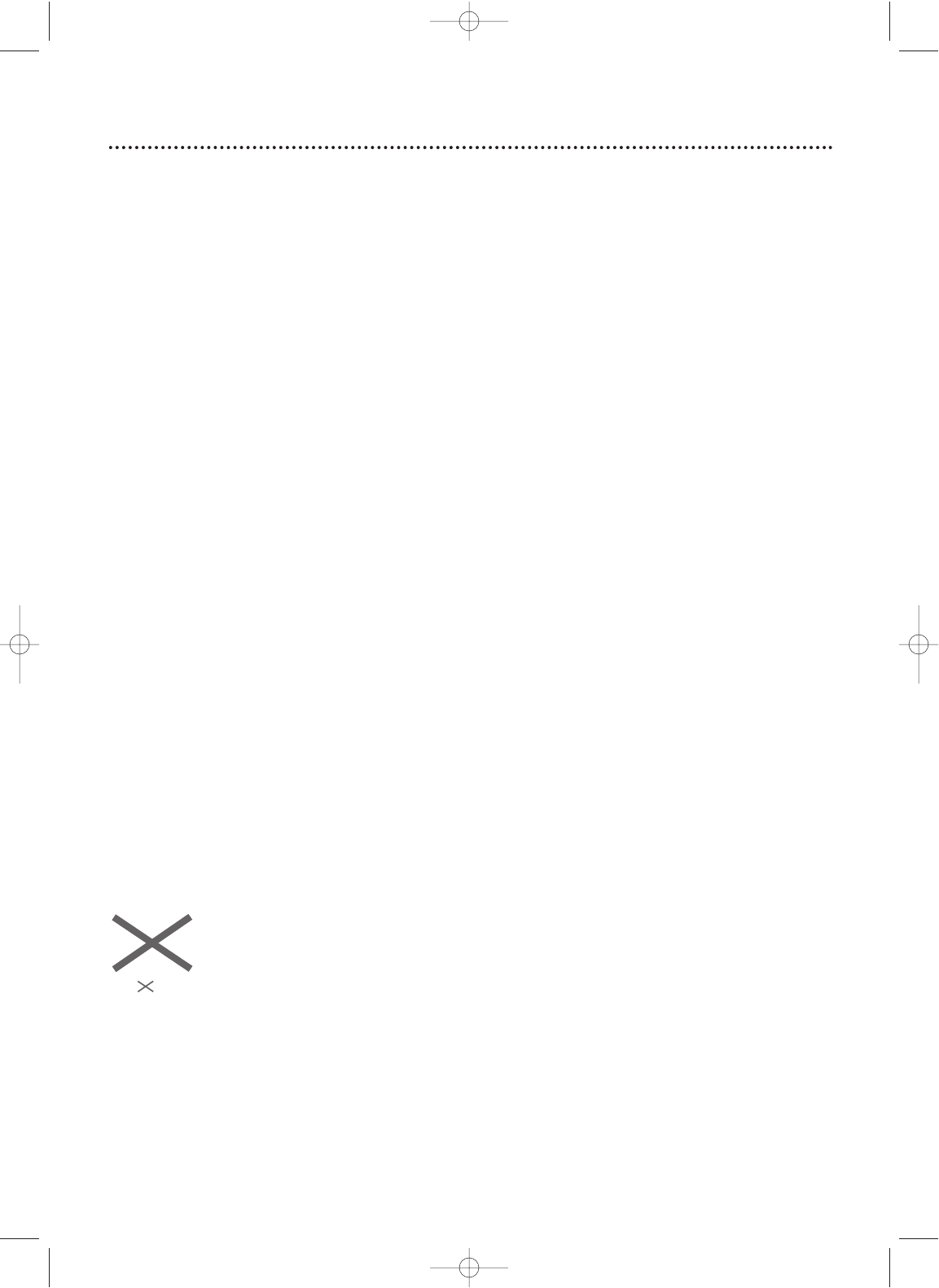Introduction 5
• Automatic Channel Setup
• Automatic Power Off
• Closed Captions
• Picture Controls
• Remote Control
• Setup menus in English,
French, or Spanish
• Sleep Timer
•V-Chip (Parental Control)
Welcome to your TV/DVD owner’s manual.
This manual describes the 20MC4204/17 and explains how to
use all its features.
Features - TV
• Audio Language choices*
• Camera Angles*
•Markers
•MP3 and JPEG Play
• Parental Control*
• Paused/Fast/Slow/Step-by-
Step Play
•Programmed Play
• Random Play
• Repeat,A-B Repeat
• Resume On
• Specific
Time/Title/Chapter/Track
Play
• Subtitles*
•Zoom
* If available on the Disc
DVDDisc Menus...
Some explanations in this manual describe DVD Disc menus.
DVD manufacturers set the menus, which vary among DVDs.All
DVDs do not have menus. If the DVD has a menu, access it by
pressing DISC MENU on the remote. See page 25.
Setup Menus...
Some instructions explain how to use the setup menus of the
TV/DVD.There are two setup menus: one for the TV features
while the unit is in TV mode, and one for the Disc features
while the unit is in DVD mode.Access the setup menus by
pressing SETUP on the remote.
While in TV mode, you can select only the TV SETUP menu.
In DVD mode, you can select both the TV SETUP menu and the
SETUP menu for the unit’s DVD Player. Press the SETUP button
once to select the TV SETUP menu. Press SETUP twice to get
to the DVD Player’s SETUP menu.
Even if you set a feature in the unit’s SETUP menu, it will not be
available if the current Disc does not include that feature.
Available Disc Features...
All features described in this manual are not
available on every Disc. If the feature is not
available on the Disc, you cannot use the
TV/DVD to make it available.
An will appear in the top right corner of the TV screen if
you try to access a feature that is not currently available.
For example, some features are available only during play, while
others are available only if play is stopped. If you cannot access a
feature, stop or start play, then try the feature again.
Features - Discs