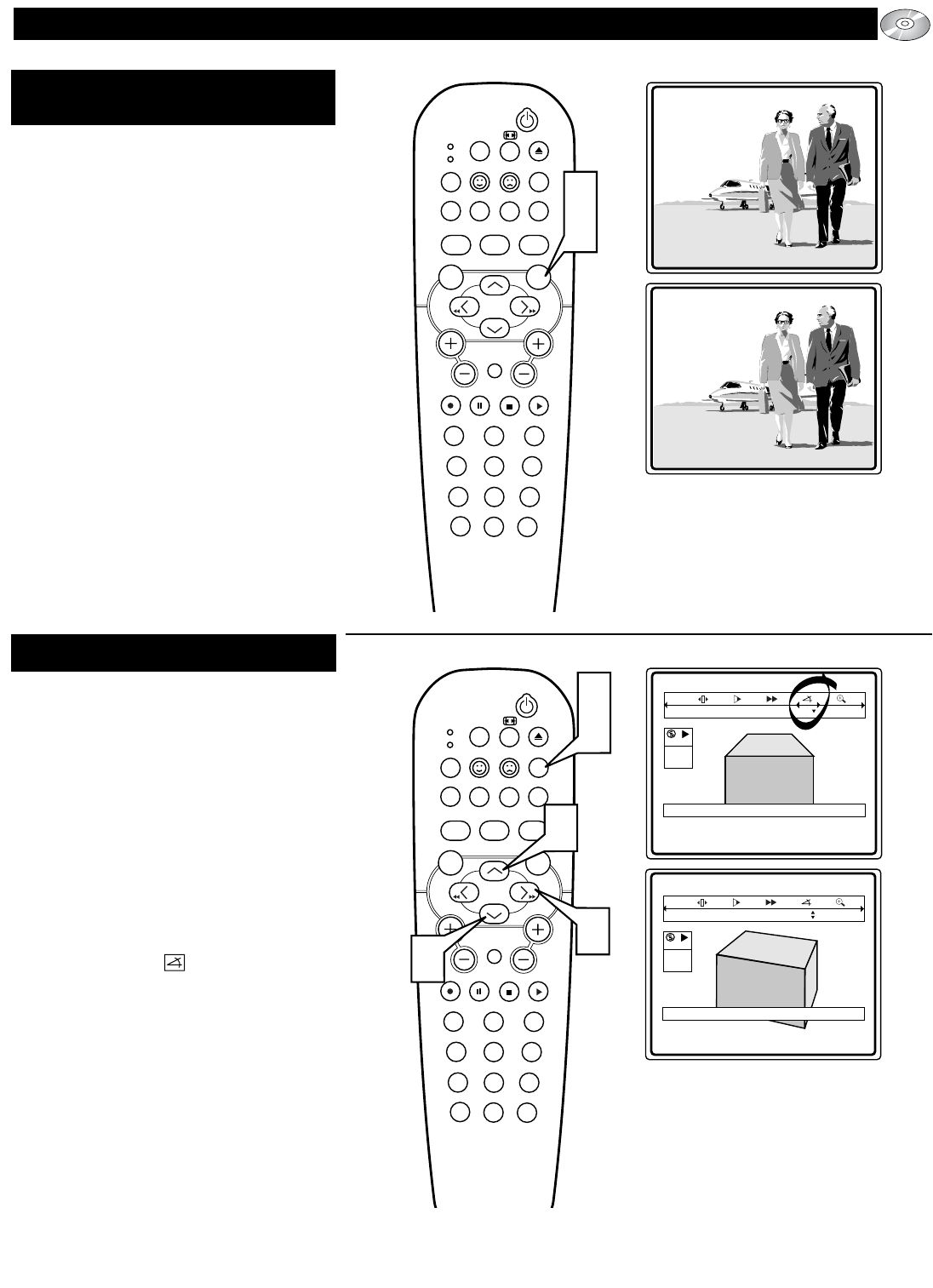Fantasic Studios Present....
CAMERA
ANGLE
Disc Menus are specific to each disc. The features
available are determined by the disc manufacturer.
The features could vary widely from disc to disc.
Use the CURSOR UP, DOWN, RIGHT, or LEFT to
move to any listed feature, then press the OK button
to select and activate that feature.
NOTE: The Camera Angle feature may not be
available on the DVD or Video CD you are
using. If it is not the X icon will appear on the
screen when the ANGLE button is pressed.
F
or titles and chapters, selection menus may
be included on the disc. The DVD’s menu
feature allows you to make selections from
these menus. Press the appropriate numerical
buttons or use the CURSOR UP/DOWN,
RIGHT/LEFT buttons to highlight your selec-
tion, then press the OK button to confirm.
1
With the disc playing, press the DVD
MENU button to display the Disc
menu will be displayed.
The Title/Chapter/Disc Menu can list
various features such as Camera Angles,
Spoken Language, Subtitle Options,
Chapter lists, or any Bonus Material
specific to each disc.
2
Press the DVD MENU button again to
resume playback.
I
f the disc contains sequences recorded from
different camera angles, the angle icon
appears, showing the number of available
angles and the angle being shown currently.
You can then change the camera angle. (Not
all disc contain this type of information, so
this feature may not be available on the disc
your using.)
1
Press the SYSTEM MENU (OSD)
button
on the remote control to display
the on-screen menu.
2
Press the CURSOR RIGHT button
until the Angle Icon is highlighted.
3
If the disc has different angles the icon
will be selectable. Press the CURSOR
UP or DOWN button to select the
desired camera angle.
4
Press the SYSTEM MENU (OSD)
button to clear the on-screen menu
from the TV screen.