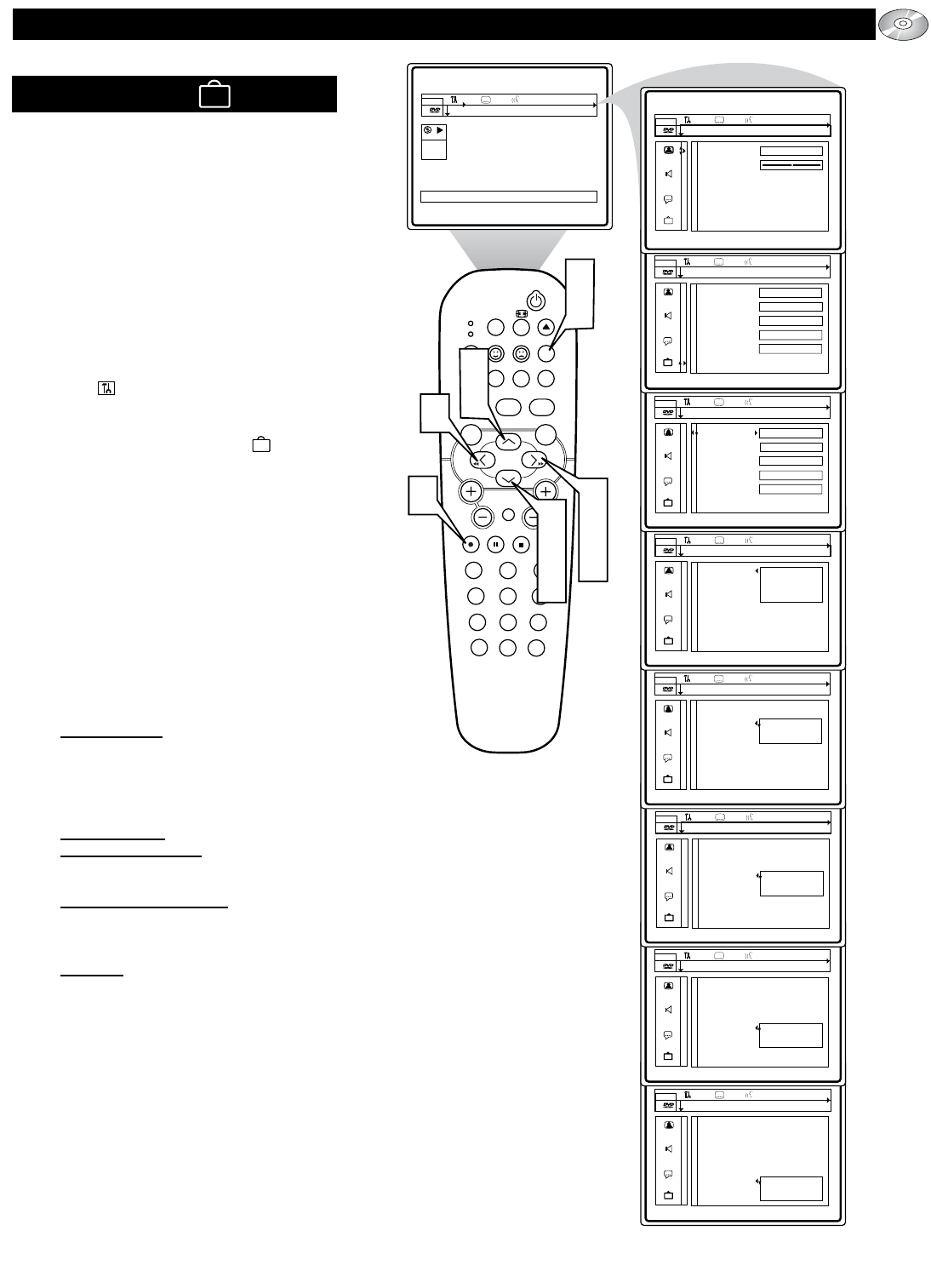35
The Features section of the Personal Preference
options contain an area where an Access Code
and Parental censoring can be set. There also
are features that can be turned On or Off
(Access Control, Status Window, Low Power
Standby, PBC - Playback Control, and Help
text).
1
Press the SYSTEM MENU (OSD) but-
ton on the remote control to display the
on-screen menu.
2
Press the CURSOR LEFT or RIGHT
until the User Preference Settings
Icon is highlighted.
3
Press the CURSOR DOWN button to
highlight the Features Icon .
4
Press the CURSOR RIGHT button to
highlight the first Features option
“Access code.”
5
Press the CURSOR UP or DOWN
button to select and highlight the fea-
ture you wish to change. Choose Access
control, Status window, Low power
standby, PBC or Help text .
6
Press the CURSOR RIGHT button to
display the options for the selected
Picture feature.
Access control: Requires a four digit
code to enter. Select Child Lock
(locked or unlocked), Parental level
(Rating 1 to 8 for scenes not suitable for
children), Change Country, or Change
Code.
Status window: Select On or Off.
Low power
standby: Select On (will
put the set into the lower power standby
mode), or Off.
PBC (Playback Control): Select On to
allow viewing of main screen when play-
ing a PBC featured Video CD, or Off for
playback without use of the main screen.
Help text
: Select On to display a bar of
text describing selected icons in the Main
menu bar.
7
Press the CURSOR UP or DOWN but-
tons to scroll and highlight the options
of the selected feature.
8
Press the OK button to select or acti-
vate the chosen option.
9
Press the SYSTEM MENU (OSD)
button to clear the on-screen menu
from the TV screen.
Enter code...
Enter code...