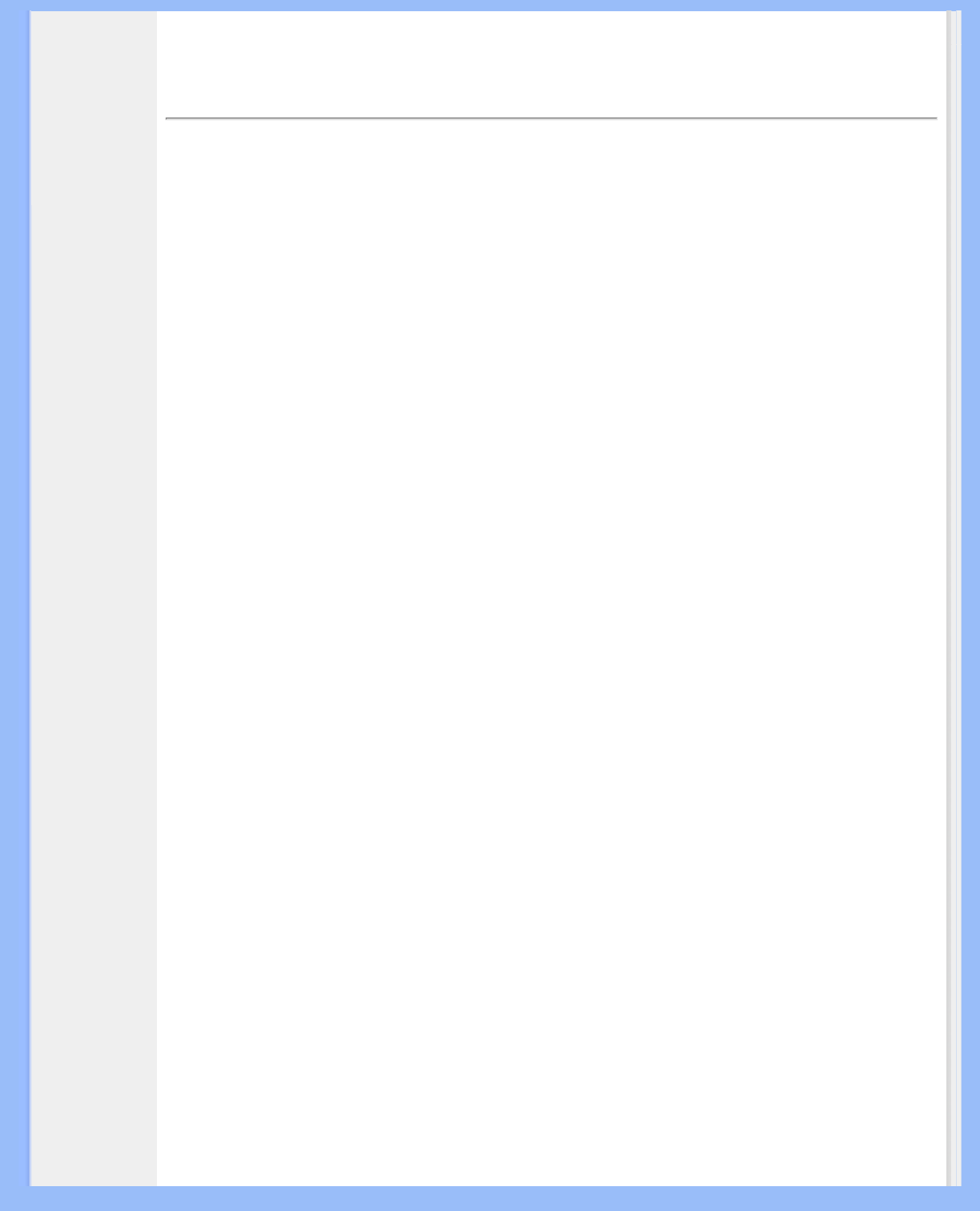Su monitor
LCD :
• Descripción
Vista Frontal
del Producto
• Instalación y
conexión del
monitor
• Primeros
Pasos
• Optimización
del
Rendimiento
Primeros Pasos
Primeros pasos
Utilización del archivo de información ( .inf) para Windows® 95/98/2000/Me/XP o
posterior
Los monitores Philips están construidos con característica VESA DDC2B para soportar los
requisitos Plug & Play para Windows® 95/98/2000/Me. Para habilitar su monitor Philips, abra el
cuadro de diálogo "Monitor" en Windows 95/98/2000/Me y active la aplicación Plug & Play.
Debería instalar este archivo de información (.inf). El procedimiento de instalación basado en
Windows® '95 OEM Release 2 , 98 , Me y 2000 se especifica a continuación:
Para Windows® 95
1. Inicie Windows® '95
2. Haga clic en el botón "Start", apunte en "Settings" y después haga clic en "Control
Panel".
3. Haga doble clic en el icono "Display".
4. Elija la ficha "Settings" y después haga clic en "Advanced...".
5. Elija el botón "Monitor", apunte en "Change..." y, a continuación haga clic en "Have
Disk...".
6. Haga clic en el botón "Browse..." y, a continuación elija la unidad apropiada F: ( Unidad
CD-ROM), a continuación haga clic en el botón "OK".
7. Haga clic en el botón "OK" y, a continuación elija su modelo de monitor y haga clic en
"OK".
8. Haga clic en el botón "Close".
Para Windows® 98
1. Inicie Windows® 98
2. Haga clic en el botón "Start", apunte en "Settings" y, a continuación haga clic en "Panel
Control"
3. Haga doble clic en el icono "Display".
4. Elija la ficha "Settings" y, a continuación haga clic en "Advanced...".
5. Elija el botón "Monitor", apunte en "Change..." y, a continuación haga clic en "Next"
6. Elija "Display a list of all the drivers in a specific location", de forma que pueda elegir el
controlador que desee. A continuación haga clic en "Next" y después en "Have Disk..."
7. Haga clic en el botón "Browse..." y, a continuación elija la unidad apropiada F: ( unidad
CD-ROM) y, a continuación haga clic en el botón "OK".
8. Haga clic en el botón "OK" y, a continuación elija su modelo de monitor y haga clic en el
botón "Next".
9. Haga clic en el botón "Finish" y, a continuación en el botón "Close".
file:///D|/My%20Documents/dfu/200P6/espanol/200P6/INSTALL/GT_START.HTM (1 of 3)2005-09-15 1:09:51 PM