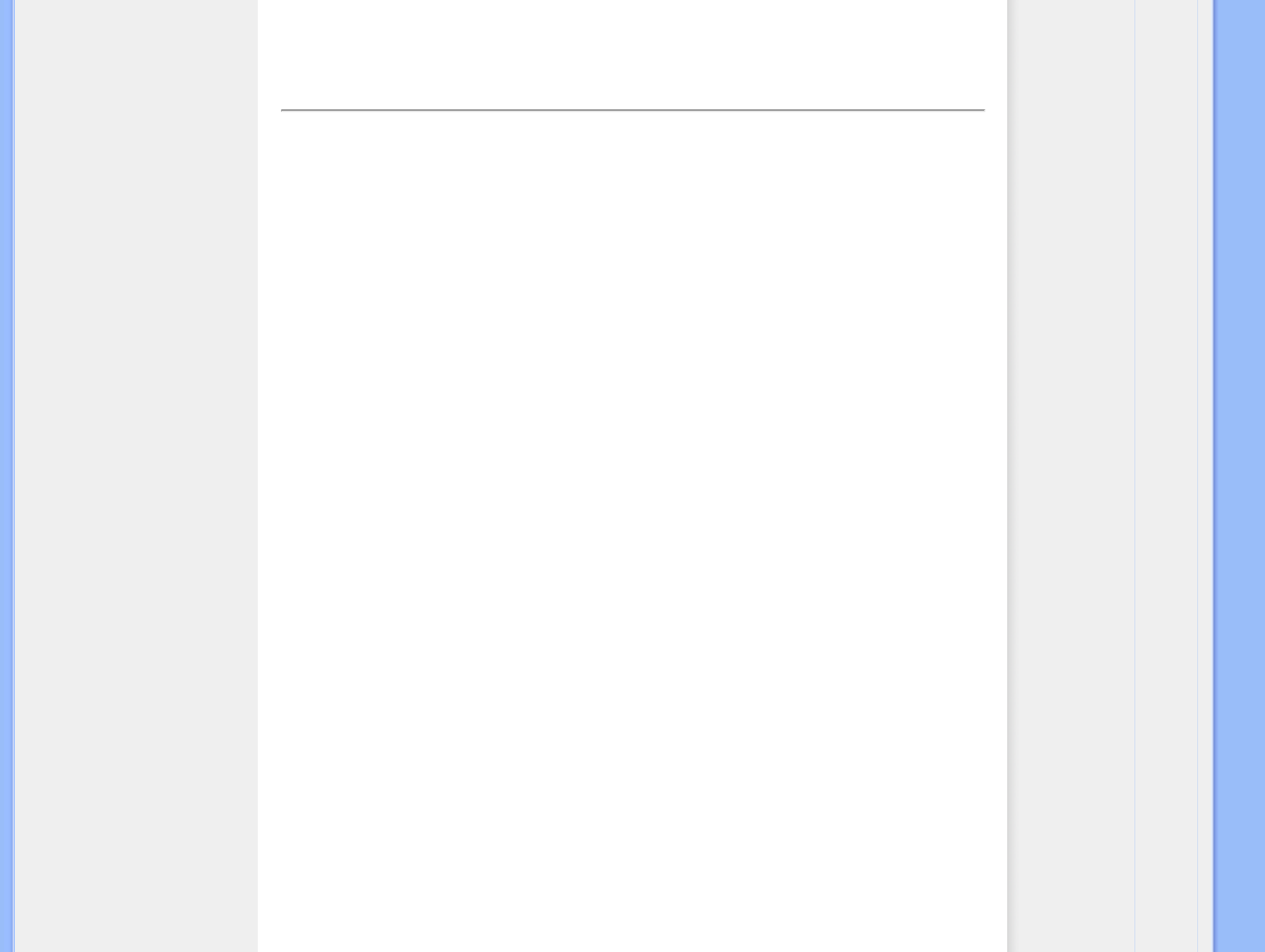an extensive process that ensures ultimate performance in compliance with a standard four times more stringent than
Microsoft’s already high Vista requirements from each and every monitor that leaves the factory–not just a few review
samples. Only Philips goes to these lengths to deliver this exacting level of color accuracy and display quality in every
new monitor.
U
USB or Universal Serial Bus
A smart plug for PC peripherals. USB automatically determines resources (like driver software and bus bandwidth)
required by peripherals. USB makes necessary resources available without user intervention.
● USB eliminates "case anxiety" -- the fear of removing the computer case to install add-on peripherals. USB also
eliminates adjustment of complicated IRQ settings when installing new peripherals.
● USB does away with "port gridlock." Without USB, PCs are normally limited to one printer, two Com port devices
(usually a mouse and modem), one Enhanced Parallel Port add-on (scanner or video camera, for example) and a
joystick. More and more peripherals for multimedia computers arrive on the market every day. With USB, up to
127 devices can run simultaneously on a computer.
● USB permits "hot plug-in." There's no need to shut down, plug in, reboot and run set-up to install peripherals. And
no need to go through the reverse process to unplug a device.
In short, USB transforms today's "Plug-and-Pray" into true Plug-and-Play!
Hub
A Universal Serial Bus device that provides additional connections to the Universal Serial Bus.
Hubs are a key element in the plug-and-play architecture of USB. The Figure shows a typical hub. Hubs serve to simplify
USB connectivity from the user's perspective providing low cost and complexity.
Hubs are wiring concentrators and enable the multiple attachment characteristics of USB. Attachment points are referred
to as ports. Each hub converts a single attachment point into multiple attachment points. The architecture supports
concatenation of multiple hubs.
The upstream port of a hub connects the hub towards the host. Each of the other downstream ports of a hub allows
connection to another hub or function. Hubs can detect, attach and detach at each downstream port and enable the
distribution of power to downstream devices. Each downstream port can be individually enabled and configured at either
full or low speed. The hub isolates low speed ports from full speed signaling.
A hub consists of two portions: the Hub Controller and Hub Repeater. The repeater is a protocol-controlled switch
between the upstream port and downstream ports. It also has hardware support for reset and suspend/resume signaling.
The controller provides the interface registers to allow communication to/from the host. Hub specific status and control
commands permit the host to configure a hub and to monitor and control its ports.
file:///G|/TEMP/PHILIPS/190S9 EDFU/lcd/manual/ENGLISH/190S9/glossary/glossary.htm(第 8/10 页)2008-5-24 9:56:42