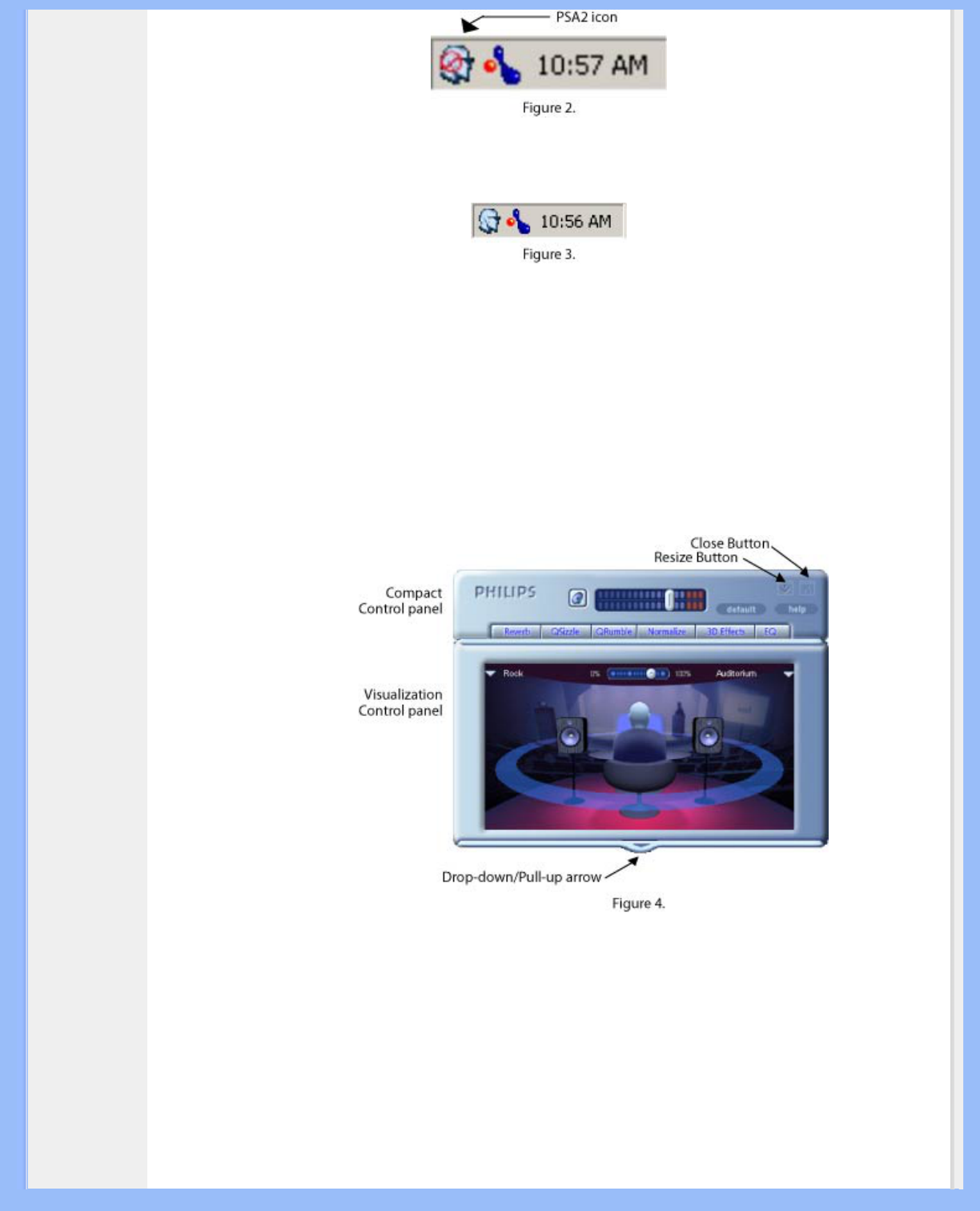If PSA2 cannot launch it might be that the hardware is not connected, or the operating system cannot recognize
the Philips Multitainment Monitor.
If the Philips Multitainment Monitor is connected to the PC by a USB cable and the red void mark still present,
unplug the USB cable from the Monitor, wait two or three seconds and plug it back. It usually takes a few
seconds for the operating system to recognize and register the USB audio device.
When you first launch the PSA2 it appears as partially expanded form as shown in Figure 4. To reveal the Main
Control Panel click on the Drop-down arrow at the bottom side of the Visualization panel.
The panel contains three distinct sections, Compact, Main and Visual. You can reduce the expanded form to a
compact form using the Resize button. The Compact control Panel takes up very little space on the screen and
it contains the top-level controls. However, to set or change some of the settings, you need to expand to the
Main control panel. Use the Resize button when you need to expand the Main control panel again.
The Visualization Panel provides a graphic representation of the advanced audio processing features of the
PSA2. It also includes controls to enable the environmental effects. The Visualization Panel appears only in the
expanded mode as a sliding cover for the Main Control Panel.
The following sections contain detailed descriptions of the features of each panel.
3.2. Compact Control Panel
The Compact Control Panel contains the following controls:
file:///D|/My%20Documents/dfu/190G6/english/190g6/product/product.htm (9 of 20)2005-08-23 1:18:41 PM