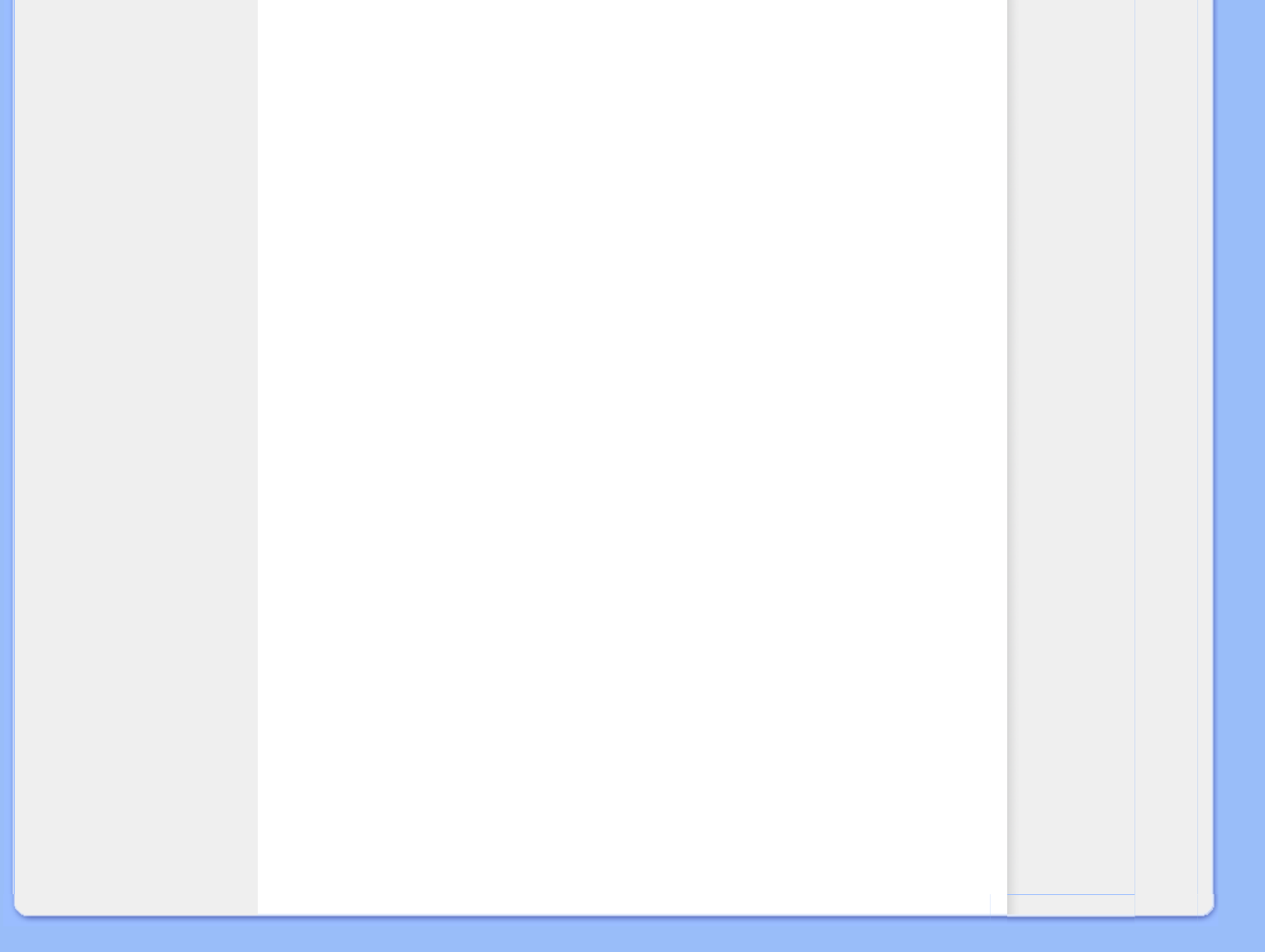- Wenn die Schaltfläche 'Properties' (Eigenschaften) inaktiv ist, bedeutet dies, dass Ihr Monitor richtig
konfiguriert ist. Bitte beenden Sie die Installation.
-
Wenn die Schaltfläche 'Properties' (Eigenschaften) aktiv ist, klicken Sie diese Schaltfläche
'Properties' (Eigenschaften) an.
Bitte befolgen Sie die nachstehenden Schritte entsprechend.
7. Das Registerblatt 'Driver' (Treiber) anwählen und dann die Schaltfläche 'Update Driver...' (Treiber
aktualisieren..) anklicken.
8. Den Optionskreis 'Install from a list or specific location [advanced]' (Von einer Liste oder einem bestimmten
Ort [weitere] installieren) anwählen und anschließend die Schaltfläche 'Next' (Nächstes) anklicken.
9. Den Optionskreis ' Don't Search. I will choose the driver to install' (Nicht suchen. Ich wähle den zu
installierenden Treiber selbst) anwählen. Anschließend die Schaltfläche 'Next' (Nächstes) anklicken.
10. Die Schaltfläche 'Have disk...' (Diskette..) und dann die Schaltfläche 'Browse...' (Durchsuchen...) anklicken.
Nun das entsprechende Laufwerk F: (CD-ROM-Laufwerk) auswählen.
11. Die Schaltfläche 'Open' (Öffnen) und dann 'OK' anklicken.
12. Das Monitormodell anwählen und die Schaltfläche 'Next' (Nächstes) anklicken.
-
Wenn die Meldung 'has not passed Windows® Logo testing to verify its compatibility with Windows®
XP' (hat Windows® Logo-Test zur Überprüfung der Kompatibilität mit Windows® XP nicht bestanden)
angezeigt wird, die Schaltfläche 'Continue Anyway' (Trotzdem fortfahren) anklicken.
13. Die Schaltfläche 'Finish' (Fertig) und dann 'Close' (Schließen) anklicken.
14. Die Schaltfläche 'OK' anklicken und danach noch einmal die Schaltfläche 'OK' anklicken, um die Dialogbox
Display_Properties (Bildschirmeigenschaften) zu schließen.
Für Windows® Vista
1. Starten Sie Windows® Vista
2. Klicken Sie auf die Start-Schaltfläche und dann auf 'Systemsteuerung'.
3. Wählen Sie 'Hardware und Sound'
4. Wählen Sie 'Geräte-Manager' und klicken auf 'Gerätetreiber aktualisieren'.
5. Wählen Sie 'Monitor' und klicken dann mit der rechten Maustaste auf 'Generic PnP Monitor'.
6. Klicken Sie auf 'Treiber aktualisieren'.
7. Wählen Sie 'Den Computer nachTreibersoftware durchsuchen'.
8. Klicken Sie auf die 'Durchsuchen'-Schaltfläche und wählen das Laufwerk, in dem die Disc liegt, z.B. "CD-
ROM Drive:\\Lcd\PC\drivers\".
9. Klicken Sie auf die 'Weiter'-Schaltfläche.
10. Warten Sie ein paar Minuten für die Treiberinstallation. Klicken Sie zum Schluss die "Schließen"-Schaltfläche
an.
Wenn Sie eine abweichende Version von Windows® 95/98/2000/Me/XP/Vista haben oder detaillierte
Installationsinformationen brauchen, beziehen Sie sich bitte auf das Benutzerhandbuch von Windows® 95/98/2000/
Me/XP/Vista.
ZURÜCK ZUM SEITENANFANG
file:///F|/manual spec/813/philips TV&lcd/cd/Q70G9002813 6A 190BW/lcd/manual/GERMAN/190BW9/install/GT_START.HTM(第 3/3 页)2008-6-26 9:45:35