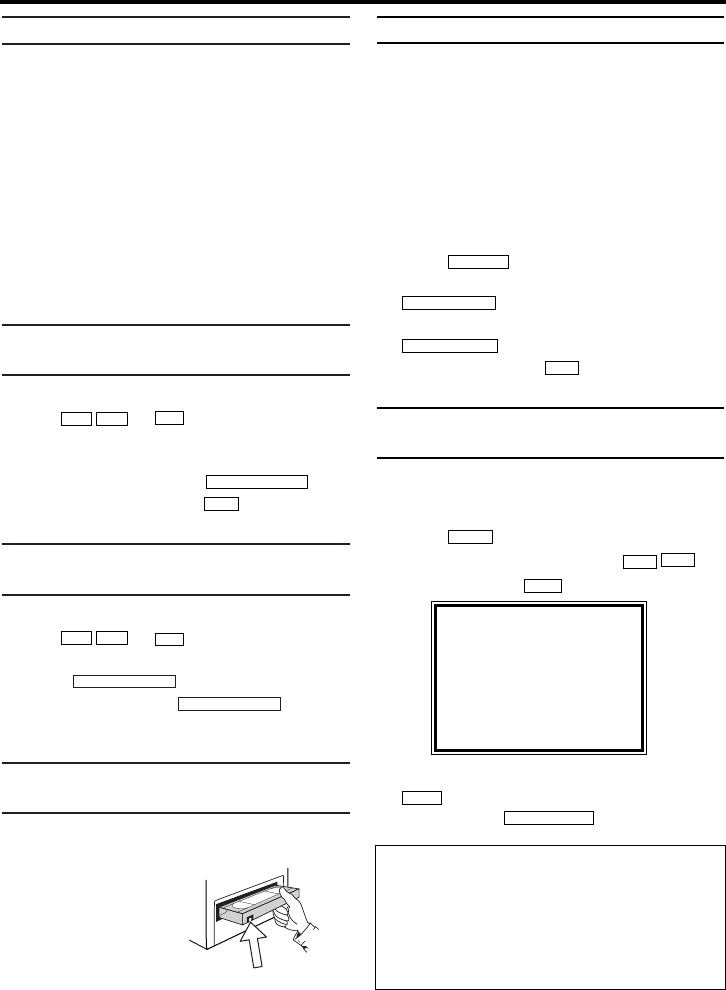11
EN
General information
Use 'Manual Recording' to make a sponta-
neous recording (for example, a programme cur-
rently being shown).
If you want to start and stop a recording manual-
ly, read the section 'Recording without auto-
matic switch-off'.
If you want to start a recording manually but
have it stopped automatically, read the section
'Recording with automatic switch-off'.(e.g.
not to record to the end of the tape)
Read the section 'Automatic recording from a
satellite receiver', if you want a recording to be
controlled automatically by a satellite receiver.
Recording without automatic
switch-off
1.
1.Insert a cassette.
2.
2.Use or to select the pro-
gramme number you want to record, for
example, 'P01'.
3.
3.To start recording, press .
4.
4.To stop recording, press .
Recording with automatic switch-off
(OTR One-Touch-Recording)
1.
1.Insert a cassette.
2.
2.Use or to select the pro-
gramme number you want to record.
3.
3.Press .
4.
4.Each time you press you will
add 30 minutes to the recording time.
Preventing accidental erasing of
cassettes
All cassettes (except for rental and pre-recorded
purchased cassettes) have a security tab on the
back of the cassette.
To prevent recording
over important record-
ings (erasing), you can
remove this security tab.
If you later decide to
record on a protected cassette, simply cover the
hole with adhesive tape.
RECORD/OTR I
RECORD/OTR I
0..9
P-P+
LC
RECORD/OTR I
0..9
P-P+
Lining up recordings (assemble cut)
When you add a further recording to a cassette,
which already has a recording on it, a short
blank (flicker) can appear between the old and
the new recording or the picture itself can flicker.
To help reduce these from occurring, proceed as
follows:
1.
1.
Find the tape position of the old recording
where you want to insert the new recording.
2.
2.Look at the last minute of the old recording
(playback).
3.
3.Press at the tape position where
the new recording is to go and press
.
4.
4.Now start recording as usual by pressing
on the remote control.
5.
5.Stop recording with .
Selecting the recording speed (SP
or LP)
LP allows to double the recording duration on tape
(for example six hours instead of three hours on a
E180 cassette).
1.
1.Press . The main menu will appear.
2.
2.Select 'RECORD SETUP' with
and confirm with
.
3.
3.Select the required recording speed with
.
4.
4.To end, press .
STATUS/EXIT
B1
B1
LC
KB
MENU
LC
RECORD/OTR I
RECORD/OTR I
STILL
22
6. Manual recording
SELECT KL CHOOSE B
→RECORD SPEED [SP]
END=EXIT
'SP'/'LP'
'SP': StandardPlay (normal recording speed)
offers the usual first-class picture quality.
'LP': LongPlay (half recording speed, double
recording time). 6 hours can be recorded on a 3-
hour cassette (E180) with a somewhat reduced
picture quality.