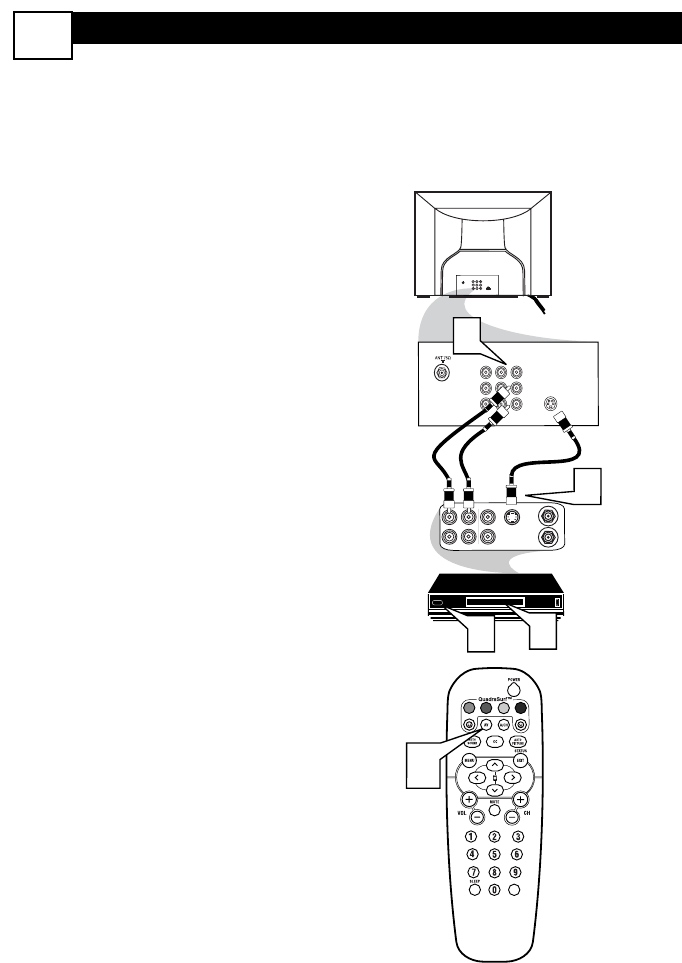S-VIDEO (S-VHS) INPUT CONNECTIONS
T
he S(uper)-Video connection on the rear
of the TV can provide you with better pic-
ture detail and clarity for the playback of
accessory sources such as DBS (digital broad-
cast satellite), DVD (digital video discs), video
games, and S-VHS VCR (video cassette
recorder) tapes than the normal antenna pic-
ture connections.
NOTE: The accessory device must have an
S-VIDEO OUT(put) jack in order for you to
complete the connection on this page.
1
Connect one end of the S-
VIDEO CABLE to the S-VIDEO
jack on the back of the TV. Then
connect one end the AUDIO (red
and white) CABLES to the AV In
AUDIO L and R (left and right) jacks
on the rear of the TV.
2
Connect other end of the S-
VIDEO CABLE to the S-VHS (S-
Video) OUT jack on the back of the
VCR. Then connect the other ends
of the AUDIO (red and white)
CABLES to the AUDIO (left and
right) OUT jacks on the rear of the
VCR.
3
Turn the VCR and the TV ON.
4
Press the AV button or the
CH + or CH – buttons on the
remote to scroll the channels until
SVHS appears in the upper left cor-
ner of the TV screen.
5
Now your ready to place a prere-
corded video tape in the VCR and
press the PLAY ᮣ button
.
VCR or External
Accessory Device
(with S-Video
Output)
Audio Cables
(Red & White)
S-Video
Cable
Back of TV
6
NOTE: When using additional accessories, only one
external source will be audible, as there is only one
set of sound inputs. Component Video (CVI) input
will dominate over all other inputs, including S-Video
(S-VHS) and AV. When S-Video (S-VHS) is used, it
will dominate over the AV input.