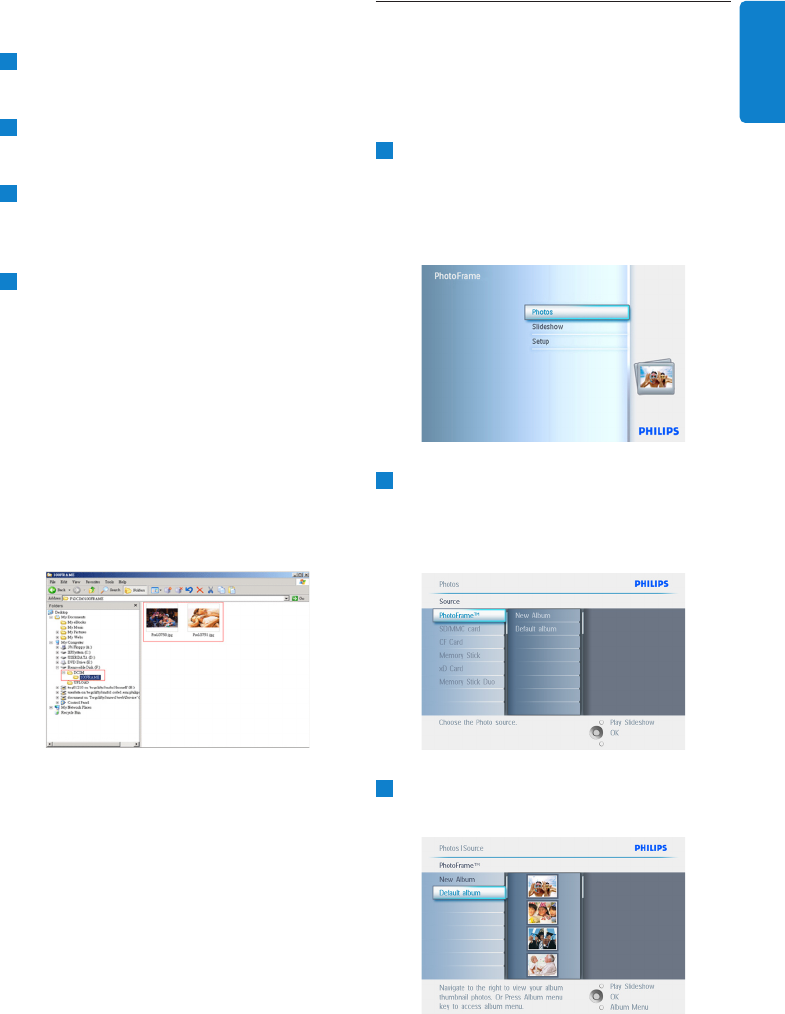17
Uw PhotoFrame gebruiken
4.4.2 Kopiëren vanaf een PC of een Mac
1
Sluit de USB-kabel op de eerder beschreven
wijze aan tussen het PhotoFrame en de
PC/Mac.
2
Het PhotoFrame wordt weergegeven als
een verwisselbare schijf. Open de schijf en
de Album-map.
3
Open de map(pen) op uw PC waarin
de afbeeldingen staan die u wilt kopiëren.
Opmerking: alleen JPEG-bestanden komen in
aanmerking.
4
Sleep de afbeelding van de map op uw PC/
Mac naar de map van het PhotoFrame .
4.4.3 Kopiëren vanaf een Photoframe
naar een PC/Mac
Kopieer de foto’s op het PhotoFrame op
dezelfde manier als waarop u de inhoud van een
digitale camera overbrengt naar een PC of Mac.
Alle foto’s worden opgeslagen in de submappen
van de map DCIM op de harde schijf van het
PhotoFrame .
4.5 Foto’s verwijderen
U kunt foto’s verwijderen als u meer
opslagruimte nodig hebt op het PhotoFrame of
op een geheugenkaart.
1
• Druk op de menuknop om het
hoofdmenu te openen.
• Navigeer naar rechts of druk op
de OK-knop om het menu Slideshow
(Diavoorstelling) te openen.
2
• Navigeer naar beneden om de bron te
selecteren waar u doorheen wilt bladeren.
• Navigeer naar rechts om het gewenste
album te openen.
3
Navigeer naar rechts om de foto’s in het
gekozen album weer te geven.chosen album.
NEDERLANDS