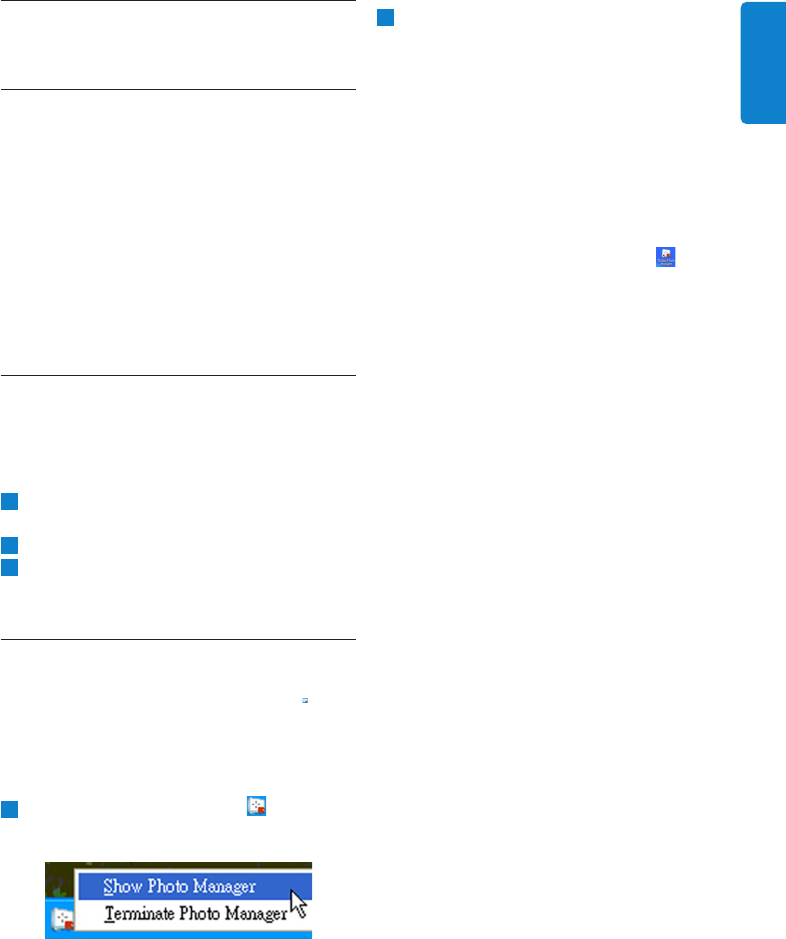3
Getting Started
3. Getting Started
3.1 System Requirements
• Computer Hardware Basic Requirements:
Minimum: Pentium III 500MHz processor or
equivalent or above, 128MB RAM, 100MB free
HDD space, 16-bit High Color display adapter.
• Supported PC Operating System: MS
Windows XP, and MS Windows 2000.
• Supported Languages: Chinese Simplified,
Chinese Traditional, English, French, German,
Italian, Japanese, and Spanish.
3.2 Installation
Follow the instructions below to install the
Photo Manager Software on your computer:
1
Insert the CD into the CD-ROM of your
computer and the CD will Auto play.
2
Follow the on screen instructions.
3
Click Finish to complete installation and
launch Photo Manager.
3.3 Start Philips Photo Manager
Photo Manager automatically starts when you
connect your PhotoFrame to your PC with the
USB-cable.
To start Philips Auto Run manually:
1
Right-click the Auto Run icon in the
Windows taskbar.
2
Select Show Photo Manager.
The main window appears.
To start using Photo Manager, refer to
Section 5 Using Philips Photo Manager.
To terminate the program, select
Terminate Photo Manager.
Photo Manager will automatically launch
when the PhotoFrame is connected to
your PC through a USB cable. You may also
double click the desktop shortcut to
bring up this application. See Section 4 for
further details.
ENGLISH