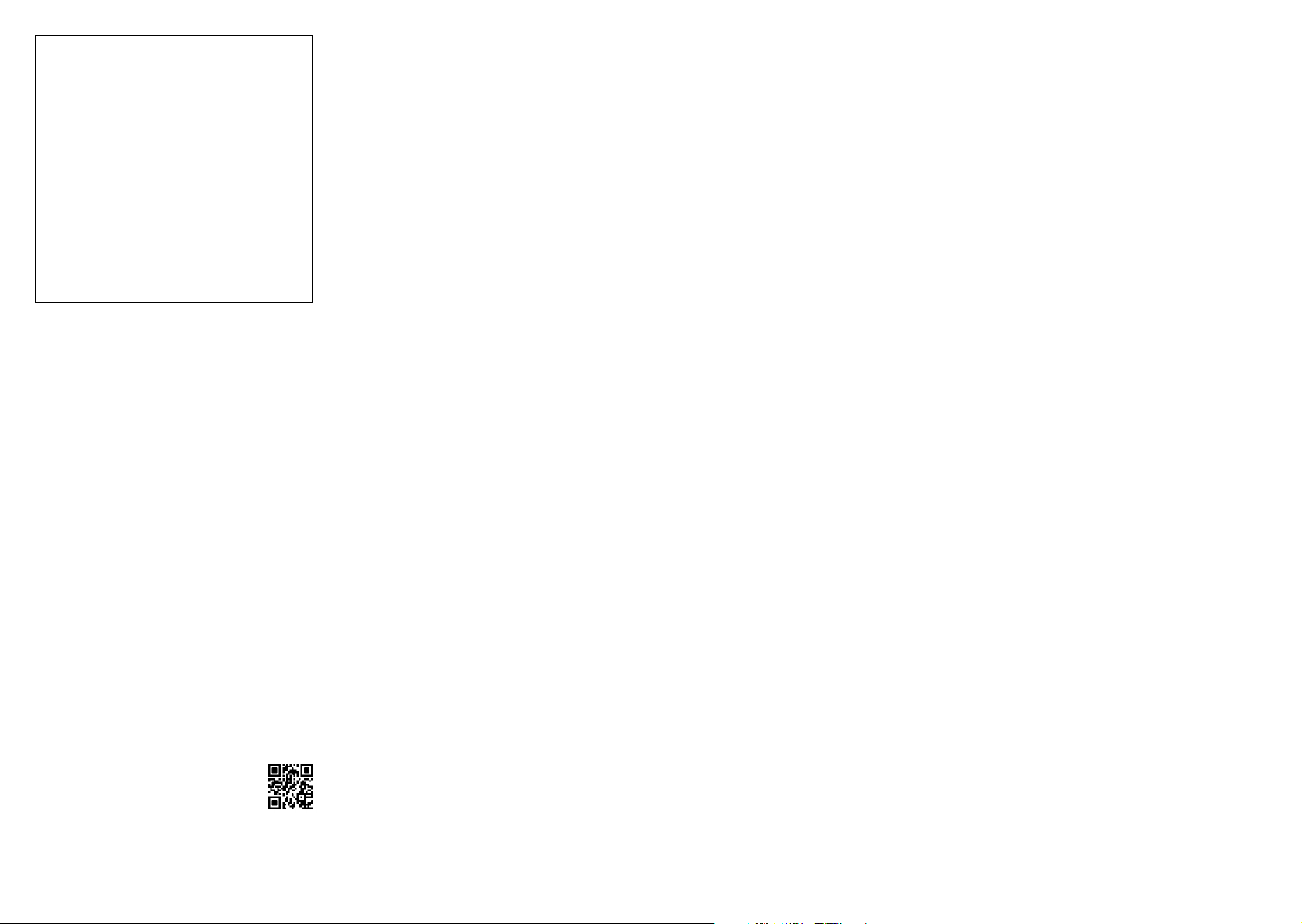1. Introduction
Thank you for choosing this Cat Mate Electronic Pet
Feeder
This feeder allows you to program up to 3 meals over a
24 hour period with the ability to vary the size of each
meal as required. In addition, the feeder will allow you to
serve meals in advance of their programmed times and
serve extra meals on demand. For pets with specific
dietary requirements (e.g. diabetic pets) there is a
‘frequent feeding’
programmed meal over a longer period of time.
T
tampered with, the control buttons need to be pressed
firmly to operate.
If you start the set-up process and abandon it before
completion, the operating system will ‘time out’
seconds and the current time will be displayed.
Y
and is assembled to comply with rigorous quality
standards. However
unsupervised use, you supervise its correct operation
over a period of at least 3 days.
It is normal for this feeder to make a noise when serving
food. The noise may discourage timid pets at first, but
they will soon learn to associate the noise with feeding
time.
The feeder is designed for use with dry (not moist) foods
with a maximum pellet size of 16mm (5 /8 ").
When leaving your pet, ensure adequate water and
toilet arrangements have been made. Pets, in
particular puppies and kittens, must not be left alone
for long periods without someone to check
periodically that all is well.
• Need help?
your feeder is available on Y
at www
2.
2.1 Remove hopper lid by pressing down lid (Arrow 1,
Fig. 1) and then lifting locking tabs on both sides
(Arrow 2, Fig. 1). Remove the feeding bowl, feeding
nozzle and feeding mechanism.
2.2 First , push the nozzle (C) in to the front aperture at
the base of the hopper (Fig. 1) until it clicks in to
position.
2.3 Insert the feeding mechanism in to the rear aperture
at the base of the hopper holding the metal arm
between finger and thumb, as shown in Fig. 4.
the hooked end of the feeding mechanism (E) with
the recess (I) in the rotating element of the of the
feeding nozzle (Fig. 5) before fully inserting the feed
mechanism in to the hopper until the retaining clip
clicks in to position. Fit assembled hopper to base
unit.
2.4 Fit the feeding bowl by locating the tab at the back
bowl in to the base unit and clicking the sprung clips
either side of the bowl in to position (Fig. 3).
3. Fitting the batteries
3.1 Lift the hopper out of the base unit.
3.2 T
by releasing the retaining clip.
3.3 Insert 4 good quality alkaline ‘C’ batteries using the
orientation symbols marked in the bottom of the
battery compartment. Replace the battery cover
Good quality alkaline batteries should normally last
approximately 12 months (dependent on use). Y
may use all popular batteries including rechargeable
and 1.5v lithium batteries but the low battery indicator
will only work correctly with standard alkaline
batteries.
4. Setting the clock
4.1 Press and hold the ‘TIME’
seconds until the hour figure on the clock starts to
flash.
4.2 Press the ‘+’ or ‘-’
correct hour
longer than 3 seconds to scroll through.
4.3 Press the ‘TIME’
flash.
4.4 Press the ‘TIME’
4.5 T
24 hour formats, press and hold the ‘TIME’
and within 3 seconds press the ‘+’
W
clock to set before proceeding to the next step.
5.
Feeding option - go to section 10)
5.1 Press and hold the ‘TIME’
the hour figure on the clock starts to flash.
5.2 Press the ‘TIME’
the ‘MEAL
5.3 Set the meal time in the same way as setting the
clock, by pressing the ‘+’
hours, press the ‘TIME’
minutes.
5.4 When the desired meal time is displayed press the
‘TIME’
3’.
NO
required, the setting for
not relev
5.5 When all meal times are programmed, save your
settings by pressing the ‘TIME’
until the clock indicator displays.
4 5
IMPORT
INSTRUCTIONS
• Read all instructions before installing or using this
product.
•
Register your purchase on-line at www.pet-mate.com
(see guarantee).
• Do not allow children to play with this product.
• Inspect product regularly for correct operation and
damage. Do not use if in doubt.
• This product is designed for use with pets only
described in these instructions.
• Dispose of all packaging material properly
NO
awa
SA
6. Setting meal sizes
Many pets are overfed which is both expensive and
detrimental to your pet’
recommend that you check your dry food packaging
for the ‘Daily Feeding Guide’
the quantity that is needed to maintain your pet’
health. As a guide, a meal size of 3 feed units will
approximate to around 30g or 1/4 cup in volume,
depending on the food type.
Set the meal sizes for each programmed meal time as
follows:
6.1 Press and hold the ‘FEED’
letter ‘F’
on the display
number of feed units for this meal setting.
6.2 Press the ‘FEED’
for ‘MEAL
NO
(‘00’) denotes that the feed unit is set to
meal indicator will not be display
procedure is completed.
6.3 When all meal sizes are programmed, save your
settings by pressing the ‘FEED’
Once the settings are saved, the clock indicator will be
shown and the programmed meal indicators will be
displayed under the respective food bowl icons (Fig. 2).
The indicator representing the next meal time due to be
served will flash.
7. Filling the hopper / feeding mechanism
7.1 Fill the hopper with a suitable quantity of dry food well
in excess of a daily amount. T
food freshness/appeal, we recommend that a
maximum of 10 days food is loaded.
7.2 Fill the feeding mechanism by pressing and holding
the ‘FEED’
holding the ‘+’
When feeding stops, press the ‘TIME’
display the clock again. Return food in bowl to
hopper
8. Extra feed (in addition to a Set Meal)
If you would like to serve your pet additional units of food
at any time, press the ‘FEED’
The feeder will dispense one unit of food. T
number of units, keep both buttons held down and the
LCD will display the total number of units dispensed.
Release both buttons and the unit will complete its
current feed unit. The number of units dispensed will
remain displayed for 60 seconds.
9.
If you would like to bring a programmed set meal forward,
press the ‘FEED’
dispense the next programmed meal due and you may
now release both buttons. Once the advanced set meal
(e.g. MEAL
meal indicator (i.e. MEAL
food will not be dispensed until that set time.
Y
day
10. Frequent feed (small feeds at regular intervals)
The Frequent Feed function allows the daily food
allowance to be served over the course of a day
dispensing a single feed unit at a regular interval between
a programmed start and finish time. The function is
designed for pets with specific dietary requirements (e.g.
diabetic cats) or if you wish to regulate the speed of your
pet’s food intake.
The start/finish times and the feed units can be
programmed as follows:
10.1 Press and hold the ‘TIME’ and ‘FEED’
together for 5 seconds until the Frequent Feed
indicator (‘F’) appears on the LCD (Fig. 2).
10.2 Press and hold the ‘TIME’ button for 5 seconds until
the hour figure on the clock starts to flash.
10.3 Press the ‘TIME’
the ‘MEAL
10.4 Set the start time in the same way as setting the
clock, by pressing the ‘+’
hours, then pressing the ‘TIME’
adjust the minutes.
10.5 Press the ‘TIME’
indicator will flash. Repeat 10.4 to set the finish
time.
10.6 Press the ‘TIME’ button, the letter ‘F’
zeros (‘00’) will appear and flash on the display
Press the ‘+’
units. (6 feed units will approximate to around 60g
or 1/2 cup in volume, depending on the food type.)
10.7 Press the ‘TIME’ button to save these settings.
The LCD will return to displaying the clock with the
‘Frequent Feed’, ‘MEAL
displayed.
T, press the ‘TIME’
time and again for the finish time. Press again to view the
feed units and press finally to return to the clock.
T, press and
hold the ‘TIME’
5 seconds. The ‘Frequent Feed’
and the clock will be displayed along with the meal
indicators of any previously saved settings programmed.
1
T
1 Press and hold the ‘+’
seconds until ‘OFF’
T
1 Press and hold the ‘+’
seconds until LCD displays the clock and the set
meal indicators.
12. Changing the batteries
When the low battery indicator (Fig. 2.) flashes on the
LCD, the batteries need replacing.
IMPORT
• T
must remove and replace all of the batteries within
60 seconds! The low battery indicator should
disappear when the next meal is served.
• DO NOT press any buttons during the removal or
replacement of the batteries. Doing so will reset the
unit and you will need to re-programme your
settings.