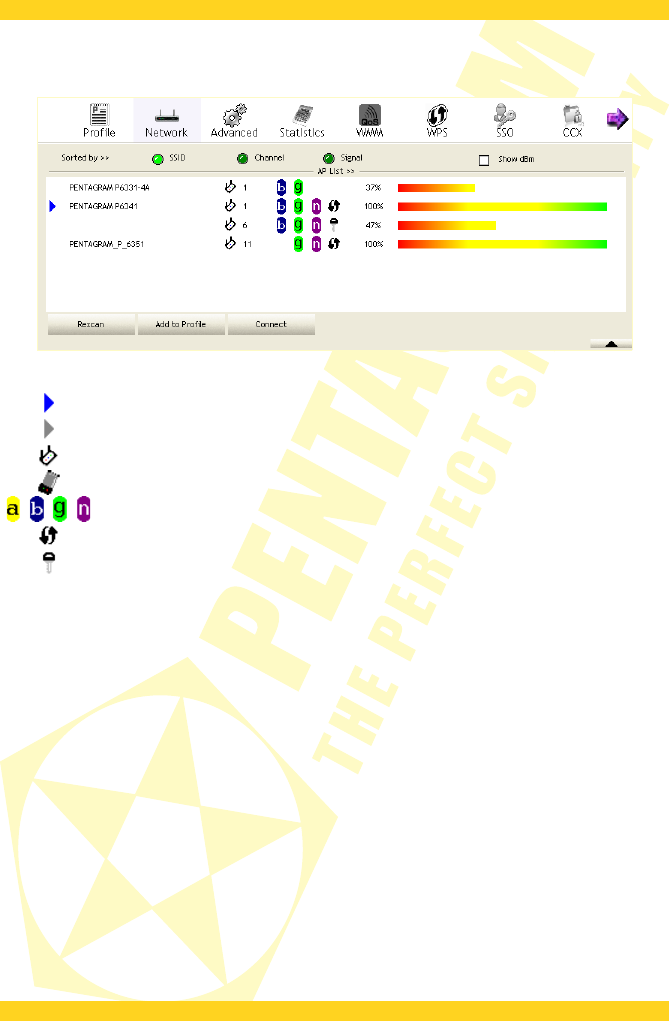PENTAGRAM horNet Wi-Fi PCI [P 6121-L7]
Network tab
On this tab, you can search for wireless networks within the adapter operating range, connect
to those networks and create profiles based on the selected network.
Icons on the available networks list have the following meaning:
Connection with this network successful.
Connection with this network failed.
Infrastructure type network.
Ad-Hoc type network.
Wireless network standards supported by this station.
Access point supports WPS function and it is enabled.
Protected network.
Sorted by – Select the parameter, on the basis of which the networks on the list will be sorted:
SSID, Channel or Signal (signal strength).
Show dBm – Select this option to display signal strength on the network list (AP List) and the
Signal Strength and Noise Strength in the auxiliary panel in dBm instead of per cent.
AP List – List of wireless networks in the range. The subsequent columns contain: Network SSID
(hidden if not broadcast by the access point), network type information (Infrastructure or Ad-
Hoc) and the channel used, supported standards (e.g. 802.11g), security status and signal
strength. Double click a network on the list to display detailed information about that network
in the auxiliary panel.
Rescan – Click this button to search for available wireless networks again.
Add to Profile – Select a wireless network from the list and click this button to open profile
configuration for that network in the auxiliary panel. See previous section for detailed
description of profile configuration.
Connect – Select a wireless network from the list and click this button to connect with that
network without creating the profile. The auxiliary panel displays the connection configuration,
with the same parameters as the profile configuration. See previous section for detailed
description of profile configuration. If you click Connect after selecting a network with hidden
SSID, the auxiliary panel will display a message requesting to submit the SSID. Enter the correct
SSID (case sensitive) of the selected network into the Please enter SSID field and click OK to go
to the connection configuration.
21