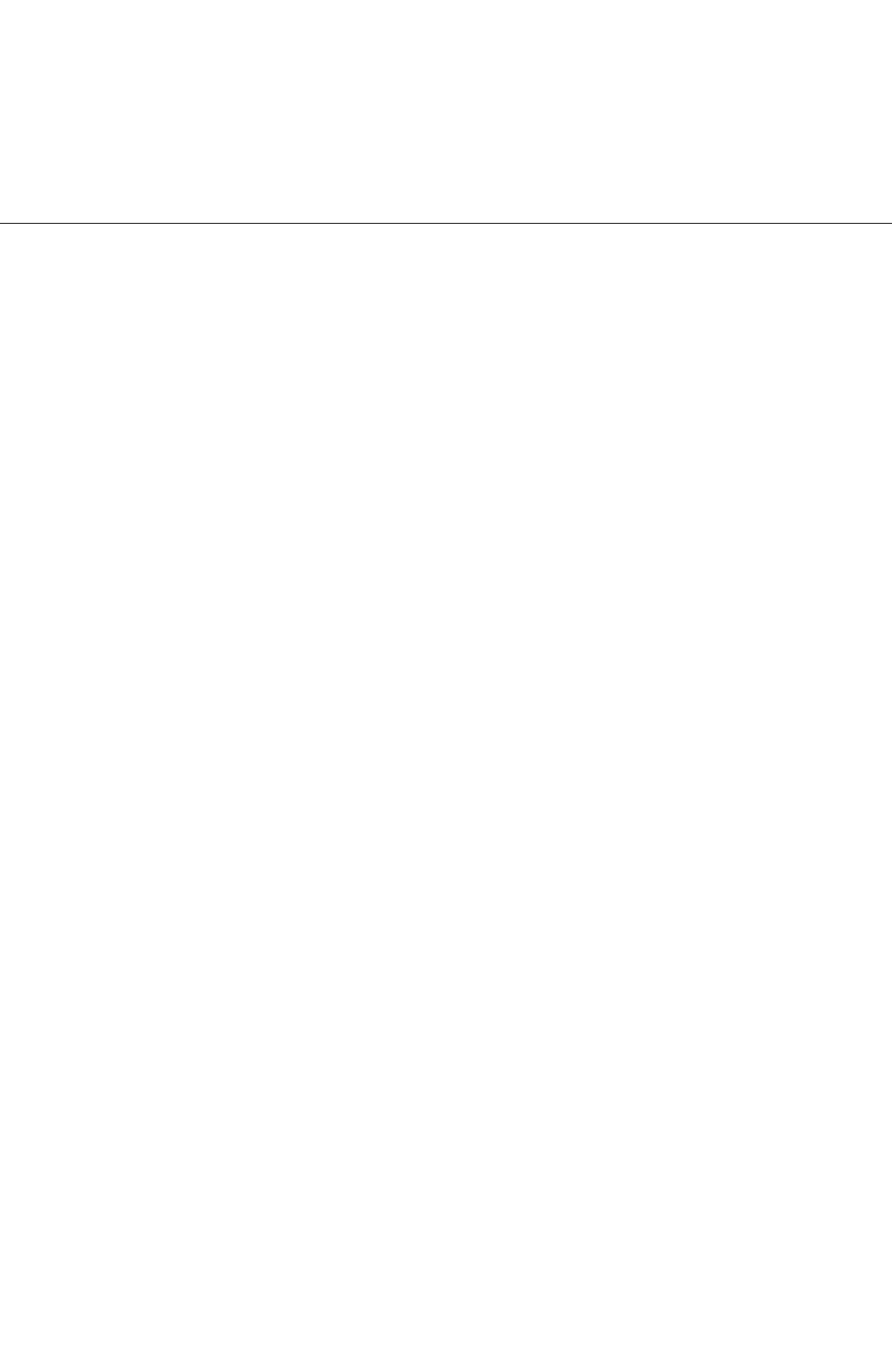Connection methods
GPS receiver supports many methods of palmtop connection, depending on the accessories supplied with the device and
the receiver, namely: cable connection, Compact Flash interface or Bluetooth radio modem.
Some receivers require no additional software and support AutoMapa immediately after connection. Otherwise, you
should install the software supplied with the receiver.
AutoMapa is equipped with a COM port scanner, which detects the port used by the GPS receiver to relay the positioning
information.
5 Index
2 | A | B | C | D | E | F | G | H | I | K | L | M | N | O | P | R | S | T | V | Y
2
2D and 3D mode
Automatic off
Scale Slide Rule
System layout and operation in the
show position mode
Preferences
Scale
Scale
Switch
Main menu and map buttons
A
ActiveSync
AutoMapa preinstalled on an SD card
Follow-up installation for the Installer
and CD/DVD
Selection of installation location
Connecting the portable device to the PC
Addresses
Last search
"Go to" menu and selecting destinations
- searching for addresses and objects...
Preferences
Search
"Go to" menu and selecting destinations
- searching for addresses and objects...
Search address
Select a country
Search address
AutoMapa program
Activate
AutoMapa start-up
End
Main menu
Information
Main menu
Install
Installation and registration
Location
PPC2003/WM5/WCE devices
Minimize
Main menu
Shortcut
TPC/PC
M
Manoeuvres
Information
System layout and operation in
navigation mode
Route menu
Messages
System layout and operation in
navigation mode
Voice messages - Settings
Other
Navigation
Map
Assign to SD card
Map registration
Buttons
Main menu and map buttons
Change scale
Scale
Map scrolling and zooming
Scale Slide Rule
Choose for installation
Selecting map area for installation
Delete
Uninstallation
Read in
Main menu
Selecting map area for installation
Registration
Map registration
Installation and registration
Restart
Selection of device
Scroll
Map view
Map scrolling and zooming
View
Map view
AutoMapa start-up
Zoom box
Map view
Map scrolling and zooming
Map area
Area editor
Selecting map area for installation
Install
Selecting map area for installation
Upgrade
Selecting map area for installation