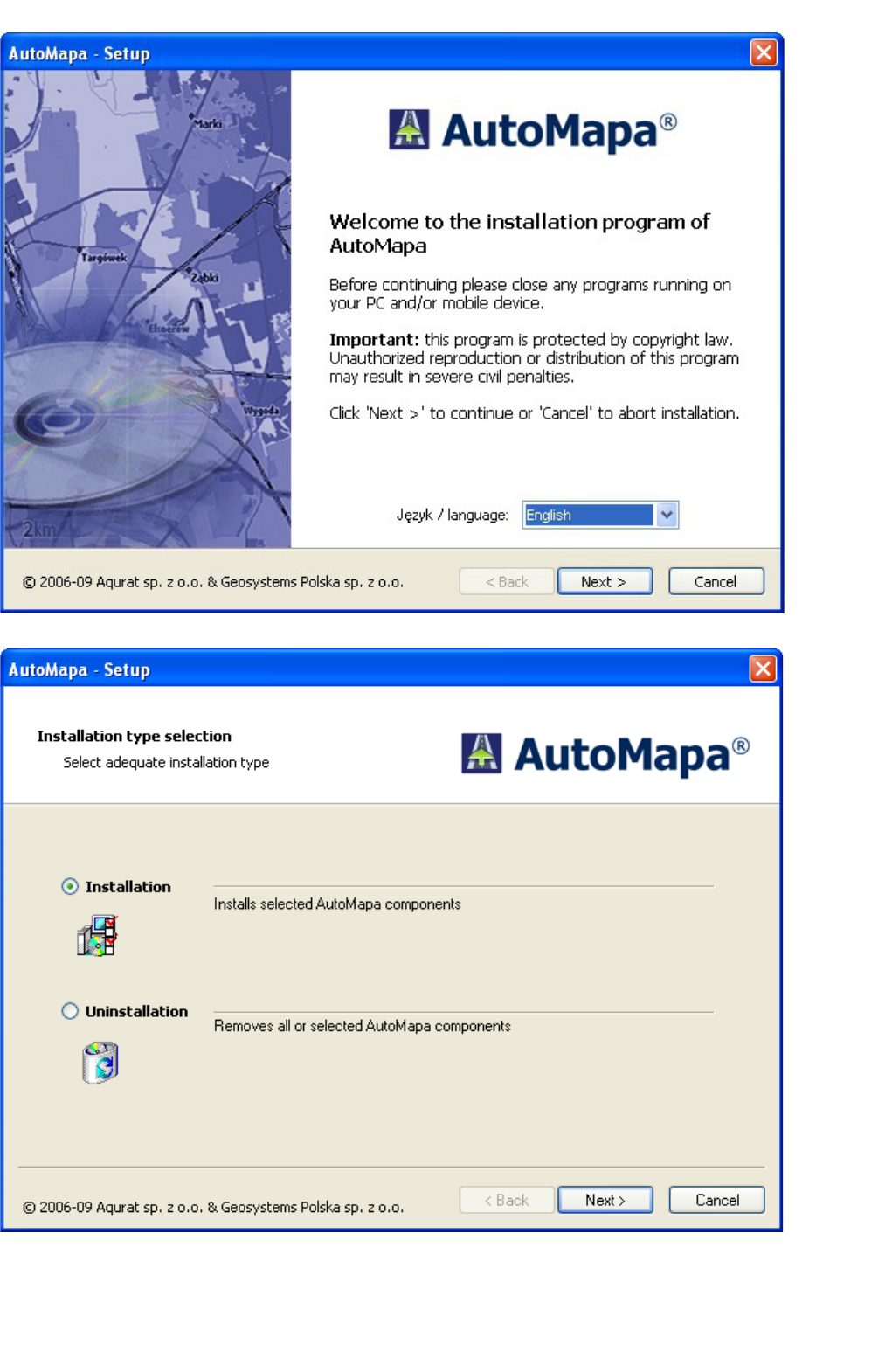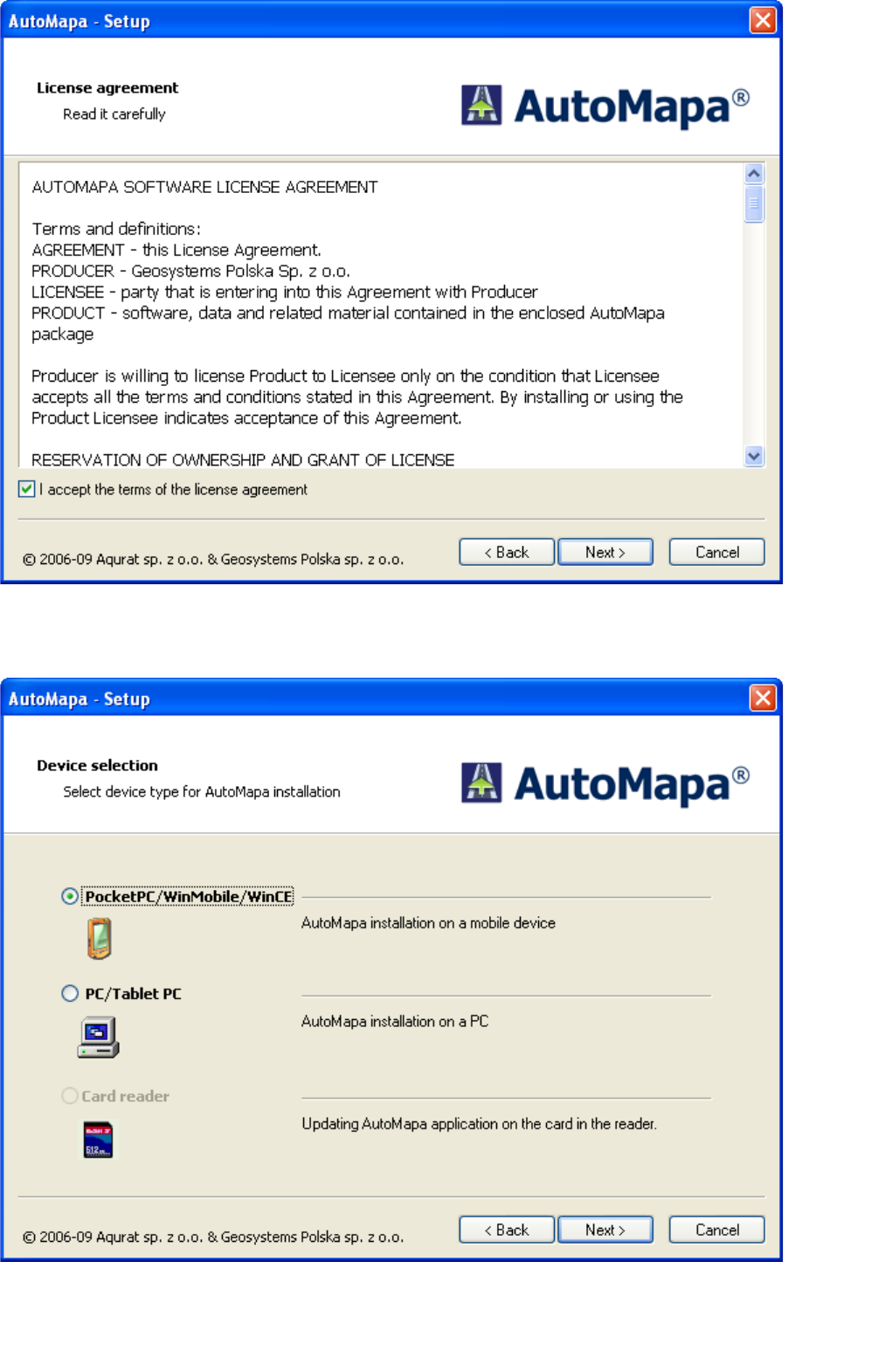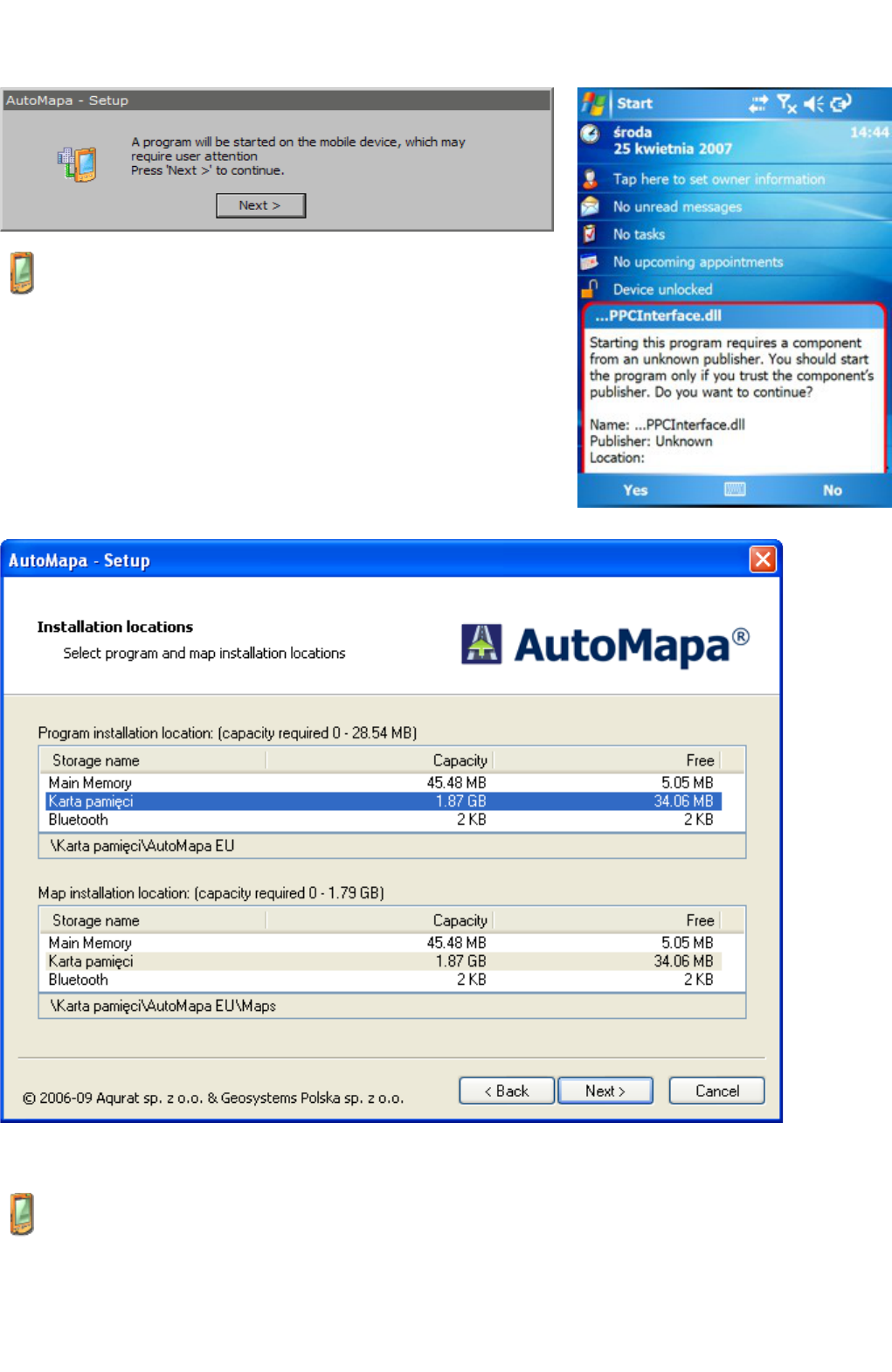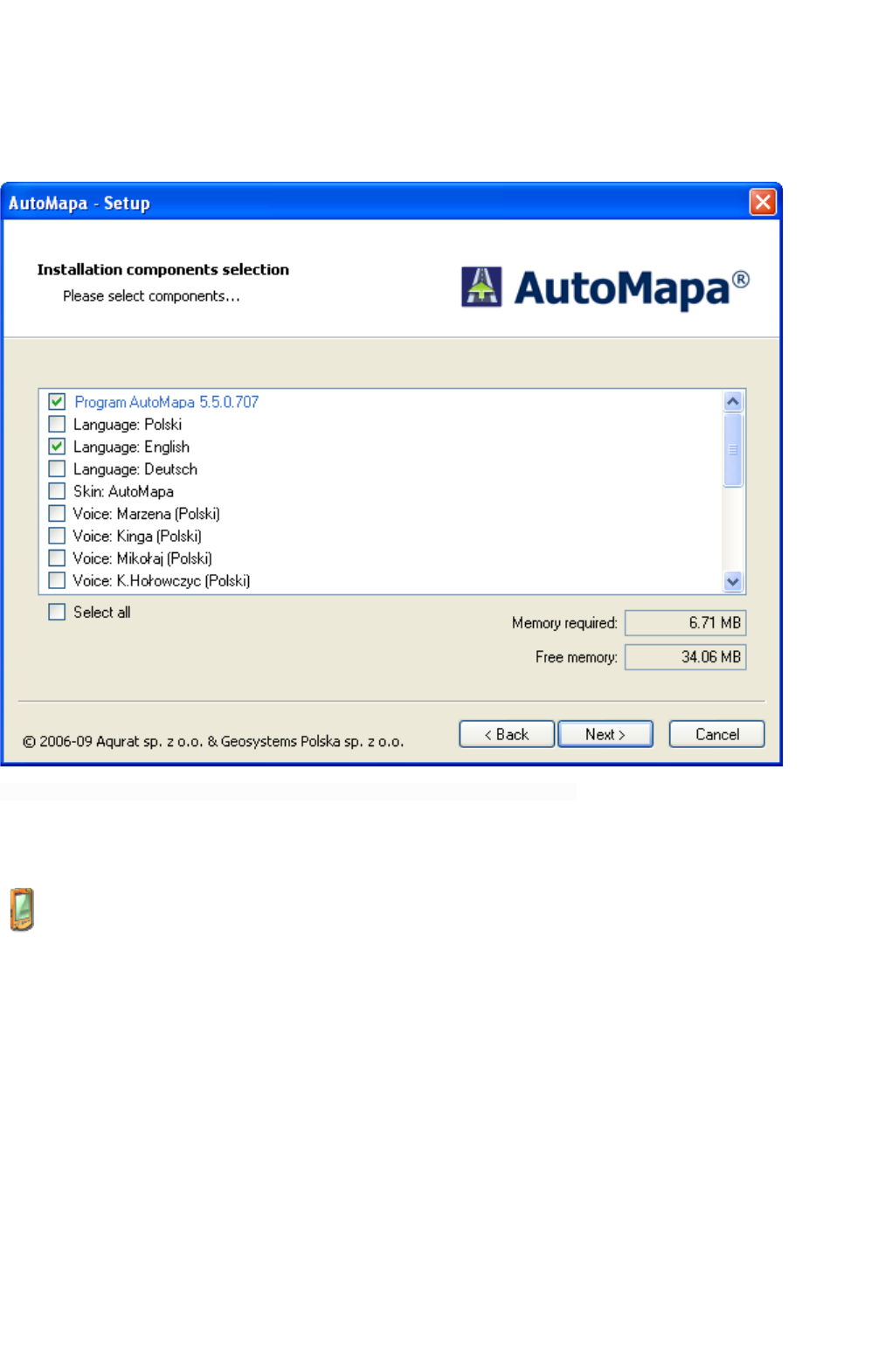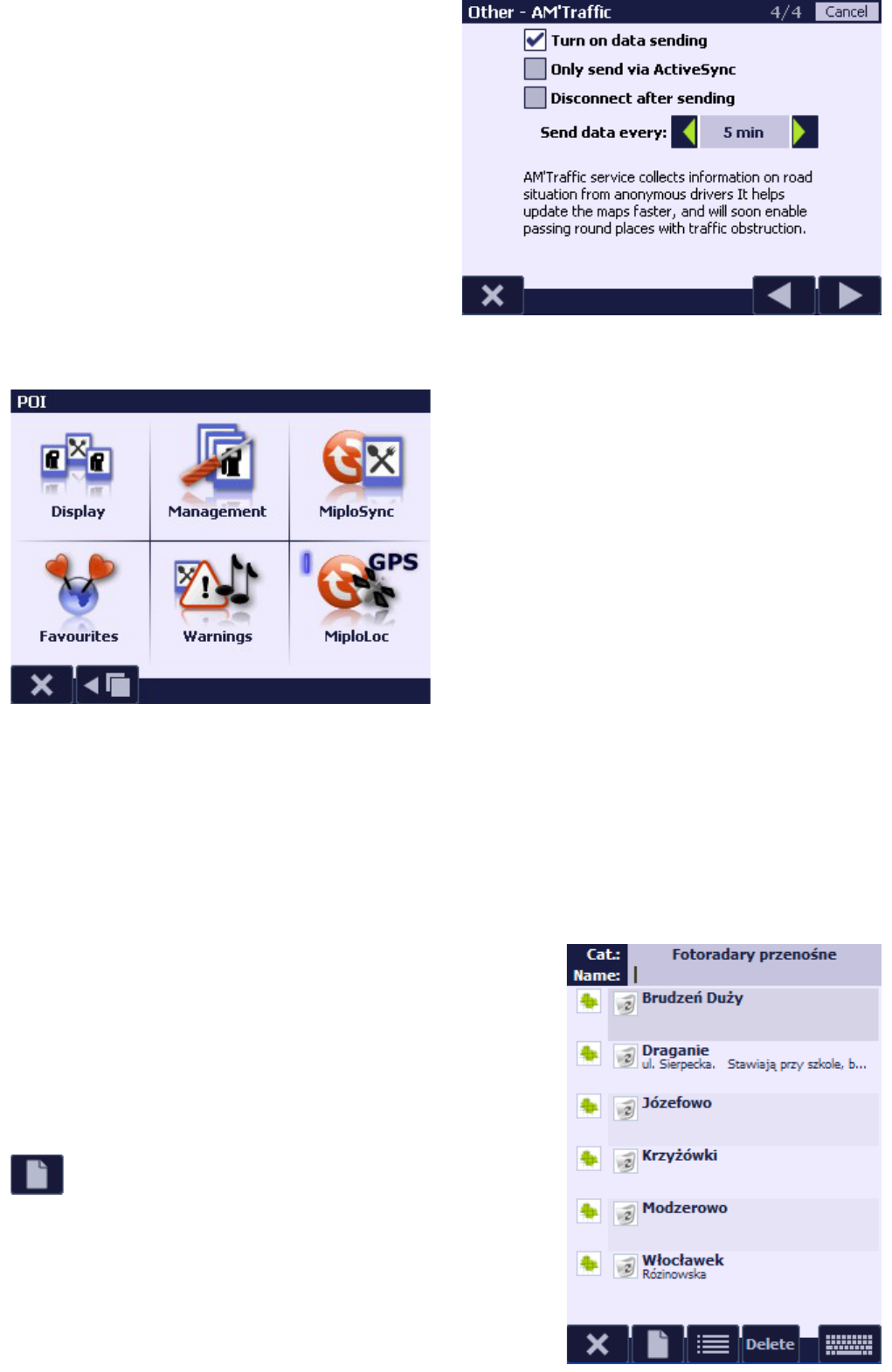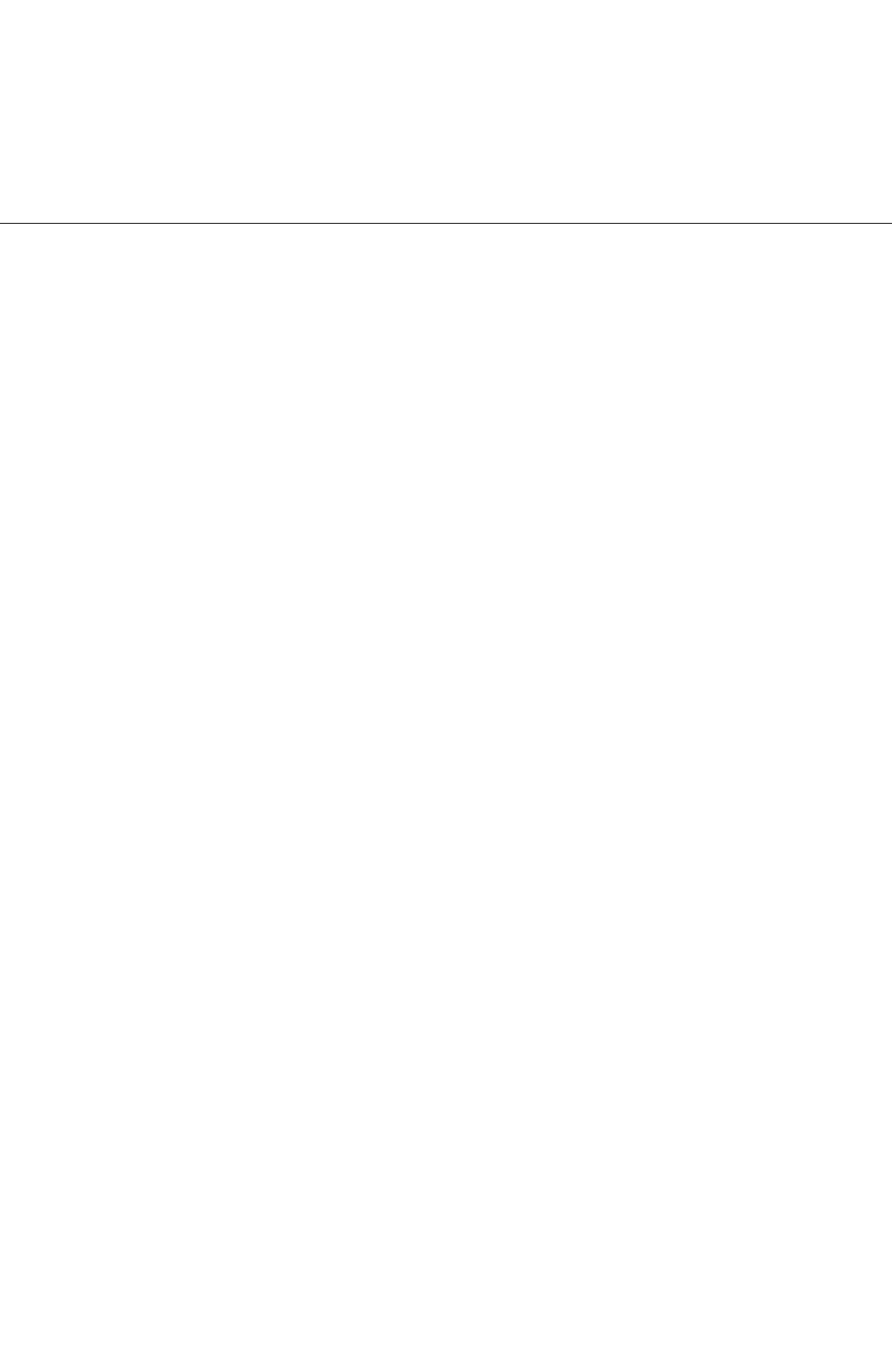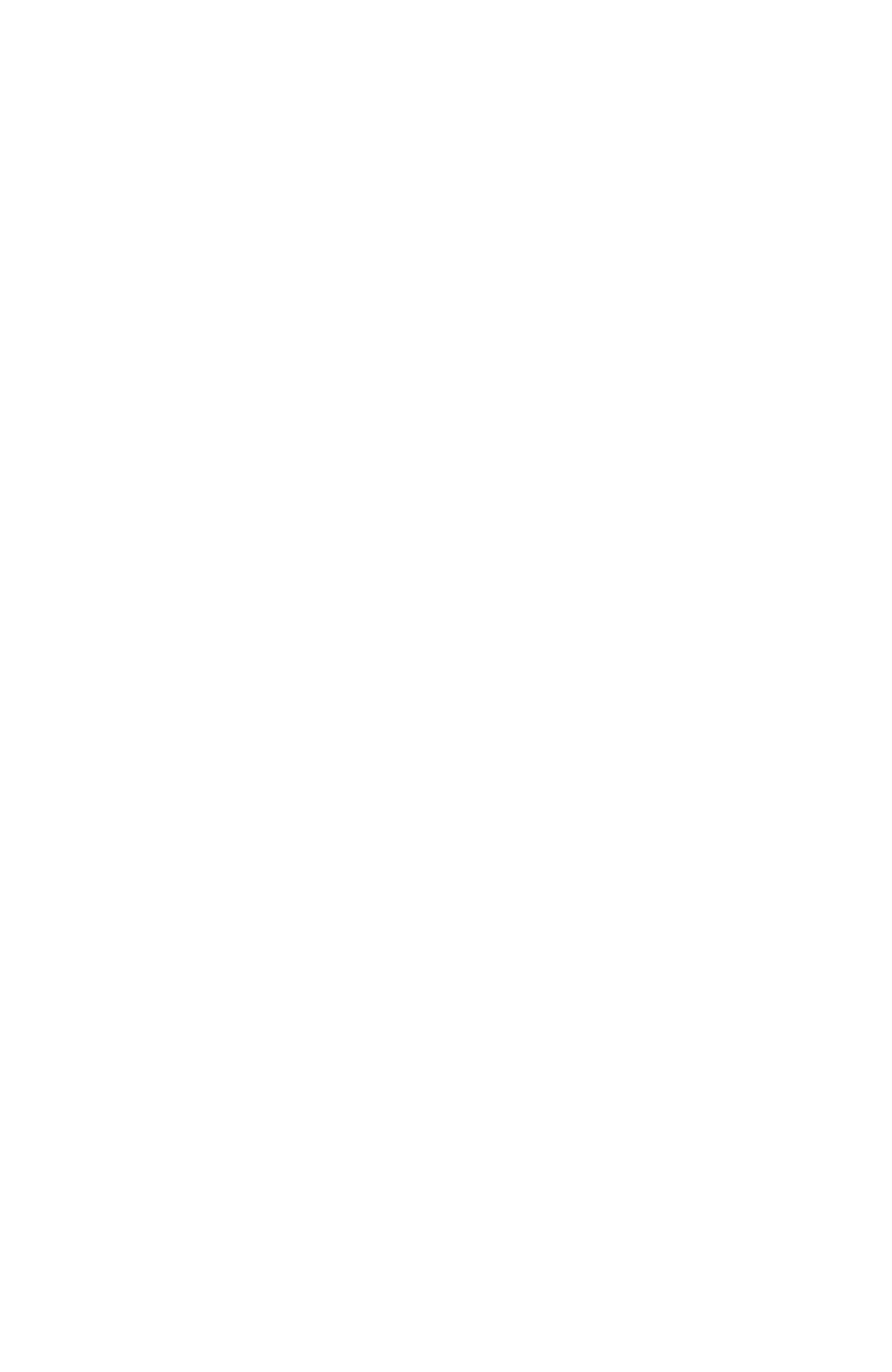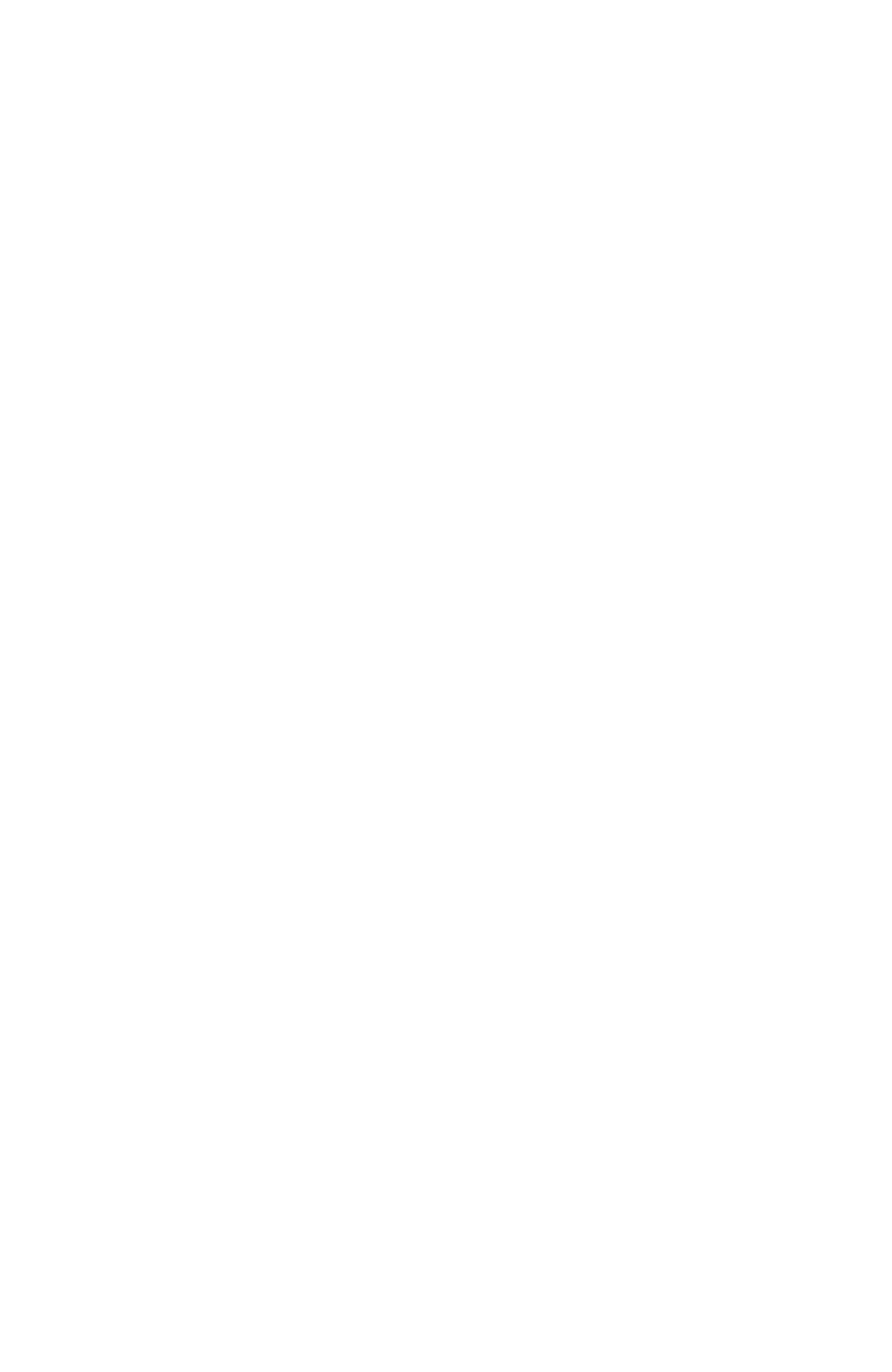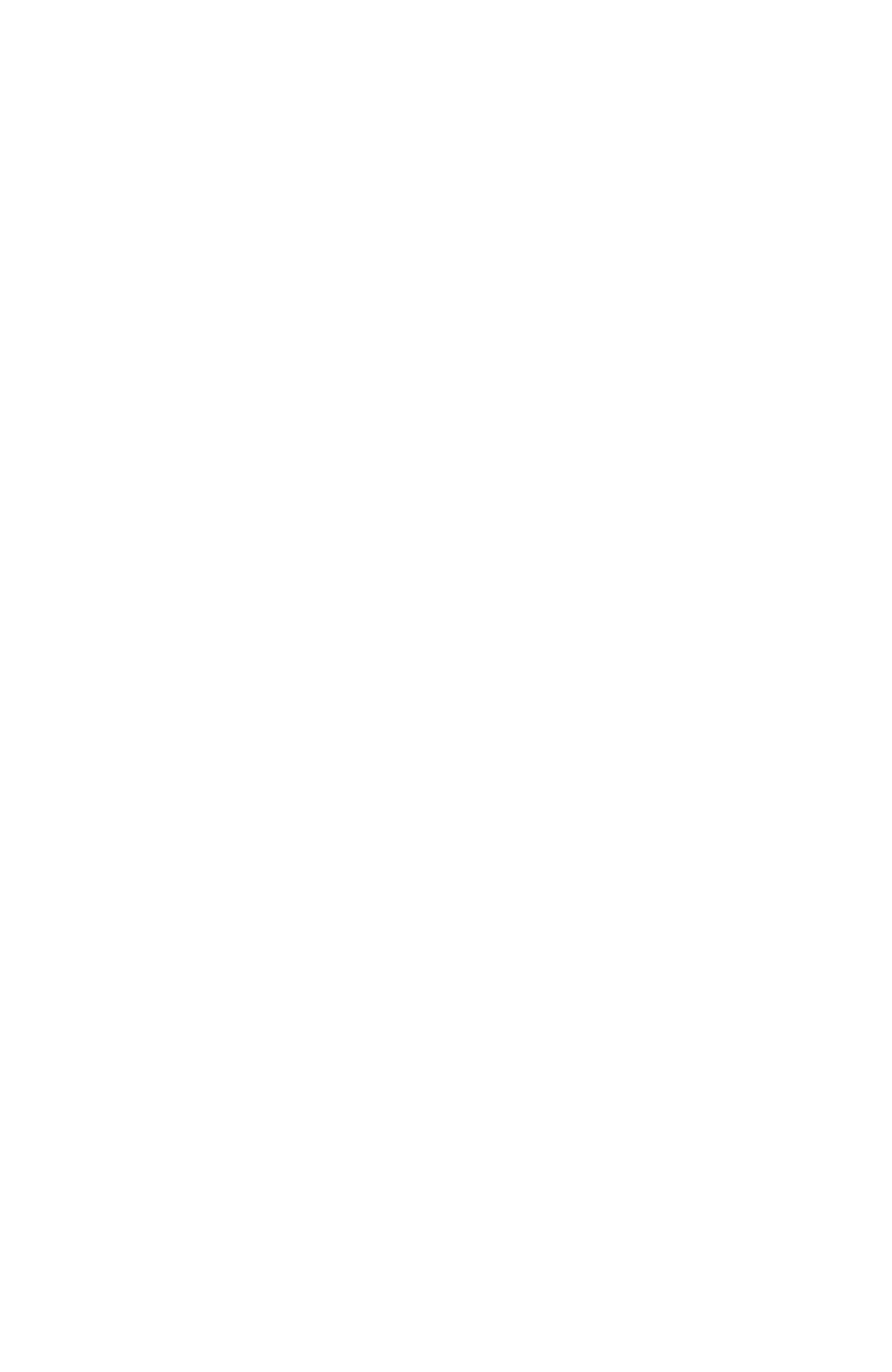The route (the travelled distance is shown in a different
colour) and the arrows of the upcoming manoeuvres are
displayed on the map.
The pilot panel, notifying the user about the upcoming
manoeuvre (moreover, each such maneouvre will be
preceded by a voice message including similar information)
and the name of the street where the manoeuvre will take
place is displayed on the screen. The street name is
additionally preceded by the road number and mileage, i.e.
the successive kilometer travelled on the route. The pilot
panel information displayed on the right side of the screen
should be read as follows: after 20 metres the user must turn
left into Zwierzyniecka street, there is 329 km to the
destination, which will take 4 hours and 4 minutes. Current
speed is 28 km/h.
Tapping the individual panel sections enables sequential
switching between the following values: current time (GPS),
remaining time to destination, estimated time of arrival,
current speed, distance to destination, the following manoeuvre (after the upcoming manoeuvre). After clicking the
distance to the next manoeuvre, its symbol or name of the street for that manoeuvre, first the route fragment is shown
from a distance, and then the whole route. The third tap returns to the position display.
If you need to leave the route calculated by AutoMapa, just keep on driving and don't worry: the program will
automatically map an alternative route in view of the situation on the road.
The route auto-correction function supports automatic navigation when the GPS receiver signals that the user is off the
route. There can be many reasons for going off the route: traffic jam, road works, accident, driver's error, map error,
inaccurate GPS reading, etc. In practice, this happens quite often. Thanks to auto correction, the driver does not have to
make independent attempts to return to the mapped route or manually set a new route from the present position – this
will be done by AutoMapa. When the driver goes off the mapped route, AutoMapa will wait for a few seconds (to make
sure that it is not a planned manoeuvre, e.g. an attempt to bypass a road obstruction), and will automatically map a new
route in line with the previously set points, beginning from the user's current position.
2.11.3 "Your menu" pop-up menu in navigation mode
Similarly to the show position mode, by touching the screen
during navigation, the user will open the "Your menu" pop-up
window. It differs from the main menu in the following
respects:
• Add to POI – by clicking this option, you can add
your current location to the list of points of interest -
the GPS location or the point to its left or right.
• Add to Favourites – as above; adds the selected
point to Favourites.
• Night mode - Enables/disables the night mode on
AutoMapa.
• On-board computer - allows the user to open the
screen of the AutoMapa on-board computer.
• Detour – enables a detour around a section of the
route over specified distance.
2.12 Block roads
Road sections on the map can be freely blocked and they will
be omitted in the route mapping algorithm. The selected
sections will be regarded as impassable and will be avoided.
Road sections can be blocked over a specific period of time
by indicating the beginning and end dates.
Road sections with a traffic ban can also be unblocked for the
route: the unblocked road section will be used in navigation.
The sections which the user unblocked are shown on the map
in a different colour.
To block a segment (option unavailable in the simplified
mode), open the context menu in the given road segment
(refer to the section "Context menu") and select the "Block
section" option. The system will ask whether an expiry date
should be assigned to the blocked section. If the answer is
"yes", indicate the date. Follow the same steps to unblock a
road section which is marked as impassable on the map by
using the "Unblock section" option. Then the user can enter
the beginning and/or ending date of the blocks.
The section is usually blocked between the two closest crossroads. Of course, there is the possibility of blocking only one
traffic direction in case of a multilane road.
A section is usually blocked between two nearest junctions. The user can obviously block a one-way traffic lane in a multi-
lane road.
Follow the same steps (without being inquired about the expiry date) to unblock a previously blocked section ("Unblock
section"). The expiry date can also be modified ("Section block parameters").