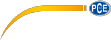© PCE Instruments
4
5.2.1 System Set
In the menu item "System Set" you can make some general settings. Use the Up/Down keys to
select the desired setting, use the Power / OK key to confirm your selection. To exit the menu
item, press the Exit key.
Temp Unit: You can select °C or °F.
Alarm HTL: Here you can set an alarm limit for the HCHO value.
Clear Log: Select “clear“ to reset the data memory.
Off Time: You can select “never“, “30 min“, “60 min“ or “90 min“ to determine when the
meter turns off automatically.
Style: You can select different background colours.
Language: You can select “English“ or “Chinese“.
Brightness: You can set a display brightness between 10 % and 80 %.
Buzzer Set: The key sounds can be activated or deactivated.
5.2.2 Time Set
Here you can set the date and time. Use the Up and Down keys to adjust the respective value.
Use the Power / OK key to move to the next item.
5.2.3 History
In the "History", 10 data records are automatically saved at regular intervals.
The data records can be reset in the settings. The recording then starts again.
5.2.4 Actual Data
Here you can see real-time values of formaldehyde and the mass of volatile organic compounds
in the environment. The air quality is determined from these values below.
5.2.5 Calibration
A HCHO calibration is recommended at regular intervals to ensure the accuracy of the
measurement results. Select "HCHO Calibration" with the Up and Down keys, confirm with the
OK key and hold the device in the outside air. Press the OK key again to start the calibration.
The meter performs a calibration automatically.
You also have the possibility to set a correction value of the sensors. To do so, select a sensor
with the Up and Down keys and confirm the selection by pressing the OK key. You will be asked
again whether you want to change the settings. You can continue with the OK key or cancel the
procedure with the Exit key.
6 Battery level
The battery status is indicated by green bars in the top right-hand corner of the display. The device
can be charged via the USB interface. If the device is used continuously, it can also be charged
permanently.