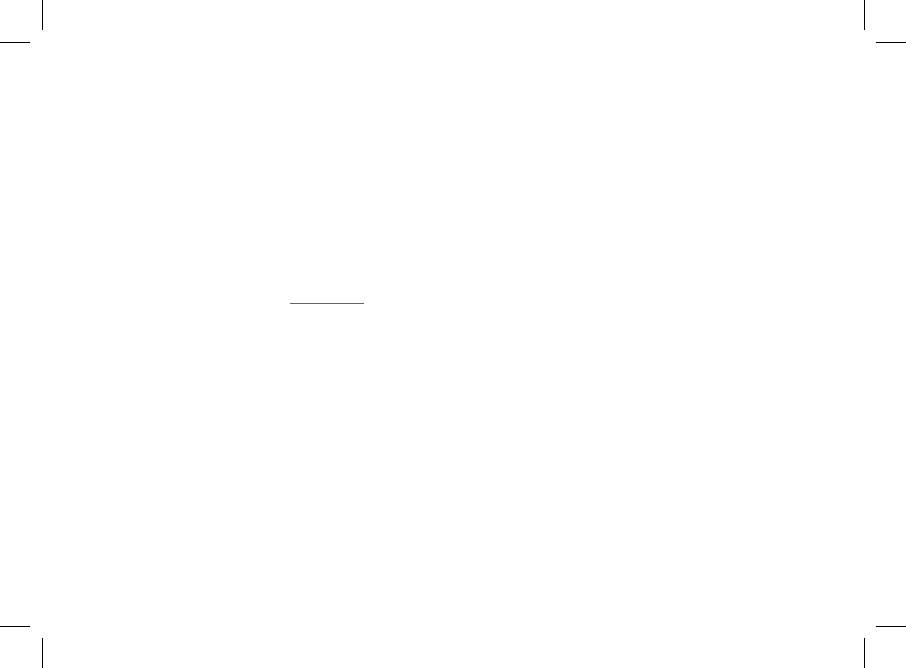• Wählen Sie in der auf dem Telefon/Computer angezeigten
Liste der verfügbaren Bluetooth-Geräte den Eintrag
«Parrot DF7220».
• Geben Sie auf Ihrem Telefon/Computer den Code «0000»
ein.
• Die zwei Geräte sind nunmehr gekoppelt
HINWEIS: FÜR MANCHE TELEFONE MUSS DIE OPTION «SPEZIF.
EMPFANGSMODUS» IM MENÜ «ERWEITERTER MODUS» AKTIVIERT
WERDEN, BEVOR EINE KOPPLUNG MIT DEM PARROT DF7220
DURCHGEFÜHRT WERDEN KANN (VERFÜGBAR IM MENÜ
«EINSTELLUNGEN \ BLUETOOTH»). WEITERE INFORMATIONEN
FINDEN SIE AUF UNSERER WEBSITE: www.parrot.com.
HINWEIS: JE NACH DEM MODEL IHRES TELEFONS/COMPUTERS IST
DIE DURCHFÜHRUNG DIESES VORGANGS GGF. NUR FAKULTATIV .
ER ERMÖGLICHT IHNEN JEDOCH EINE WESENTLICH SCHNELERE
ÜBERTRAGUNG IHRER FOTOS AN DEN PARROT DF7220
1.2 Senden ausgehend von einem
Telefon oder PDA
• Vergewissern Sie sich, dass der Parrot DF7220 für andere
Bluetooth-Geräte als sichtbar eingestellt wurde.
Informationen hierzu finden Sie im Kapitel «Einstellungen»
in dieser Anleitung.
• Aktivieren Sie die Bluetooth-Funktion Ihres Telefons/PDA.
• Rufen Sie auf Ihrem Mobiltelefon/PDA das Bildmenü auf.
Wählen Sie ein Bild und anschließend die Option für das
Senden per Bluetooth. Ihr Gerät startet daraufhin eine
Suche nach Bluetooth-Peripheriegeräten.
• Wählen Sie nach Abschluss des Suchvorgangs das
Element «Parrot DF7220». Wenn Sie zur Eingabe eines
Codes aufgefordert werden, geben Sie den Code «0000»
ein. Das Bild wird dann an das LCD-Display übertragen.
Sie können durchaus mehrere Bilder gleichzeitig senden:
Diese Funktion ist von Ihrem Gerät abhängig.
• Mit fortschreitender Übertragung wird das Bild nach und
nach angezeigt. Auf dem Display erscheint das Bluetooth-
Symbol.
1.3 Senden ausgehend von einem Computer
(Windows, Linux, Mac)
Stellen Sie sicher, dass der Parrot DF7220 für andere
Bluetooth-Geräte als sichtbar eingestellt wurde.
Informationen hierzu finden Sie im Kapitel «Einstellungen» in
dieser Anleitung.
• Aktivieren Sie die Bluetooth-Funktion Ihres Computers.
• Klicken Sie mit der rechten Maustaste auf das Bild, das Sie
übertragen möchten, und wählen Sie dann die Option für
das Senden per Bluetooth.
• Ihr PC sucht daraufhin nach Bluetooth-Peripheriegeräten
in der nächsten Umgebung.
• Wählen Sie das Element Parrot DF7220. Geben Sie den
Code «0000» ein, wenn Ihr PC Sie zur Eingabe eines
Codes auffordert.