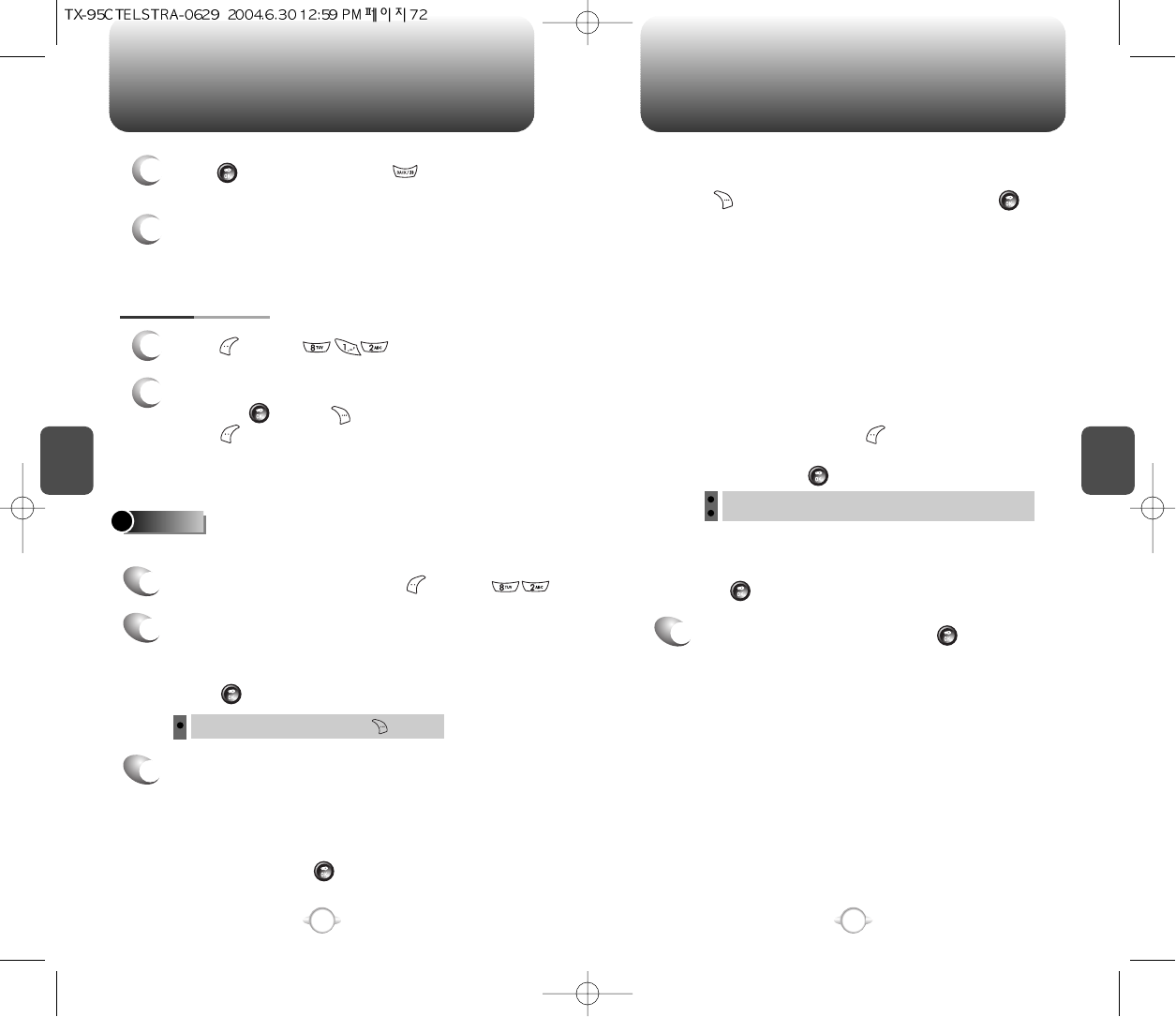C
H
4
73
UTILITIES
C
H
4
72
UTILITIES
To delete the existing one, press [ERASE].
You can set up to 3 alarms.
ALARM
To display alarm entries, press [MENU] .
1
2
Move the Navigation key to choose an event
and press [OK] or [ERASE].
Press [MENU], then select “Erase All” using
the Navigation key.
4
Press [SAVE] to save it or [BACK] to
return to the calendar.
5
The date of the event will be marked on your
calendar.
1
Press [MENU] .
VIEW EVENT LIST
Select one of the entries using the navigation key.
To set a new alarm, choose item 1, 2 or 3.
To edit an existing alarm, select that alarm.
Press [OK].
2
Press the navigation key down to select alarm
options.
3
Use the keypad to change or enter the date for
the alarm then press [OK].
DATE SETTING
Use the keypad to set a time for the event and
the to select “AM” or “PM” then press [OK].
TIME SETTING
To save an alarm setting press [SAVE].
4
Default : To set default ringer type.
Change : To set custom ringer type.
Use the Navigation key to select a setting for the
alarm (Once, Daily, Weekly, Monthly, Off).
SETTING
To set a “Ringer” press [MENU], then select
“Default” or “Change” using the Navigation key.
To save it press [SELECT] to save it.
RINGER SETTING
Use the Navigation key to select a Snooze setting
(Off, 1 time after 5 min, 1 time after 10 min, 3 times
by 5 min).
SNOOZE SETTING
Using the keypad input an alarm message then
press [OK].
PLAN SETTING