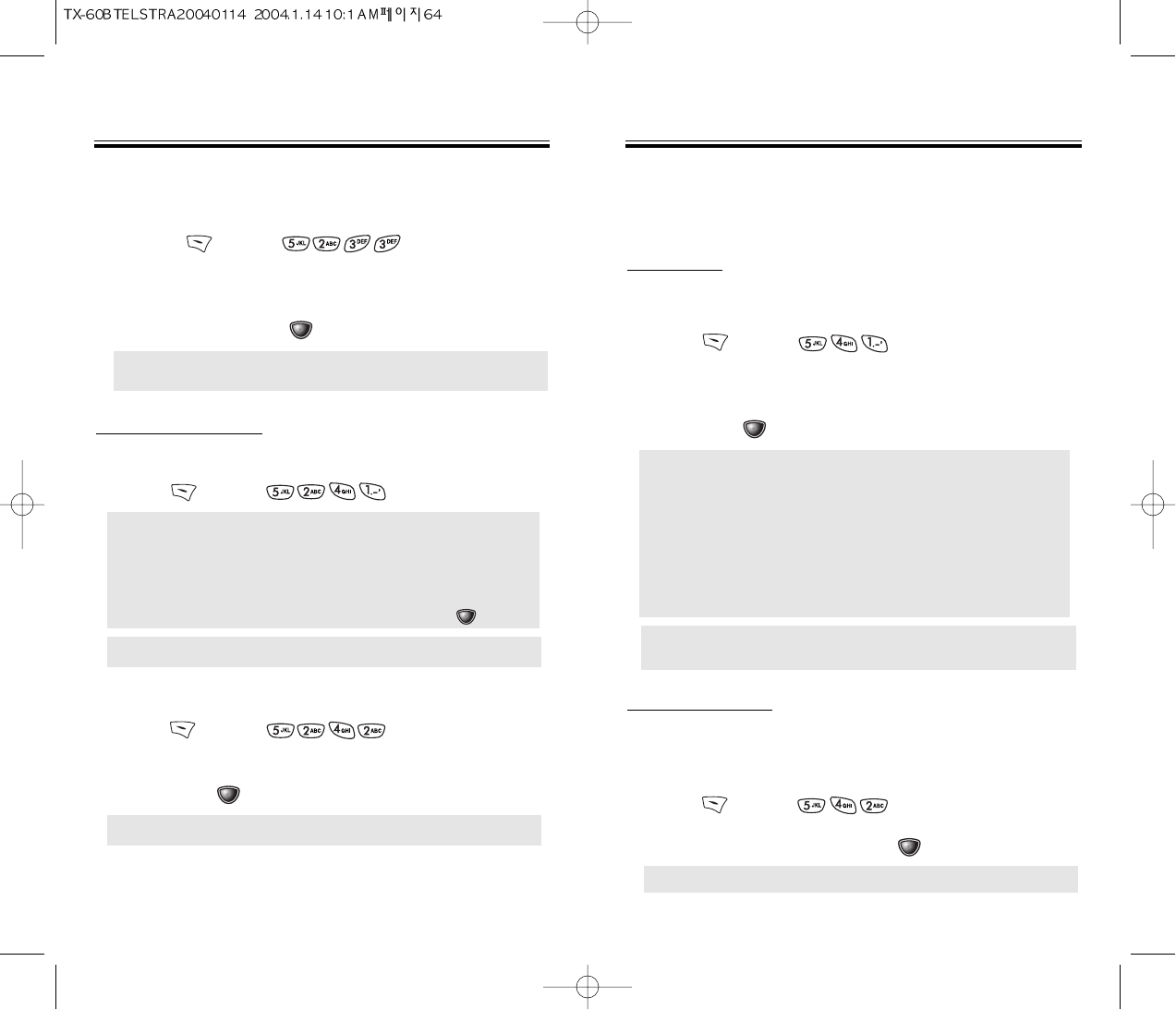GRAPHIC SETTING
SCREEN SAVER
1. Press [MENU] .
WALL PAPER
1. Press [MENU] .
2. Select parameters (Download Image / EMS Image),
then press [OK].
SETTINGS
SETTINGS
Chapter 4 - Page 63Page 62 - Chapter 4
SETTINGS
SETTINGS
SYSTEM
Scans the channels to stay connected to any available system.
SET MODE
Selects the Preferred System.
1. Press [MENU] .
2. Select one of the following options
(Automatic B / Automatic A / Home only / Standard)
and press [OK].
FORCE ANALOG
Temporarily forces phone to use Analog mode –
mode automatically ends in 10 minutes.
1. Press [MENU] .
2. Select “No” or “Yes” and press [OK] to activate it.
● TIME SETTING
Select one of the following options: Off / 5 Secs / 10 Secs /
20 Secs / 30 Secs.
● SCREEN SAVER
Select parameters (DOWNLOAD IMAGE/EMS
IMAGE) by using the navigation key, then press [OK].
● Automatic B: Scan the radio channels based on the
Automatic B setting.
● Automatic A: Scan the radio channels based on the
Automatic A setting.
● Home only: Only within your home area or home
affiliated area.
● Standard: The handset will automatically acquire
service (digital first, analog second)
according to the PRL.
DIM
Backlights the display at reduced light intensity to
conserve battery power.
1. Press [MENU] .
2. Select one of the following options: 5 secs,
10 secs, 20 secs, Off.
To activate, press [OK].
NOTE: Dim backlight and normal backlight times selected are
cumulative.
NOTE: Screen Saver download is a network dependent feature.
NOTE: Wall Paper download is a network dependent feature.
NOTE: Preferred System settings are network dependent.
Standard Mode is the default system setting.
NOTE: Analog system operation is network dependent.