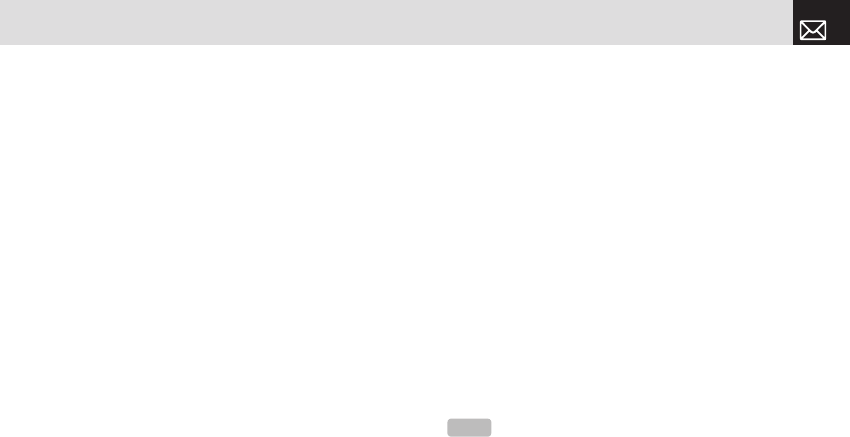[Edit] Soft key to select from the following functions.
• Profile Name: Push in on joystick to change the profile
name.
• Home URL: Push in on joystick to edit the Homepage
URL provided by Cingular.
• Connection Type: Select either WAP or HTTP.
• GSM Settings: This function allows you to set the GSM
network proxy by inputting the following information.
• Gateway/Proxy: If you set the Connection Type to
WAP, Gateway is displayed. If you set it to HTTP,
Proxy is displayed. Push in on joystick to display the
subfunctions such as IP Address and IP Port, then input
the appropriate information for each of the following
subfunctions, inputting the information provided by
Cingular.
• Data Call Type: Push the joystick Left [
l] or Right [r] to
select ISDN or Analogue.
• Dial Number: Push in on joystick to input the
appropriate dialup number.
• Login ID: Push in on joystick to input the appropriate
login ID.
• Password: Push in on joystick to input the appropriate
password.
• GPRS Settings: This menu allows you to set the GPRS
network proxy by inputting the following information.
• Gateway/Proxy: If you set the Connection Type to
WAP, Gateway is displayed. If you set it to HTTP,
Proxy is displayed. Push in on joystick to display the
subfunctions such as IP Address and IP Port, then input
the appropriate information for each of the following
subfunctions, inputting the information provided by
Cingular.
• Access Point: Push in on joystick to input the
appropriate APN.
• Login ID: Push in on joystick to input the appropriate
login ID.
• Password: Push in on joystick key to input the
appropriate password.
• DNS Settings: Input the appropriate IP address for the
Domain Name Server. You can input the primary and
secondary DNS.
• Bearer: Select the bearer type for each type of network
access. Push the joystick Left [
l] or Right [r] to select
GSM Only or GPRS Only.
57
MEdia Net
NOTE
This function is available only when your Connection Type
is set to HTTP.