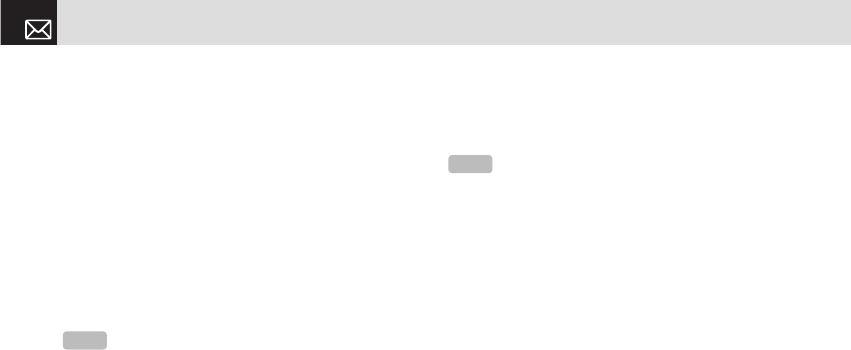• Take a Photo: Create a new photo.
•
Photo Album: Already saved photo.
•
Downloaded: Downloaded image.
(For further details, see Graphics on page 64.)
• Add Sound: Add the voice memo or the downloaded
sound. Push in on joystick to select the sub-menu.
•
New Voice Memo: Create a new recording memo.
•
Voice Memo: Already recorded sound.
•
Downloaded: Downloaded sound.
(For further details, see Audio on page 64 and Voice
Memo on page 69.)
• Add Slide: Add a new slide.
❸ After writing the message, push in on joystick. And then
press the [Options] Soft key ([[]) to use the following
[Editor Options].
• Preview: Shows the message as it appears on the
recipient’s phone, and you can return to the Editor to
press the [Editor] soft key ([
[]).
• Delete Text/Image/Sound/Slide: Delete the selected text,
image, sound or slide from the slide page.
•Add Objects: Add an image, sound, and slide objects.
• Save as Draft: Save messages in the phone memory.
• Delete Slide: Delete the selected slide.
• Edit Subject: Edit the subject.
• Settings: The user can only change the setting for
the message which is in the process of being written
regardless of the global settings.
• Slide Timing: Set how long the received message is
displayed. The display automatically scrolls to the next
slide page after the specified time.
• Page Layout: Arrange the image and text display
position in the slide page. You can set Image at Top or
Text at Top.
• Delivery Reports: When this option is set to [On], the
network informs you whether or not your message
has been delivered successfully (This is network
dependent).
• Read Reports: When this option is set to [On], the
recipient’s phone sends a reply to let you know when
your message has been read if your carrier’s network
supports this functionality.
Messaging
44
NOTE
After you add the text, the image or the sound, the Add
Slide menu appears if you press the [Add] Soft key ([
]]). To move
to a different slide, push the joystick Left [
l] or Right [r].
NOTE
When more than one slide exists, this menu appears.