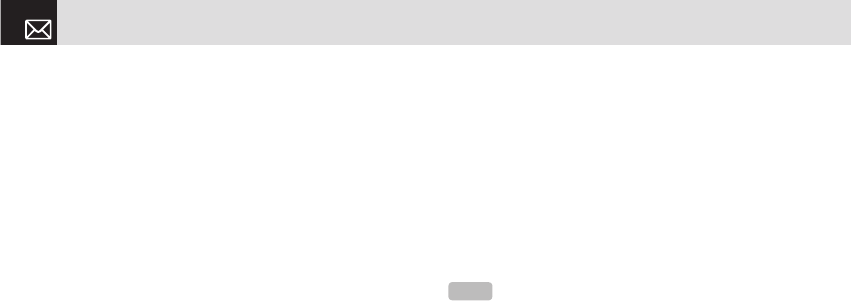Use Instant Messenger (IM) to send and receive short,
simple messages that are delivered immediately.
Starting Instant Messenger
❶ Press the [Menu] Soft key and select 1.IM.
❷ Highlight your established IM application and press the
[Select] Soft key ([[]) or push in on joystick.
❸ Type your Screen Name and your Password and then
select Sign On.
❹ Select the person you want to talk to.
❺ Start your conversation.
Viewing the Conversation Log
You can view the log of your conversations in the Instant
Messenger Saved History.
Online, press the [Options] Soft key ([
[]) and select
Saved Conversation.
Offline, press the [Options] Soft key ([
[]) and select
2.Saved Conversation.
Messaging
This function allows you to create, send, read and save
a message using the Short Message Service (SMS: text
messages), Multimedia Message Service (MMS: messages
supporting presentation of various media types, such as full
color images and polyphonic ring tones) provided by your
network operator, or an e-mail service.
Voice mails are also available. The multi-selection function
is also supported.
Press the [Menu] Soft key and then select 2.Messaging.
Text Message
Short message service (SMS) allows you to send and
receive a short text message to and from other phones.
Multimedia Message
Multimedia Message Service (MMS) is a messaging
service similar to Short Message Service (SMS). It provides
asynchronous delivery of personal multimedia messages.
In addition to the familiar text content of text messages,
IM & Messaging
40
NOTE
These features are available only if Cingular’s network
supports it. Contact Cingular for more information.