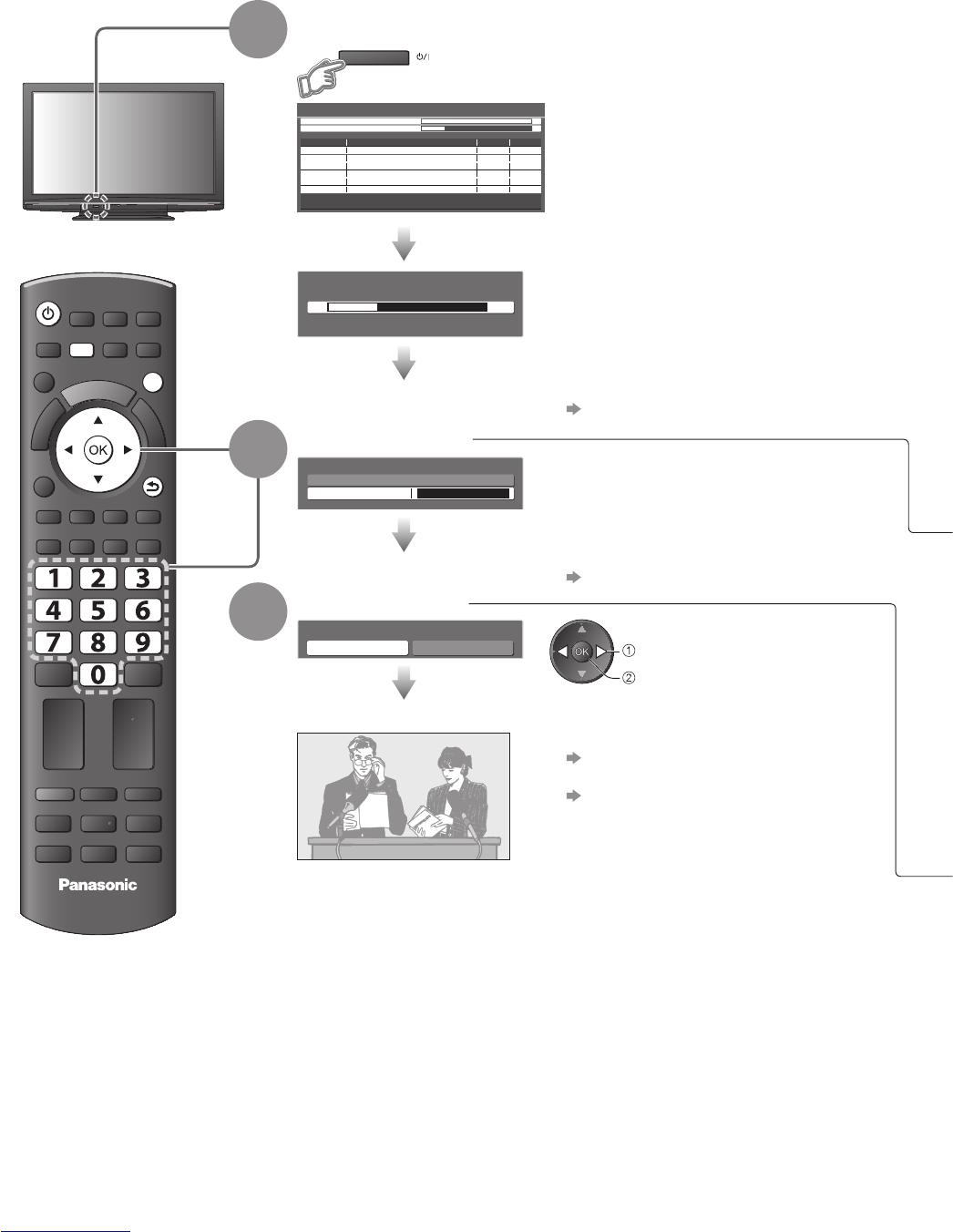DIRECT TV REC
ASPECT
N
INPUT
TV AV
OPTION
TEXT STTL
INDEX HOLD
PROGRAMME
RETURN
MENU
TV
EXIT
12
Auto Setup
Search and store TV channels automatically.
These steps are not necessary if the setup has been completed by your local dealer. ●
Please complete connections (p. 10 and p. 11) and settings (if necessary) of the connected equipment before ●
starting Auto Setup. For details of settings for the connected equipment, read the appropriate manual.
1
Plug the TV into mains socket and switch On
(Takes a few seconds to be displayed)
Auto Setup will start to search for TV ●
channels and store them in the numbered
order as specified by the broadcasters.
Auto Setup - DVB and Analogue
Analogue Scan
This will take about 6 minutes.
CH 21 68
DVB Scan CH 21 68
62
CH Channel Name Type Quality
CBBC Channel Free TV 10
62 BBC Radio Wales Free TV 10
62 E4 Free TV 10
62 Cartoon Nwk Free TV 10
29 Analogue
-
33
Free TV: 4 Pay TV: 0 Radio: 0 Data: 0 Analogue: 2
Searching
BBC1 Analogue
-
Sending Preset Data
Please wait!
Remote control unavailable
0% 100%
If Q-Link, or similar technology (p. 54), ●
compatible recorder with analogue tuner
is connected, analogue channel setting is
automatically downloaded to the recorder.
(Digital channel setting is not downloaded.)
If downloading has failed, you can ●
download later through the Setup Menu.
“Q-Link Download” (p. 32)
2
Input Owner ID
Owner ID
Please enter new PIN
PIN * * * *
Please enter your own choice of PIN number,
name, etc. to help the police to crack crime.
Make a note of the PIN number in case ●
you forget it.
You can skip this step and input the Owner ●
ID later.
“Owner ID” (p. 42)
3
Select “Home”
Please select your viewing environment.
Home Shop
set
select
Auto Setup is now complete and your TV is ready for viewing.
To check channel list at-a-glance ●
“Using TV Guide” (p. 18)
To edit channels
●
“Tuning and Editing Channels”
(p. 36 - 39)