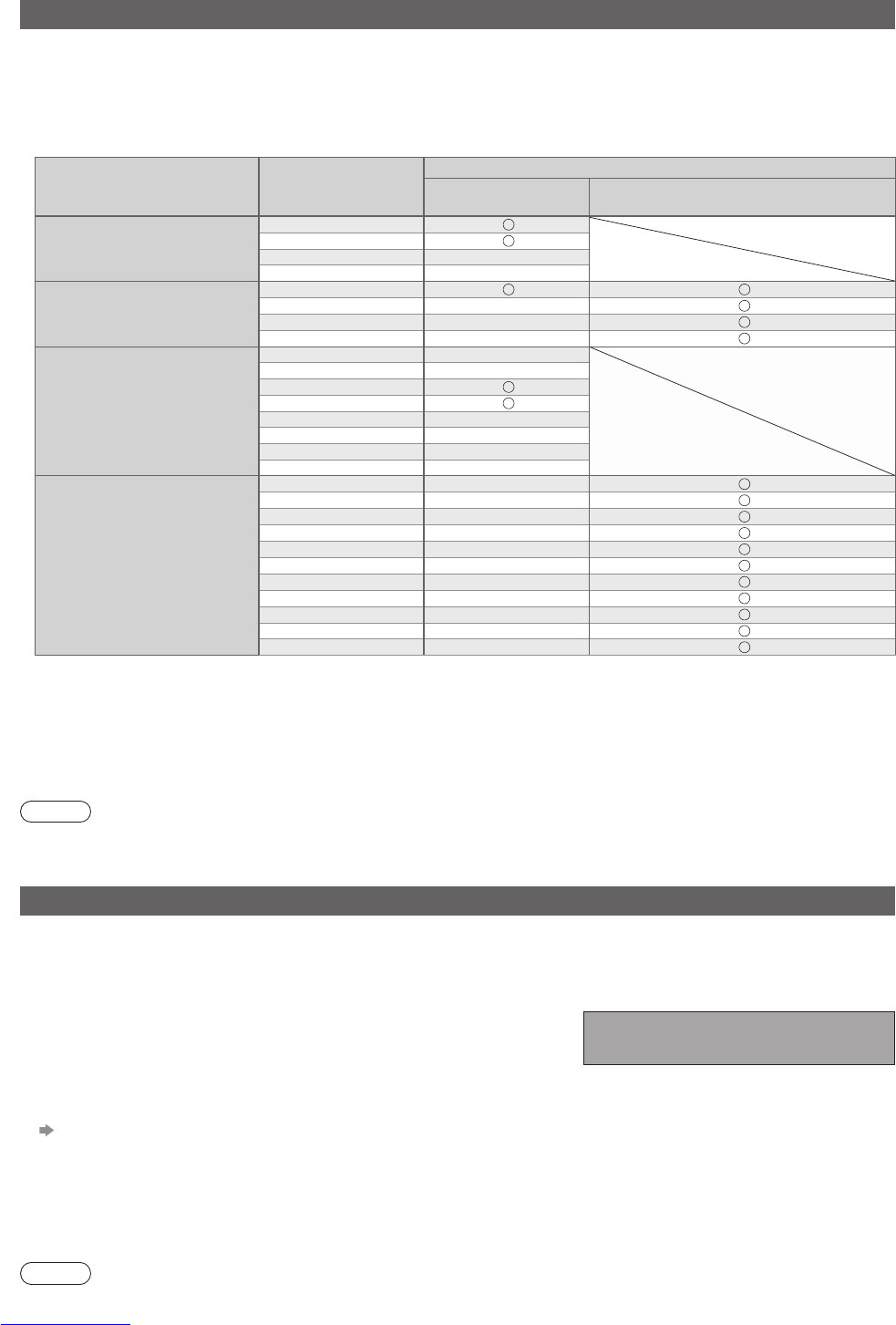62
Technical Information
Auto Aspect
The optimum size and aspect can be chosen automatically, and you can enjoy finer images. (p. 17)
Aspect Control Signal ■
“WIDE” will appear in the top left of the screen if a Widescreen signal (WSS) or a Control signal through SCART /
HDMI terminal is found.
The aspect will switch to the appropriate 16:9 or 14:9 widescreen ratio.
This function will work in any aspect mode.
Input terminal Input signal format
Aspect Control Signal
Widescreen signal
(WSS)
Control signal
through SCART (pin8) / HDMI terminal
RF
DVB
PAL I
PAL 525/60 6.0 MHz –
M.NTSC 6.0 MHz –
AV1 (Composite)
AV2 (Composite or S-Video)
AV3
PAL
PAL 525/60 –
M.NTSC –
NTSC –
COMPONENT
525 (480) / 60i –
525 (480) / 60p –
625 (576) / 50i
625 (576) / 50p
750 (720) / 60p –
750 (720) / 50p –
1,125 (1,080) / 60i –
1,125 (1,080) / 50i –
HDMI1
HDMI2
HDMI3
525 (480) / 60i –
525 (480) / 60p –
625 (576) / 50i –
625 (576) / 50p –
750 (720) / 60p –
750 (720) / 50p –
1,125 (1,080) / 60i –
1,125 (1,080) / 50i –
1,125 (1,080) / 60p –
1,125 (1,080) / 50p –
1,125 (1,080) / 24p –
Auto mode ■
Auto mode determines the best aspect ratio to fill the screen. It does this using a four step process (WSS,
Control signal through SCART / HDMI terminal, Letterbox detection, or Justify to fill the screen) to determine.
This process may take several minutes, depending on the darkness of the image.
Letterbox detection: If black bands at the top and bottom of the screen are detected, Auto mode chooses the
best ratio and expands the image to fill the screen.
If no aspect signals are detected, Auto mode enhances the image for optimum viewing pleasure.
Note
The ratio varies depending on the programme, etc. If the ratio is out of the standard 16:9, black bands ●
at the top and bottom of the screen may appear.
If the screen size looks unusual when a widescreen-recorded programme is played back on a VCR,
●
adjust the tracking of the VCR. Read the manual of the VCR.
Updating the TV software
From time to time, a new version of software may become available for download to enhance the performance or
operations of the TV.
To download from a notification banner ■
A notification banner will appear when you search for a new version software by using the “System Update
Search Now” function (p. 45).
A notification banner will appear when one of the BBC channels is
tuned if a new available software is found.
To start downloading press the OK button, this may take up to 60 minutes to complete.
To ignore the new software press the EXIT button.
You can update later automatically when the TV is in Standby mode
“To download any new software automatically” (see below)
If you do not wish to update, set “Auto Update Search in Standby” to “Off”, but the notification banner will keep
appearing during the period of new software availability, usually 2 to 3 days.
To download any new software automatically ■
Ensure that the “Auto Update Search in Standby” function in the System Update menu is set to “On” (p. 45).
The TV will then download new software automatically at night if it is left in standby without any timer
programming in progress.
Note
During software download and update, DO NOT switch Off the TV. ●
Found new software version .
Press OK to start update (may take 40 mins)
or Press EXIT to ignore
and you can update when TV is in standby.