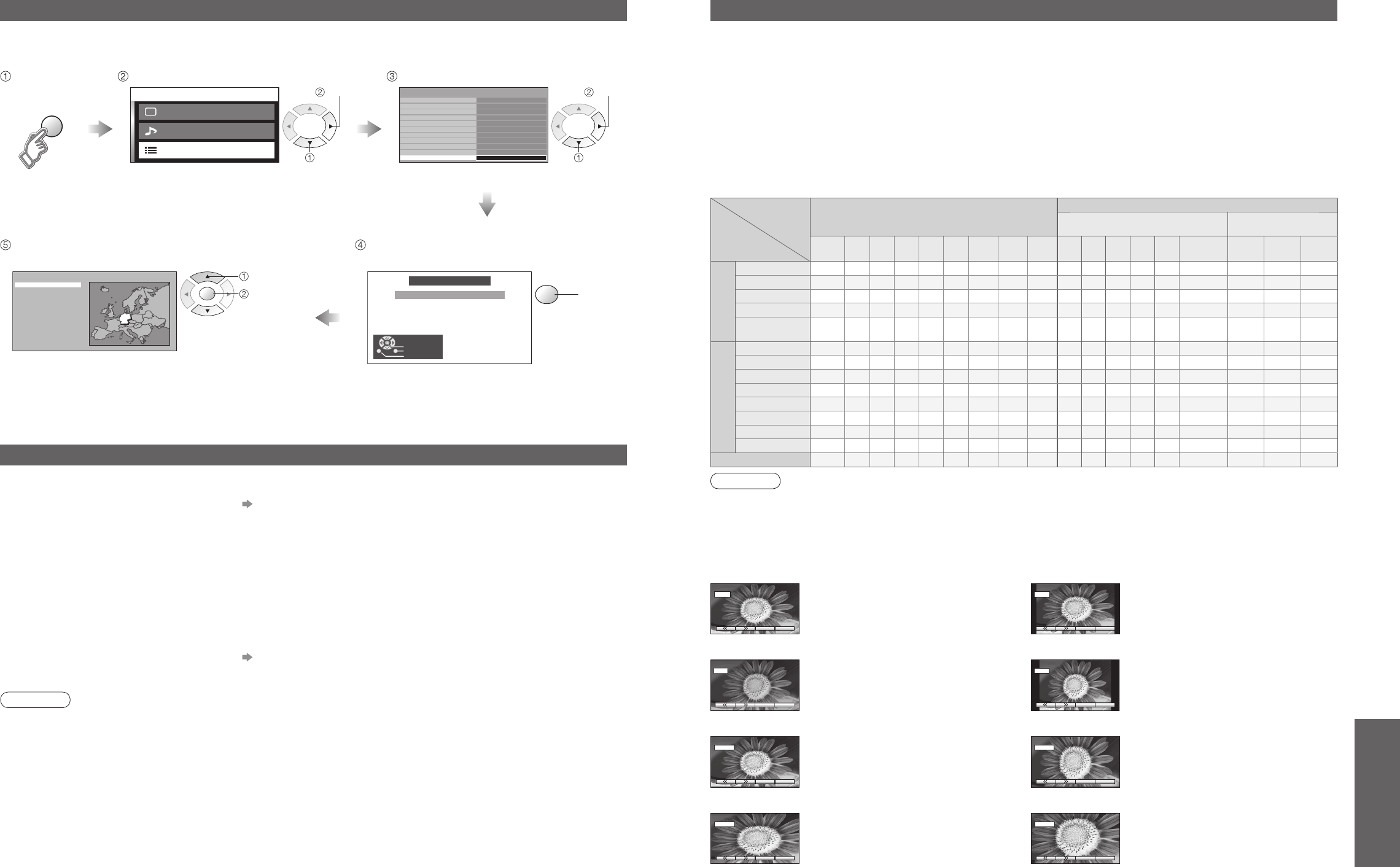Technical Information
Shipping condition (Restore settings)
Shipping condition will reset all settings, even if Child Lock PIN number (p. 22), clearing all DVB and Analogue
tuning data and resetting all control levels back to factory settings.
•
Technical Information
Select "Setup menu" Select "Shipping condition"
Select your country and
start Auto Setup
•
"Auto Setup" will automatically start. (p. 9)
next
select
Updating the software system (DVB mode)
Note
•
During downloading, do not turn Off the TV or touch any button.
(The TV is automatically activated after downloading is completed.)
•
The message might be the notifi cation beforehand. In this case, the schedule information (the date that the new
version can be used) will appear. You can set the reservation for update. The update will not start when the TV is
set to Off.
Update system software regularly to ensure that you have latest version software.
If there is an update available, a notifi cation banner is displayed when the channel has the update information.
•
To download new software, press "OK" Downloading (approx. 20 min.)
If you choose not to download, press "EXIT".
■
To update automatically
Set "Auto Update Search in Standby" to "On" (p. 18)
If there is a new version software being broadcast, the TV will download this automatically.
•
The automatic updating sequence is carried out at 3:00 AM and 5:00 AM every night under the following conditions.
Standby (TV turned Off with the remote control)
Recording is not in progress.
■
To update manually
Perform "System Update Search Now" (p. 18)
If there is an update available, a notifi cation banner is displayed.
•
To download new software, press "OK" Downloading (approx. 20 min.)
If you choose not to download, press "EXIT".
Aspect Ratio
Note
•
The ratio varies depending on the programme, etc. If the ratio is greater than the standard "16:9", black bands
may appear at the top and bottom of the screen.
•
If the screen size looks unusual when a widescreen-recorded programme is played back on a VCR, adjust the
tracking of the VCR. (See the VCR manual.)
•
To select the ratio manually: (Only "16:9" or "4:3" in PC mode)
The optimum size and aspect can be chosen, and you can enjoy fi ner images. (p. 11)
■
Auto aspect: Auto aspect determines the best aspect ratio to use to fi ll your screen. It does this using a four step
process to determine if the picture being viewed is a widescreen picture.
If Auto aspect detects a widescreen signal it switches into the appropriate 16:9 or 14:9 widescreen mode. If Auto
aspect does not detect a widescreen signal then this advanced TV enhances the picture for optimum viewing
pleasure.
The text shown on the screen indicates how Auto aspect determined which ratio to use:
"WIDE" appears in the top left of the screen if a widescreen identifi cation signal (WSS) is found or a signal found
through a SCART terminal. Auto aspect switches to the appropriate 16:9 or 14:9 widescreen ratio. This function
will also work in any aspect mode. "Auto aspect" appears in the top left of the screen if black stripes above and
below the picture are detected. Auto aspect chooses the best ratio and expands the picture to fi ll the screen. This
process can take several minutes, depending on the darkness of the picture.
14:916:9
Directly displays the image at "16:9"
without distortion (anamorphic).
Displays the image at the standard "14:9"
without enlargement.