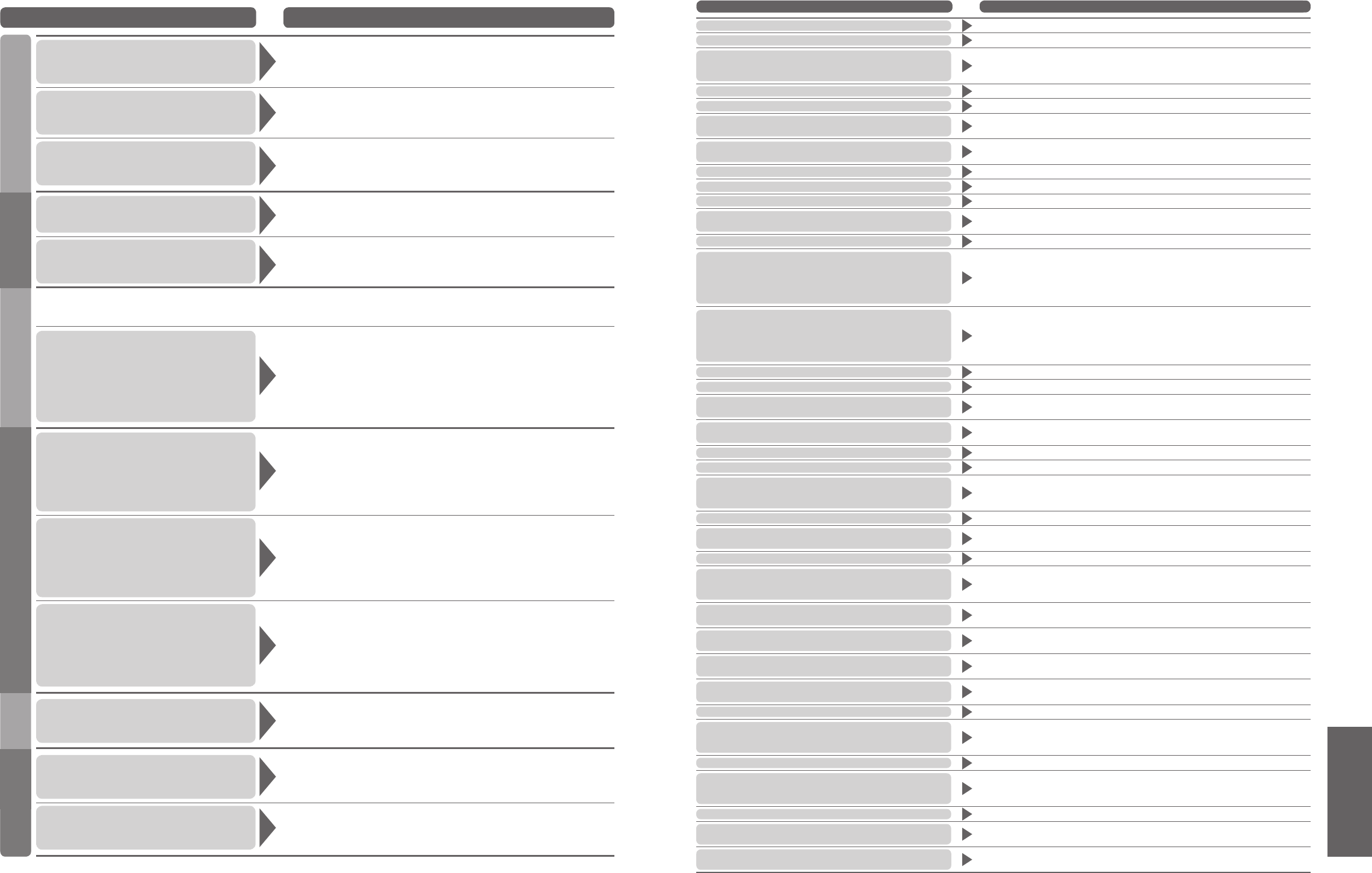Problem Actions
•
On screen messages
•
Frequently Asked Questions
FAQs
Problem Actions
On screen messages Actions / Meanings
On screen messages
Screen Sound DVB
•
Due to the digital reception technologies involved, quality of the DTV signals may be relatively low in
some cases, despite good reception of analogue programmes.
Chaotic image, noisy
•
Set "P-NR" in the Picture menu (to remove noise). (p. 23)
•
Check nearby electrical products
(car, motorcycle, fluorescent lamp).
No image can be
displayed
•
Is "Colour" or "Contrast" in the Picture menu set to the
minimum? (p. 23)
Blurry or distorted image
(no sound or low volume)
•
Reset channels. (p. 30 and p. 32)
No sound is produced
•
Is "Sound Mute" active? (p. 7)
•
Is the volume set to the minimum?
Sound level is low
or sound is distorted
•
Sound signal reception may be deteriorated.
•
Set "NICAM" (p. 22) in the Sound menu to "Off".
(Analogue only)
Interference or
frozen / disappearing
image in DVB
•
Check "Signal Condition". (p. 30)
If "Signal Quality" or "Signal Strength" are displayed in red,
check aerial.
If problem persists, consult your local Panasonic dealer.
•
Use the remote control to turn Off the TV unit, then turn it On
again.
Sound is unusual
•
Set the sound setting of the connected equipment to
"2ch L.PCM".
•
Check the "HDMI1 input" setting in the Sound men
u. (p. 23)
•
If digital sound connection has a problem, select analogue
sound connection. (p. 23)
Pictures from external
equipment are unusual
when the equipment is
connected via HDMI
•
Is the HDMI cable connected properly? (p. 46)
•
Turn Off the TV unit and equipment, then turn them On again.
•
Check an input signal from the equipment. (p. 49)
•
Use an equipment compliant with EIA/CEA-861/861B.
“Control with HDMI” function
does not work
•
Switch the TV unit on again with the equipment on.
•
Set “Control with HDMI” to “Off”, then set to “On” again.
(p. 44)
The SD card cannot be used
even when it is formatted
•
Contact the authorized Service Centre.
SDHDMI
All tuning data will be erased
•
"Shipping condition" will erase all tuning data.
Are you sure ?
•
Make sure the operation is with your desire.
Are you sure you want to delete this timer ?
Press OK to delete timer
Press Exit to return
•
Make sure the deleting programme event is with your desire.
Bad Signal
•
The signal is weak. Check the aerial.
DOWNLOAD IN PROGRESS PLEASE WAIT
•
Q-Link channel download is in progress.
DVB Tuner Locked
This programme is locked for recording
•
If you want to unlock, cancel Direct TV Recording (p. 42) or Timer
Programming (p. 36).
Feature not available
•
Check the Q-Link connection and setting (p. 42).
•
The impossible source (Component / HDMI / PC) to be record.
Incorrect PIN Number
•
The PIN number you entered is wrong.
Invalid DVB Channel
•
Invalid DVB channel is selected.
Invalid system time. Please exit !
•
Cannot get the time information. Check the connection of the RF cable.
Key not available
•
You cannot select the same input source between Main and Sub
screen when you are viewing in multi window. (p. 13)
Max number of Timer already set !
•
Maximum timer programming event is 8.
New DVB Service Found!
Press OK start Auto Setup
Press EXIT to Ignore.
Warning! Selecting Auto Setup will delete
current Profile and Childlock settings
•
There is a new DVB station.
New version 1.90 found.
Do you really want to update the
software and reboot the system ?
Press OK to download the new version
Press EXIT to Ignore
•
There is a new software available.
No DVB Service found
•
No DVB signal can be found in Auto Setup.
No module inserted
•
Check the CI module inserted completely (p. 27).
No recording -Check Tape or Disc
•
The tape or disc may be "write protected", missing or damaged.
The equipment may already be recording.
No recording - UNKNOWN REASON
•
The recording cannot be done by any reason. Check the equipment.
•
Disc or tape may be full.
No Service
•
The station stops the services.
No Signal
•
Check the connection of the RF cable.
Please check aerial or local
DVB service availability.
Press OK to start Auto Setup
•
Please follow the message.
If it is still failed, consult your local Panasonic dealer.
Please check settings and connections on HDMI devices.
•
Communication error in Control with HDMI function (p. 44).
No stations found
Please insert the aerial
•
No analogue signal can be found in Auto setup.
Please wait.
•
A function is in progress.
Recording in progress
•
The recording equipment is recording the programme signal from
its own tuner. You can turn the TV off and leave the equipment
recording in the normal way.
Recording stopped - TV source changed
•
Direct TV recording (analogue mode) will stop if channel or input
source is changed.
Software successfully updated
Press EXIT to continue
•
The software updating is finished.
Software Update failed. Please try again later.
•
Perform "System Update Search Now" in System Update (p. 27).
If it is still failed, there may not be the new software.
Press EXIT to continue
This service is locked!
Press OK to enter PIN
•
The selected channel is locked in Child Lock (p. 29).
Timer already expired !
•
Starting time in Timer Programming is already past. Set correctly (p. 37).
Timer Event Due to Start
1: BBC1 has been
Programmed for recording at 20:00
•
This message will appear 2 minutes before timer programming
event due to start.
Timer incorrect !
•
Set Starting and Ending times in Timer Programming correctly (p. 37).
Timer overlap!
•
The timer programme events are overlapped. Cannot record other
channel at the same time. Check the Starting and Ending times in
Timer Programming (p. 37).
Unable to download, Check Equipment
•
The tape or disc is active. Stop the equipment and try again.
WARNING
All analogue tuning data will be erased
•
Auto setup will be erased all present analogue tuning data (p. 33).
WARNING
All digital tuning data will be erased
•
DVB Auto Setup will be erased all present DVB tuning data
(p. 30).
Other
TV unit goes into
"Standby mode"
•
The sleep function is activated.
•
The TV unit enters "Standby mode" about 30 min.
after broadcasting ends.
The remote control
does not work
•
Are the batteries installed correctly? (p. 6)
•
Has the TV unit been switched On?