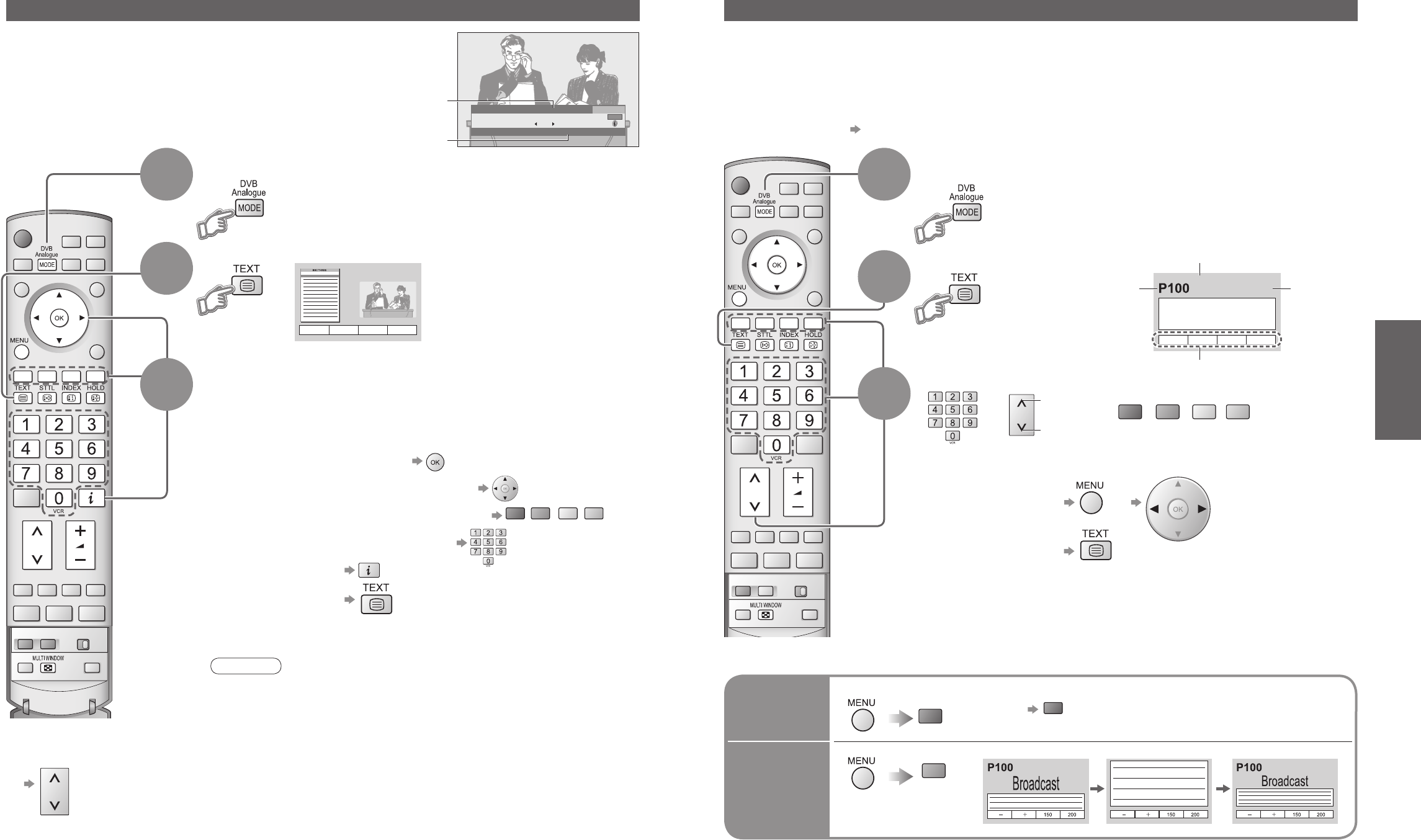■
To return to TV
Viewing Teletext
Switch to Teletext
How to use
In all cases, it is possible to navigate the pages using buttons on the
remote control, but because the commands available must apply to all
manufacturers of DVB equipment, some on screen commands may
not correspond exactly to the remote control buttons.
For example:
3
You can enjoy news, weather forecasts and subtitles, etc. (depending on the broadcaster)
Note
•
As soon as you switch to a DVB channel with links to a teletext service,
software is downloaded in the background to enable the teletext function.
This means that when switching to a DVB channel, you should wait for
approximately 5 seconds before pressing the TEXT button - this will allow
the software to download. If you press the TEXT button before download is
complete, there will be a short delay before the text screen is displayed.
•
While navigating DVB teletext, you will find there is a short delay when
moving between pages while the page downloads. There is often a prompt
shown somewhere on the page (for example "Loading") to let you know that
this is happening.
DVB (digital broadcasting) mode
DVB teletext services
DVB teletext services differ greatly from analogue teletext.
When you switch to a DVB teletext service, the images
you see can contain graphics and text, laid out and
controlled in a manner decided by the broadcaster.
•
You can check if the programme has teletext information.
■
To change the
channel
•
When "select" or "go" is displayed
•
When "◄", "►", "▲", "▼" symbol is displayed
•
When the key words are displayed on colour bar
•
When options with numbers are displayed
•
When "i" is displayed (information)
Displayed if
programme has
teletext information
1
If in Analogue mode
Select DVB
Information
banner (p. 13)
2
•
DVB teletext will not work if
subtitles are switched on.
Subtitles must be switched
off for teletext to work. (p. 13)
FULL /
TOP /
BOTTOM
Reveal
hidden
data
(TOP) (BOTTOM) Normal (FULL)
•
Re-hide
■
Using Analogue teletext
What is FASTEXT mode (default)?
In FASTEXT mode, four differently coloured subjects are situated at the bottom of the display. To access more information about one
of these subjects, press the appropriately coloured button. This facility enables fast access to information on the subjects shown.
What is List mode?
In List mode, four differently coloured page numbers are situated at the bottom of the screen. Each of these
numbers can be altered and stored in the TV’s memory. ("Store frequently viewed pages", p. 18)
■
To change mode "Teletext" in Setup menu (p. 25)
Time / date
Sub page number
Colour bar
As the blue bar is displayed
(Expand the BOTTOM half)
(Continued)
2
■
To return to TV
Current
page
number