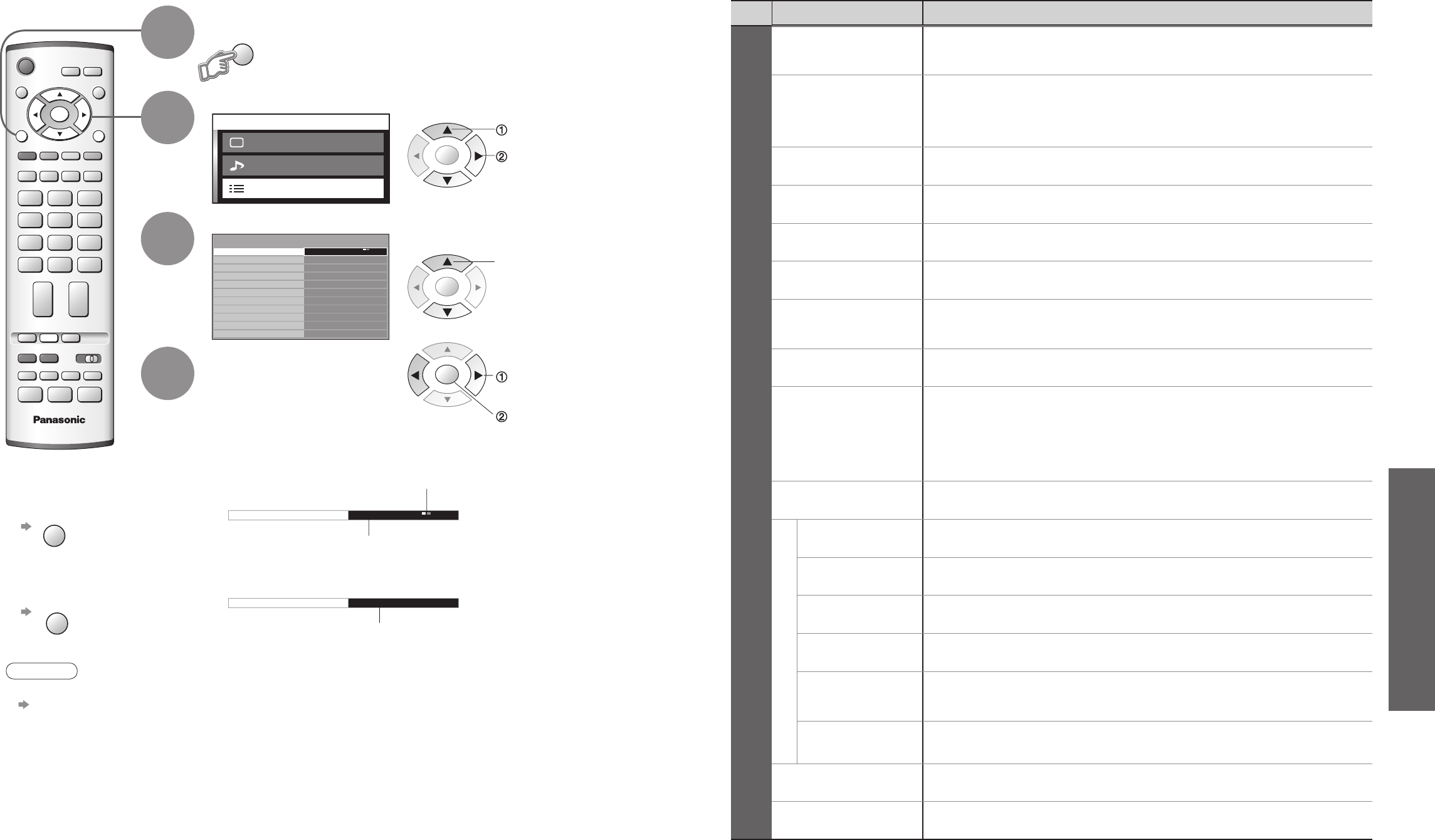Select "Setup menu"
Select the item
Adjust or select
change or access
store
(Required by some
functions)
•
Picture menu, Sound menu (p. 20)
■
Menu list
•
How to Use Menu Functions
(picture, sound quality, etc.)
Menu
Item Adjustments / Confi gurations (alternatives)
Setup menu
Q-Link
Selects which AV terminal is to be used for data communication between this TV and a
compatible recording equipment (AV2 / AV3) (p. 36)
AV2/AV3 out
Chooses the signal to be transmitted from the TV to Q-Link (Analogue / DVB / AV1 /
AV2 / AV3 / AV4 / Monitor)
•
Monitor: Image displayed on screen
•
Component signals cannot be outputted
Control with HDMI
Control with HDMI function (Off / On) (p. 38)
Teletext
Analogue teletext display mode (FASTEXT / List) (p. 14)
Off timer
Sets the time the unit automatically turns Off. (Off / 15 / 30 / 45 / 60 / 75 / 90) (minutes)
Volume correction
Adjusts volume for AV, PC and HDMI mode
Side panel
Increases the brightness of the side panel (Off / Low / Mid / High)
•
The recommended setting is "High" to prevent panel "after-image"
Power save
Reduces brightness of picture to economise on power consumption (Off / On)
Power on preference
Set to "TV" to view picture from TV tuner.
Set to "AV" to view input from an external equipment connected to a SCART terminal,
e.g. satellite receiver
(TV / AV)
•
The external equipment must be switched on and sending a control signal for
automatic switching at power on to occur
Tuning Menu
Edits or sets channels (Analogue) (p. 30)
DVB Setup Menu
Timer
Programming
Records future programmes (p. 34)
Profi le Edit
Creates list of favourite programmes (p. 27)
Child Lock
Locks a DVB programme channel to prevent access to it (p. 27)
DVB Tuning
Menu
Auto Setup, Add New Service, New Service Message, Signal Condition (p. 28)
DVB System
Setup
Common Interface Module, Preferred Subtitles, System Update, Display Timeout
(p. 24)
Multi Audio
Chooses the sub voice for watching DVB (Alternatives vary depending on the
broadcaster)
Owner ID
Inputs the owner ID (p. 33)
Shipping condition
Resets all settings, for example, when moving (p. 32)
•
A different menu will be displayed while PC is used. (p. 29)
•
In AV mode, the Setup menu gives a reduced number of options.
select
select
access
Changed
Number and positions
of alternatives
Displays the next
screen
■
Choose from among alternatives
■
Go to the next screen
1