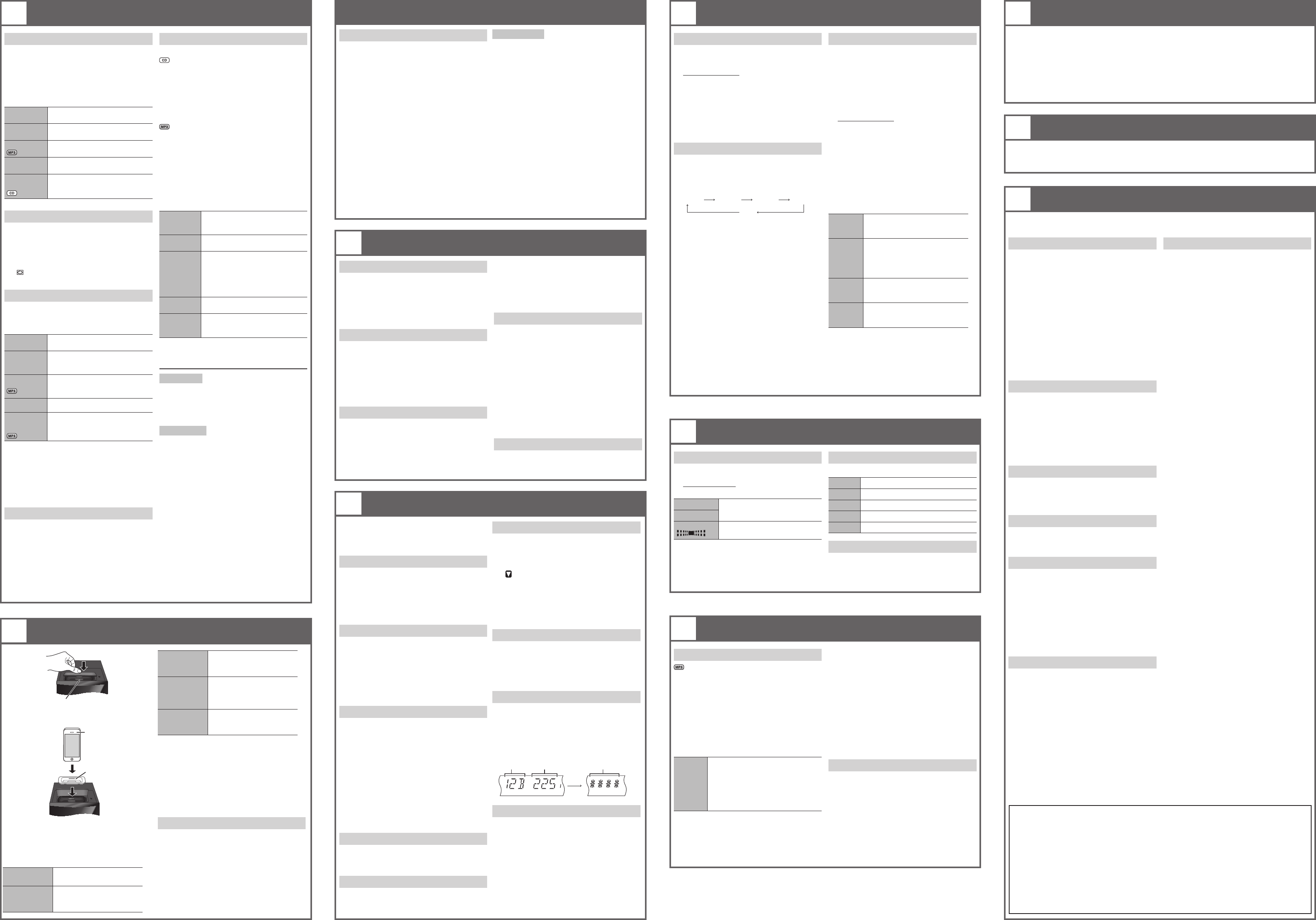Playing discs
1
Pre
x
, OPE
op
Put in a disc with the label facing up.
Press [
x
, OPEN/CLOSE] again to close the disc
tray
2
Press [CD] and then press [
4
/
9
] to start
playback.
Stop
playback
Press [
8
] during playback.
Pause
playback
Press [
4
/
9
] during playback.
Press again to continue playback.
Skip album
Press [
R
,
T
].
Skip track
Press [
2
] or [
6
]
(main unit:
[
2
/
3
] or [
5
/
6
]).
Search
through track
Press and hold [
3
] or [
5
]
(main unit: [
2
/
3
] or
[
5
/
6
]).
Repeat playback
Y
selected “Playmode function”.
1
Pre
2
Press [
Y
,
U
] to select “ON REPEA
press [OK].
“ ” is shown.
T
Playmode function
1
Pre
2
Press [
Y
,
U
] and then press [OK] to select
the desired mode.
OFF
PLA
Play all tracks.
1-TRACK
1TR
Play one selected track on the disc.
Press the numeric buttons to select
the track.
1-ALBUM
1ALBUM
Play one selected album on the
disc.
Press [
R
,
T
] to select the album.
RANDOM
RND
Play a disc randomly
1- ALBUM
RANDOM
1ALBUM RND
Play all tracks in one selected
album randomly
Press [
R
,
T
] to select the album.
Note:
•
tracks which have been played or press the
numeric buttons.
•
playback”.
•
PLA
Viewing available information
Y
panel.
Press [DISPLA
Note:
•
approximately 16
•
tags.
•
show differently
Connector
1
Press to open the cover and insert a
compatible dock adapter
iPhone
(not included)
Dock adapter
(not included)
2
Connect the iPod or iPhone firmly
Make sure to remove the iPod or iPhone from
its case.
3
4
/
9
] to start
playback.
Pause
playback
Press [
4
/
9
] or [
8
].
Skip track
Press [
2
] or [
6
]
(main unit: [
2
/
3
] or
[
5
/
6
]).
Before requesting service, make the following checks. If you are in doubt about some of the check points,
or if the solutions indicated do not solve the problem, consult your dealer for instructions.
This is a 24-hour clock.
1
Pre
2
Within 10 seconds, press [
R
,
T
] to set the
time.
3
Press [OK].
Press [CLOCK/TIMER] to show the clock for a few
seconds.
Note:
Reset the clock regularly to maintain accuracy
The sleep timer switches off the system after the
set time.
Press [SLEEP] to select the setting (in minutes).
T
OFF
120 MIN
30 MIN
60 MIN
T
Press [SLEEP].
Note:
•
play timer
•
set an overlap of timers.
1
Pre
[R
2
Press [
3
] or [
5
] to select the frequency
of the required station.
T
until the frequency starts changing quickly
T
1
Pre
2
Press [
Y
,
U
] to select “MONO” and then
press [OK].
T
•
frequency
•
Automatic presetting
30 FM stations can be preset.
Preparation
Press [RADIO, EXT
[RADIO/EXT
Program playback
This function allows you to program up to 24 tracks.
1
Pre
“PGM” is shown.
2
Press the numeric buttons to select the
desired track.
Do this step again to program other tracks.
3
Press [
4
/
9
] to start playback.
1
Pre
2
Press [
R
,
T
] to select the desired album.
3
Press [
6
] and then press the numeric
buttons to select the desired track.
4
Press [OK].
Do steps 2 through 4 again to program other
tracks.
5
Press [
4
/
9
] to start playback.
Cancel
program
mode
Press [PROGRAM] in the stop
mode.
Replay the
program
Press [PROGRAM] and then press
[
4
/
9
].
Check
program
contents
Press [
2
] or [
6
] when “PGM”
is shown in the stop mode.
T
press [PROGRAM] two times after
“PGM” is shown, then press [
2
]
or [
6
].
Clear the
last track
Press [DEL] in the stop mode.
Clear all
programmed
tracks
Press [
8
] in the stop mode.
“CLR
5 seconds, press [
8
] again.
Note:
The program memory is cleared when you open the
disc tray
Note on CDs
•
•
audio CD-R/RW that have been finalised.
•
because of the condition of the recording.
Note on MP3s
•
as albums.
•
255 albums (including root folder) and
20 sessions.
•
for extended formats).
•
names with 3-digit numbers in the order you want
them to play
Limitations on MP3 playback
•
CD-DA, only the format recorded in the first
session can be played.
•
condition of the disc or recording.
•
order you recorded them.
Search the
current track
Press and hold [
3
] or
[
5
] (main unit: [
2
/
3
]
or [
5
/
6
]).
View iPod or
iPhone menu,
Return to
previous menu
play mode.
Select an iPod
or iPhone
menu item
Press [
R
,
T
] and then press
[OK].
Note:
•
connector when inserting the iPod or iPhone.
•
on the iPod or iPhone models.
•
remove the iPod or iPhone and select the album,
artist, etc. on the iPod or iPhone.
•
operating instructions.
Charging an iPod or iPhone
An iPod or iPhone is charged automatically when
connected to the system (even when the system is
in standby mode).
•
charging status.
•
for an extended period of time after charging is
complete.
•
The battery will deplete naturally
Play timer
Y
to wake you up.
Switch on the system and set the clock.
Prepare the music source you want to listen to
(disc, radio, USB, iPod or iPhone) and set the
volume.
1
Pre
#
PL
“
#
PL
#
PL
2
Within 10 seconds, press [
R
,
T
] to set the
start time.
3
Press [OK].
4
Do steps 2 and 3 again to set the end time.
T
5
Press [
#
, PLA
#
PLA
“
#
PLA
#
PLA
6
`
] to switch off the system.
The system must be switched off for the timer to
operate.
Change
the
settings
Do steps 1 through 4 and 6 again
(
Z
above).
Change
the
source or
volume
1) Press
#
, PLA
remove the timer indicator on
the display panel.
2)
3)
Z
above).
Check
the
settings
Press [CLOCK/TIMER] to select
“
#
PLA
#
PLA
“
#
PLA
Cancel
Press [
#
, PLA
remove the timer indicator on the
display panel.
Note:
•
gradually to the preset level.
•
the timer is on.
•
while a timer is in operation, the timer will not stop
at the end time.
1
Pre
“CURR
2
Press [RADIO MENU] to select “A.PRESET”
and then press [OK].
“ST
3
Press [OK] to start presetting.
30 FM stations can be preset.
Preparation
Press [RADIO, EXT
[RADIO/EXT
1
Pre
3
] or [
5
] to t
station.
2
Press [PROGRAM].
3
Press the numeric buttons to select a preset
number
Do steps 1 through 3 again to preset more
stations.
The new station replaces any station that
occupies the same preset number
Selecting a preset station
Press the numeric buttons, [
2
] or [
6
]
(main unit: [
2
/
3
] or [
5
/
6
]) to select the
preset station.
5
DISCS
DAB (Digital
of broadcasting the radio digitally
interference and better quality sound.
This system support DAB in “BAND III” bands.
DAB operation
1
Pre
[R
If you select DAB for the first time, the system
will start the “DAB
2
Press [
3
] or [
5
] to select the frequency
of the required station.
DAB auto scan
1
Pre
“
“ST
2
Press [OK].
“DAB
Note:
If no station is detected, “SCAN F
Memory presetting
20 channels can be preset.
1
Pre
3
] or [
5
] to se
2
Press [PROGRAM].
3
Press the numeric buttons to select a preset
number
Do steps 1 through 3 again to preset more
stations.
The new station replaces any station that
occupies the same preset number
Note:
Y
not broadcasting or when you have selected a
secondary service.
Selecting a preset station
Press the numeric buttons, [
2
] or [
6
]
(main unit: [
2
/
3
] or [
5
/
6
]) to select the
preset station.
Viewing available information
Press [DISPLA
Y
program type, ensemble label, frequency and time.
Compatible iPod and iPhone
Update your iPod or iPhone with the latest software
before using this system.
Compatibility depends on the software version of
your iPod or iPhone.
•
•
•
•
(8GB, 16GB)
•
•
•
•
•
•
•
•
(2GB, 4GB, 8GB)
•
•
•
•
•
•
•
Listening to secondary services
1
Pre
SECOND
2
Press [
Y
,
U
] to select a secondary service
and then press [OK].
“ ” is shown.
T
1
Pre
SECOND
2
Press [
Y
,
U
] to select “PRIMAR
press [OK].
Auto clock adjustment
1
Pre
CLOCK A
2
Press [
Y
,
U
] to select “ON
press [OK].
T
DAB signal quality
When adjusting the antenna, you can check the
reception quality
1
Pre
QUAL
2
Press [
Y
,
U
] to select frequency
Frequency
block
Frequency
Reception quality
0 (poor) to
8 (excellent)
Auto scan frequency
Only the frequencies currently used in United
Kingdom as of May 201
scanned.
Select “ALL
stations on other frequencies to memory
1
Pre
“SCANMODE”
2
Press [
Y
,
U
] to select “UNITED KINGDOM” or
“ALL BAND III” and then press [OK].
Auto scan begins automatically after you make
the changes.
Note on iPhone
•
touch screen of the iPhone.
•
phone status.
•
•
disconnect the iPhone from the system.
•
guarantee the above iPhone response. iPhone
responses can be different on newer models or
with new software.
8
DAB
6
USING
14
TROUBLESHOOTING GUIDE
When other Panasonic equipment responds to the remote control of this system, change the remote
control code for this system.
T
•
•
12
REMOTE
CONTROL
13
MAINTENANCE
Y
USB mass storage device.
Do not use a USB extension cable. The system
cannot recognise USB mass storage device
connected through a cable.
1
De
ma
2
Press [RADIO, EXT
[RADIO/EXT
then press [
4
/
9
] to start playback.
Stop
playback
Press [
8
] during playback.
“RESUME” is shown.
Press [
4
/
9
] to continue playback
from the start of the track.
OR
Press [
8
] two times to stop the
playback fully
For other operations, refer to “DISCS” .
Compatible devices
•
transfer
•
full speed.
Supported format
•
•
•
•
•
12/16/32 file system is supported).
•
size.
Note:
•
folder)
•
•
Connect the headphones to the headphones jack.
Plug type: Ø 3.5 mm stereo (not included)
•
prevent hearing damage.
•
headphones can cause hearing loss.
•
damage the user
supplied or recommended headphones or
earphones.
11
EXTERNAL
1
Pre
2
Within 3 seconds, press [
Y
,
U
] to select the
desired setting.
BASS
-4 to +4
TREBLE
SURROUND
“ON SURROUND” or
“OFF SURROUND”
By main unit only
1
Pre
“TREBLE”
2
Press [
2
/
3
] or [
5
/
6
] to adjust the
level.
Preset EQ
Press [PRESET EQ] to select a setting.
HEA Adds punch to rock
SOFT For background music
CLEAR Clarifies higher frequencies
VOCAL Adds gloss to vocal
FLA Cancels the sound effect
D.BASS
This function lets you enjoy a powerful bass effect.
Press [D.BASS] to select “ON D.BASS” or
“OFF D.BASS”.
10
SOUND EFFECTS
9
CLOCK AND
7
RADIO
USING
T
1
Pre
on t
shown.
2
Press and hold [OK] and [2] for a minimum of
4 seconds.
T
1
Pre
on t
shown.
2
Press and hold [OK] and [1] for a minimum of
4 seconds.
Common problems
No operations can be done with the remote
control.
•
Sound is distorted or no sound.
•
•
cause, then switch the system on again. It can
be caused by straining of the speakers through
excessive volume or power
system in a hot environment.
A
playback.
•
cables. Keep other appliances and cords away
from the cables of this system.
Discs
Display not shown correctly
Playback does not start.
•
correctly
•
•
non-standard.
•
2 hours.
DAB
DAB reception is poor
•
other cables and cords.
•
Radio
A
•
system.
iPod or iPhone
Y
•
not depleted.
•
before you connect the iPod or iPhone. Connect
the iPod or iPhone and try again.
No sound.
•
system. Connect the iPod or iPhone to the system
and switch it on and play it again.
USB
The USB mass storage device or the contents in
it cannot be read.
•
the contents in it is/are not compatible with the
system.
•
of more than 32 GB cannot work in some
conditions.
Slow operation of the USB mass storage device.
•
storage device takes longer time to read.
The elapsed time shown is different from the
actual play time.
•
device or backup the data and reformat the USB
mass storage device.
Main unit displays
“NO PLA
•
format.
•
(audio and non-audio), some of the MP3 files in
these albums cannot be read and played. T
these music albums to another USB mass storage
device.
storage device and save these music albums prior
to saving the other non-audio folders.
“F61” or “F76”
•
“ERROR”
•
instructions and try again.
“NOT MP3/ERROR”
•
that track and play the next one.
“VBR–”
•
for variable bit rate (VBR) tracks.
“NODEVICE”
•
not connected. Examine the connection.
“NO DISC”
•
system cannot play (refer to “DISCS”).
“NOT SUPPORT”
•
be played.
“--:--”
•
time or there was a power failure recently
clock.
“ADJUST CLOCK”
•
“ADJUST TIMER”
•
accordingly
“PGM FULL”
•
24.
“DA
•
broadcast signal, cannot be used on this system.
“SCRAMBLED”
•
accessed.
“NO SERVICE”
•
“NO SIGNAL”
•
antenna.
“SCAN F
•
and try auto scanning.
Memory reset (Initialisation)
When the following situations occur
•
•
T
1
Di
(W
2
While you press and hold [
1
] on the main unit, connect the
“– – – – – – – –” shows on the display panel.
3
Release [
1
].
All the settings are set back to the factory preset.
It is necessary to set the memory items again.
PM500DB_EB1_gb.indd 2PM500DB_EB1_gb.indd 2 6/20/2011 7:07:11 PM6/20/2011 7:07:11 PM