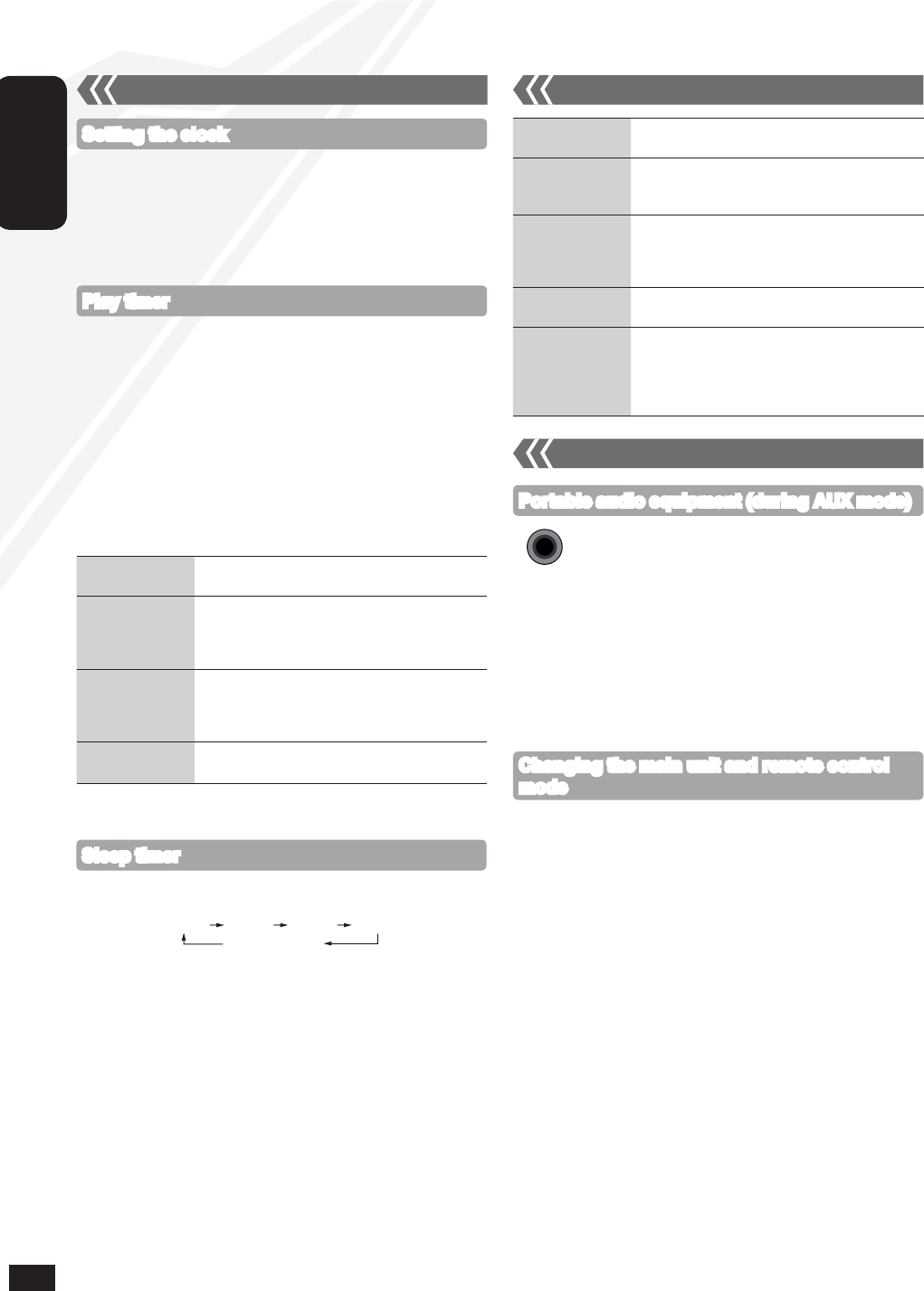The sleep timer can turn the unit off after a set time.
Press [SLEEP] to turn the sleep function on or off.
Press [SLEEP] once to check the remaining time.
The play timer and sleep timer can be used together. The sleep timer
always has the priority. Be sure not to overlap the timer settings.
When AUTO OFF is ON and the unit is left unused for about 30
minutes, the unit will shut down even if the play time or sleep time has
not expired.
•
•
You can set the timer to come on at a certain time to wake you up.
This unit offers 3 optional play timers.
Preparation:
Turn the unit on and set the clock (➡ above).
Prepare the music source (disc, radio, iPod/iPhone, Bluetooth, USB or
AUX) and set the volume.
Press [CLOCK/TIMER] repeatedly to select play timer.
Within 5 seconds, press [e,r] to set the starting time.
Press [OK].
To set the finishing time, repeat step and .
To activate the timer
Press [z, PLAY] repeatedly to turn the selected play timer on.
Press [^] to turn the unit off.
•
•
This is a 24-hour clock.
Press [CLOCK/TIMER] to select “CLOCK”.
Within 5 seconds, press [e,r] to set the time. (Press and hold to
change the time faster.)
Press [OK].
To display the clock, press [CLOCK/TIMER].
Reset the clock regularly to maintain accuracy.
•
•
Setting the clock
Play timer
Change the
settings
Repeat step to (➡ above).
Change the
source or volume
Press [z, PLAY] twice to clear zPLAY
indicator from the display.
Make changes to the source or volume.
Perform step and (➡ above).
Check the settings
(When the unit is
on or in standby
mode)
Press [CLOCK/TIMER] repeatedly to select
“zPLAY 1”, “zPLAY 2” or “zPLAY 3”.
Cancel
Press [z, PLAY] twice to clear the timer indicator
from the display.
The timer will start at the preset time, with the volume increasing
gradually to the preset level.
•
Preset EQ Press [PRESET EQ] repeatedly to select
“HEAVY”, “SOFT”, “CLEAR”, “VOCAL” or “FLAT”.
Bass or Treble
Press [BASS/TREBLE] repeatedly to select
“BASS” or “TREBLE”.
Press [e,r] to adjust the level (-4 to +4).
Surround Sound Press [SURROUND] repeatedly during play to
select “ON SURROUND” or “OFF SURROUND”.
If interference in FM stereo reception increases,
cancel the surround sound effect.
D.Bass Press [D.BASS] repeatedly during play to select
“ON D.BASS” or “OFF D.BASS”.
Re-master Press [RE-MASTER] repeatedly during play to
select “ON RE-MASTER” or “OFF RE-MASTER”.
Digital remaster is effective on MP3.
Analogue remaster is effective on iPod/iPhone
and AUX.
•
•
Sleep timer
OFF (Cancelled)
Timer Sound adjustment
10
The remote control and main unit are factory-set to “REMOTE 1” mode.
If you find the remote control unintentionally also controls other
equipment, you can switch to operate in “REMOTE 2” mode.
To switch to “REMOTE 2” mode (by main unit only)
Press [FM/AM/AUX] to select “AUX”.
Press and hold [FM/AM/AUX] and then press [2] until
“REMOTE 2” is displayed.
Press and hold [OK] and [2] for at least 2 seconds.
To return to “REMOTE 1” mode
Repeat the steps above but replace [2] with [1].
(“REMOTE 1” will be displayed.)
Changing the main unit and remote control
mode
Plug the audio cord into the AUX jack.
Plug type: 3.5 mm stereo
Press [AUX] and start playback from the portable
audio source.
You can select the sound input level of the portable audio equipment.
Press [PLAY MODE] repeatedly to select “HIGH” or “NORMAL”.
Switch the equalizer off or turn the volume of the portable equipment
down to reduce the input signal. High level of input signal will distort
the sound.
For details, refer to the instruction manual of the other equipment.
Cords and equipment are not included.
•
•
•
Portable audio equipment (during AUX mode)
External unit