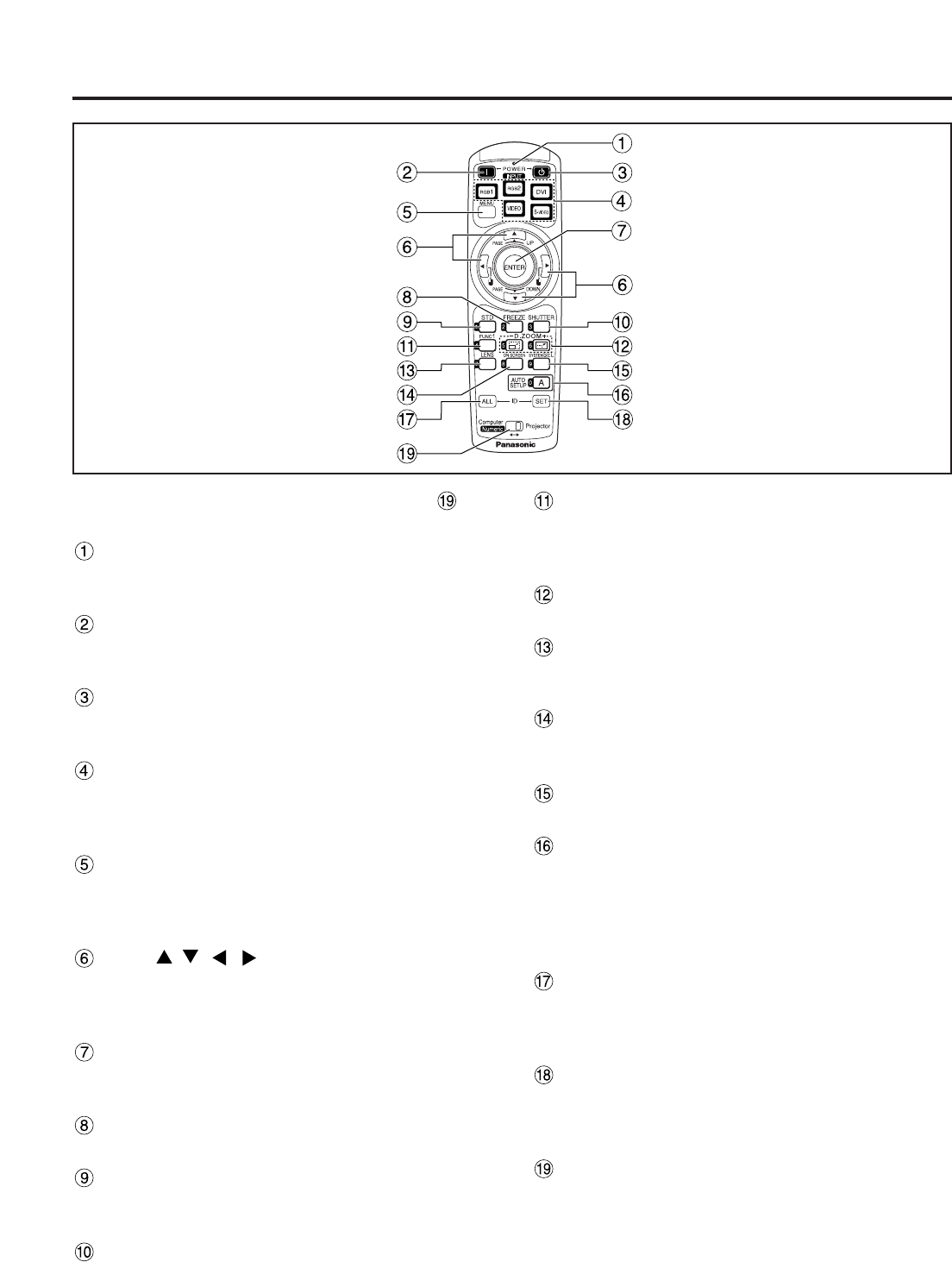9
Name and function of parts
< When the operation mode selector is
set to Projector >
Remote control operation indicator lamp
The lamp flashes when any remote control button
is pressed.
POWER ON button (page 22)
Turns on the power if the MAIN POWER has been
put to the “l” position.
POWER OFF button (page 23)
Turns off the power if the MAIN POWER has been
put to the “l” position.
Input selector (RGB1, RGB2, DVI, VIDEO,
S-VIDEO) button
Use to toggle through the RGB1, RGB2, DVI-D,
VIDEO and S-VIDEO input ports.
MENU button (page 28)
Displays and clears the Main Menu. It can also
return to the previous screen when the menu is
displayed.
Arrow buttons (page 28)
Use these buttons to select an item on the menu
screen, change setting and adjust the level.
Also use them to enter the “SECURITY” password.
ENTER button (page 28)
Press this button to enter your menu selection or to
run function.
FREEZE button (page 25)
Press this button to freeze the image temporarily.
Standard (STD) button (page 28)
Press this button to restore the default factory
setting.
SHUTTER button (page 25)
Press this button to black out the image
temporarily.
Remote control
Function 1 (FUNC1) button (page 35)
This button can control the functions set in
“FUNC1” of the “OPTION2” screen from Main
Menu.
Digital Zoom (- D.ZOOM +) buttons (page 26)
Any portion of the picture can be zoomed in.
LENS button (page 24)
Switches to the mode of projection lens
adjustment.
ON SCREEN button
This button turns on and off the on-screen
indication function.
SYSTEM SELECTOR button
System switching can be done.
AUTO SET UP button (page 25)
Pressing this button while projecting an image
automatically corrects the picture positioning on
the screen. While the auto setup feature is active,
a message “PROGRESS...” appears on the
screen.
ID ALL button (page 15)
When two or more main units are used in the
system, this button switches to the mode to control
them simultaneously with a single remote control.
ID SET button (page 15)
When two or more main units are used in the
system, this button specifies the ID of the remote
control.
Operation mode selector (Computer/Numeric,
Projector) switch (page 15)
Put this selector to the right position to control the
projector and to the left position to control the PC
or use numeric buttons.