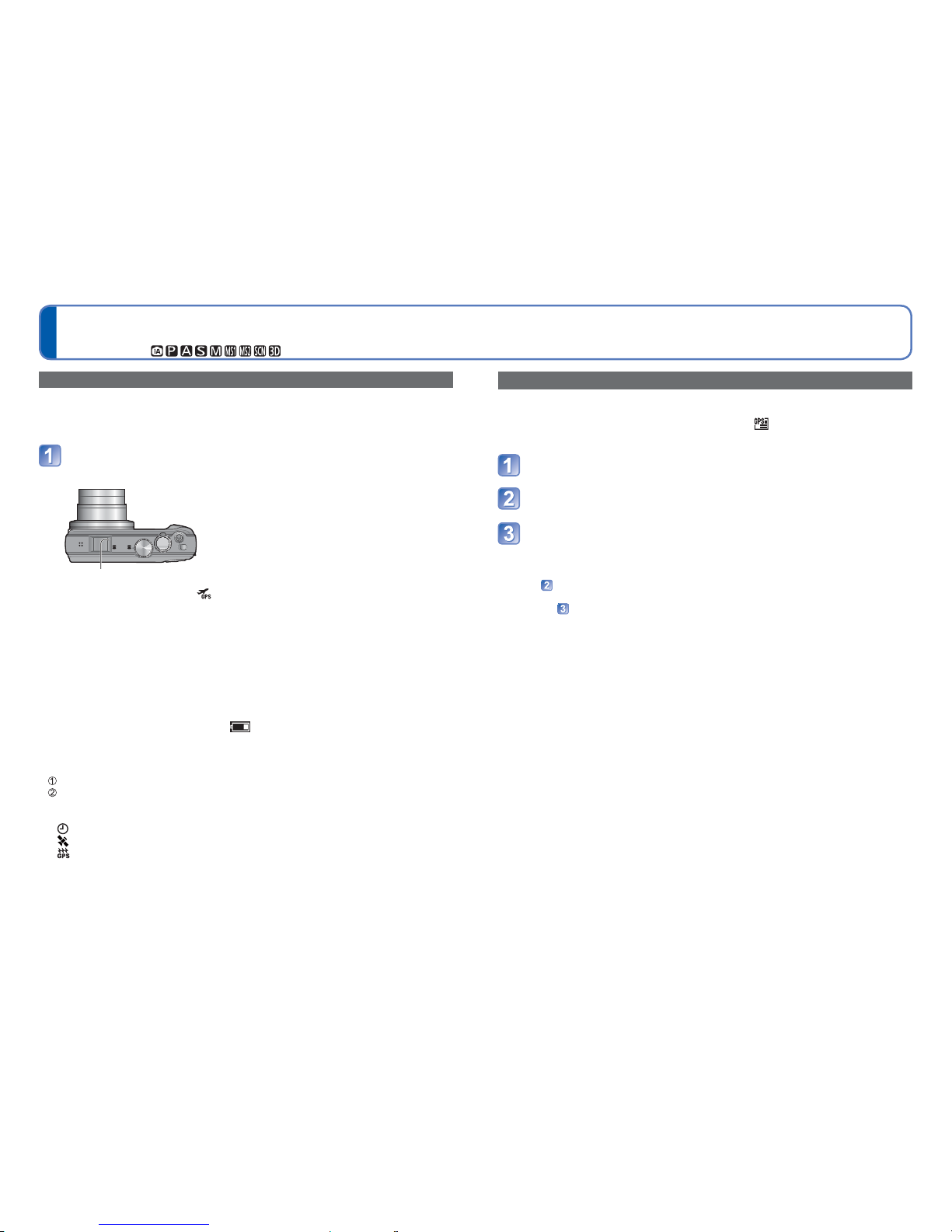78 VQT3H08 VQT3H08 79
Recording the place of recording with GPS
(Continued)
Recording Mode:
For [GPS] menu setting procedures (→38)
Changing the recorded place name information
If there are other candidate locations for the positioning results, you can change the
information to nearby place names or landmarks.
• When other place name information can be selected, appears in front of the place
name information.
Select [GPS Area Select] from the [GPS] menu
Use cursor button to select the item to change and press
[MENU/SET]
Use cursor button to select the place name or landmark from
the displayed candidates, and then press [MENU/SET]
■If you do not wish to record place names and landmarks
In step , select [Delete all place-names] and place names and landmarks will not be
recorded.
Or, in step , if you select [Yes] when a message asking whether to delete place
names and landmarks lower than the selected place name, information of the place
name will not be recorded (e.g., [City/Town/Village] and [Landmark] when [County/
Township] is deleted).
• However, longitude and latitude will be recorded. If you do not wish to record them,
turn [GPS Setting] to [OFF].
• To return place names and landmarks set to not be recorded to the original setting
(i.e., to record the place names and landmarks), perform [GPS Area Select] again.
●In large public parks or similar locations, landmarks may not be displayed, or
incorrect landmarks may be displayed. If you cannot select the desired landmark in
[GPS Area Select], perform [My Landmark] (→80) before recording or [Place-Name
Edit] (→107) after recording.
Executing positioning immediately and updating your current location
If there is a discrepancy in the displayed information such as the location name or if
positioning has failed, move to a place where the signals from the GPS satellite can be
received more easily, and update the positioning.
Select [Repositioning] from the [GPS] menu
Positioning starts.
The GPS status indicator lights during positioning.
GPS status indicator
• When you select [GPS] or in the [GPS Setting] displayed in the Quick menu
(→41) and close the Quick menu, positioning will be executed.
■Concerning the positioning intervals
Even if you do not manually update positioning, positioning is attempted automatically
immediately after the power has been turned on and at a fixed intervals after that
unless [GPS Setting] is [OFF].
When [GPS Setting] is [ON], positioning is tried at fixed time intervals even when the
power is off.
However, positioning is cancelled under the following conditions.
• When the battery power is low and has appeared.
• When the power has not been turned on for a certain length of time.
■To display the GPS reception status
Select [GPS Setting] from the [GPS] menu.
Use the cursor button to select [INFO] and press [MENU/SET].
• You can start positioning by pressing [MENU/SET] again.
●GPS reception status display
: Received GPS time
: Number of GPS satellite signals received
: Latitude
Longitude