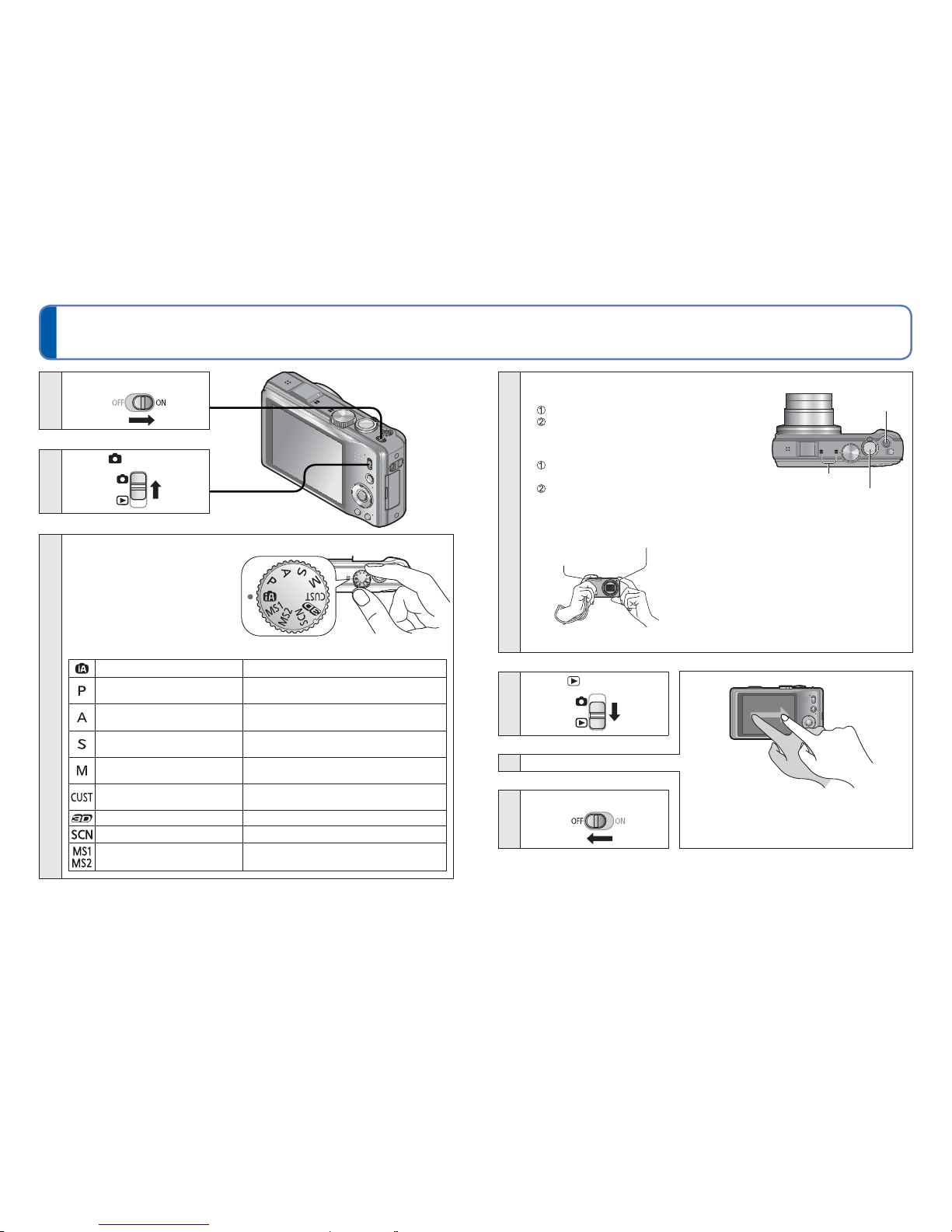20 VQT3H08 VQT3H08 21
Sequence of operations
1
Turn on the power
2
Set to
3
Set to the desired Recording Mode
Align the mode dial correctly to
the mode that you want to use. →
[Intelligent Auto] Mode Take pictures with automatic settings. (→26)
[Program AE] Mode Record pictures with your own settings.
(→22)
[Aperture-Priority] Mode Determine aperture, then record pictures.
(→58)
[Shutter-Priority] Mode Determine shutter speed, then record
pictures. (→58)
[Manual Exposure] Mode Determine aperture and shutter speed,
then record pictures. (→59)
[Custom] Mode Record pictures using pre-registered
settings. (→60)
[3D Photo Mode] Record 3D still pictures. (→69)
[Scene Mode] Take pictures according to scene. (→61)
[My Scene Mode] Take pictures in frequently-used Scene
Modes. (→62)
4
Aim the camera and shoot
■Taking still pictures
Press the shutter button halfway to focus
Press and hold the shutter button to take the
picture
■Recording motion pictures
Press the motion picture button to start
recording
Press the motion picture button again to
finish recording
Motion picture
button
Shutter button
Microphone
■Holding the camera
Flash
AF Assist Lamp • Stand with your arms close to your body and
with your legs apart.
• Do not touch the lens.
• Do not block the microphone when recording
motion pictures.
• Do not block the flash or the lamp. Do not look
at it from close range.
• Make sure that the camera does not move at
the moment the shutter button is pressed.
●We recommend using the supplied hand strap to avoid dropping the camera.
5
Set to
Scrolling to the next picture: Drag your finger
across the screen from right to left.
Returning to the previous picture: Drag your
finger across the screen from left to right.
6View pictures (→32)
7
Turn off the power